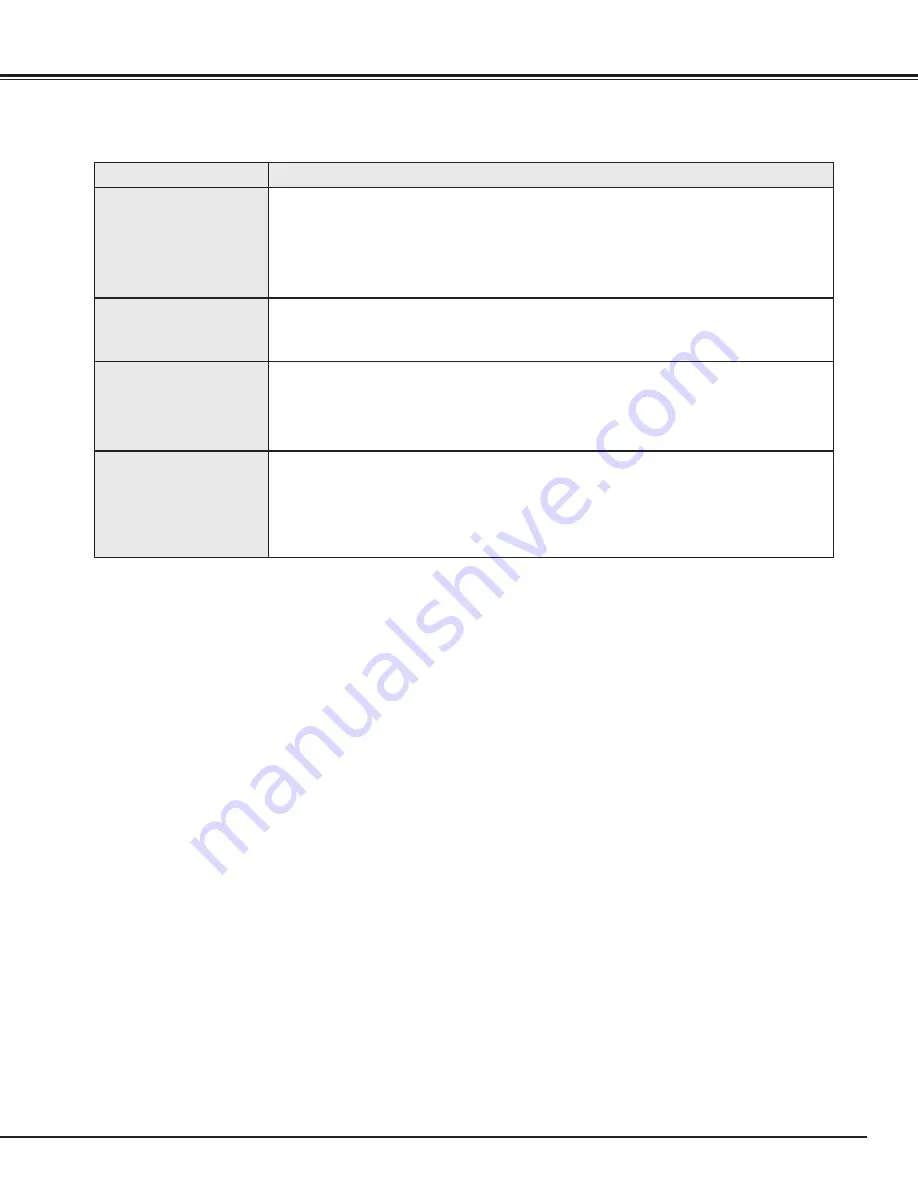
45
APPENDIX
WARNING :
High voltages are used to operate this projector. Do not attempt to open the cabinet.
Sanyo Service is easily obtained. If after following all operating instructions, you find that service is
necessary, contact the SFS Corporation in Los Angeles, or the store where you purchased the unit. Give the
model number and explain the difficulty. We will advise you how to obtain service.
Remote Control Unit
does not work.
●
Check the batteries.
●
Check the ALL-OFF switch on the Remote Control Unit is set to “ON.”.
●
Make sure anything is blocking between the Remote Receiver and the Remote Control
Unit.
●
Make sure you are not too far from the projector when using the Remote Control Unit.
Maximum operating range is 16.4’ (5m).
Problem:
Try these Solution
Wireless Mouse
function does not
work.
●
Check the cable connection between the projector and the computer.
●
Check the mouse setting on your computer.
●
Turn the projector before your turn on the computer.
The image data in
memory card isn’t
displayed.
●
Check the memory card is inserted properly into PC CARD SLOT.
●
Check SmartMedia or PC Card Adapter is set properly.
●
Check MCI mode is selected.
●
Check the image data is recorded in the memory card properly.
●
Start the projector again.
The image data can’t
be written in, read
from the memory
card.
●
Check the projector is turned on.
●
Check “Card access” in VIEW menu is selected.
●
Check Control Cable for Serial Port (optional) is connected properly.
●
Check the memory card is inserted properly into PC CARD SLOT.
●
Check Media Card Imager (supplied) is installed in your computer properly.
●
Check the setting in Media Card Imager (like Serial Port Setting) is set properly.




































