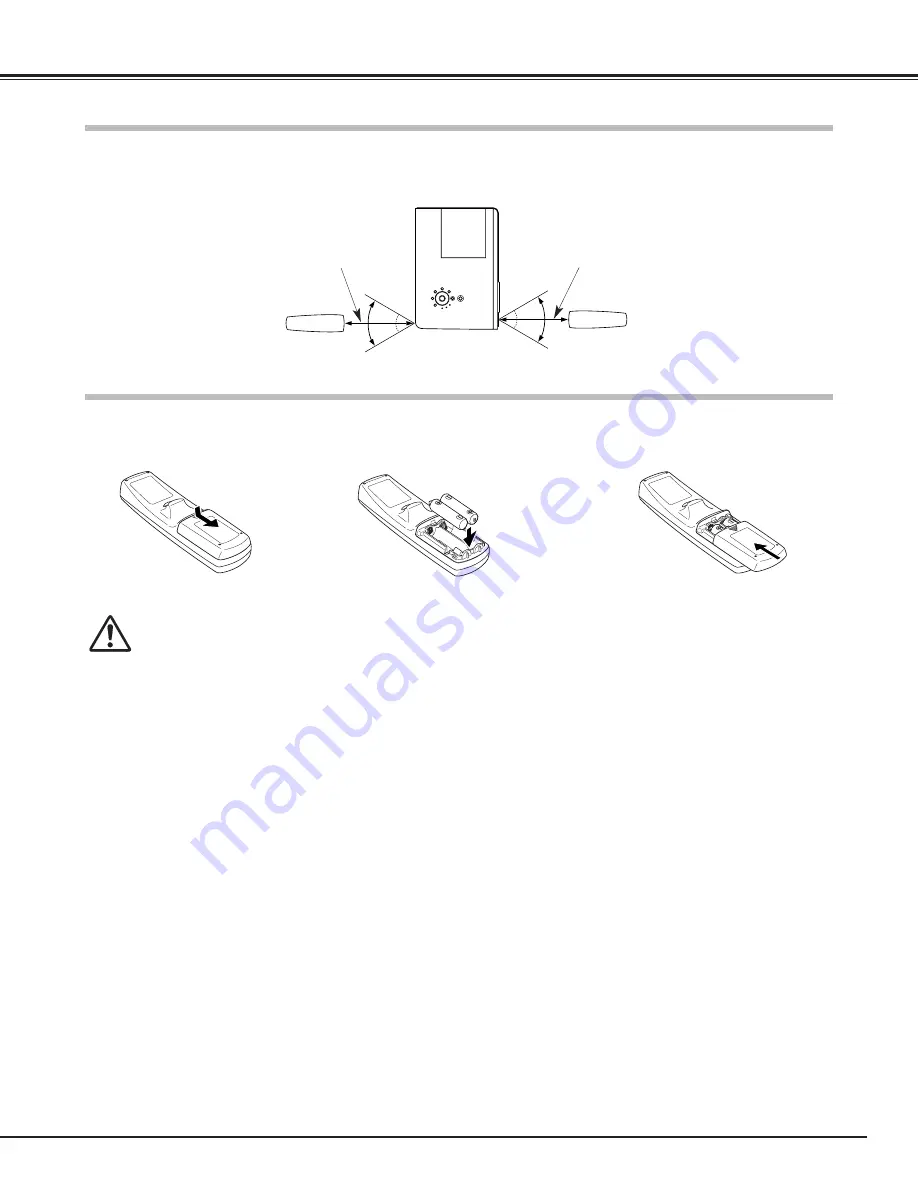
15
Part Names and Functions
To insure safe operation, please observe the following precautions :
●
Use (2) AA, UM3 or R06 type alkaline batteries.
●
Replace two batteries at the same time.
●
Do not use a new battery with a used battery.
●
Avoid contact with water or liquid.
●
Do not expose the remote control to moisture, or heat.
●
Do not drop the remote control.
●
If a battery has leaked on remote control, carefully wipe case clean and install new batteries.
●
Risk of explosion if battery is replaced by an incorrect type.
●
Dispose of used batteries according to the instructions.
Press the lid down-
ward and slide it.
Remove the battery
compartment lid.
Slide the batteries into
the compartment.
Replace the compartment
lid.
Two AA size batteries
For correct polarity (+ and
–), be sure battery
terminals are in contact
with pins in compartment.
1
2
3
Point the remote control toward the projector (Infrared Remote Receiver) whenever pressing any button. Maximum
operating range for the remote control is about 16.4’ (5m) and 60° in front of the projector.
16.4’
(5 m)
60°
Remote Control Batteries Installation
Remote Control Operating Range
60°
16.4’
(5 m)
















































