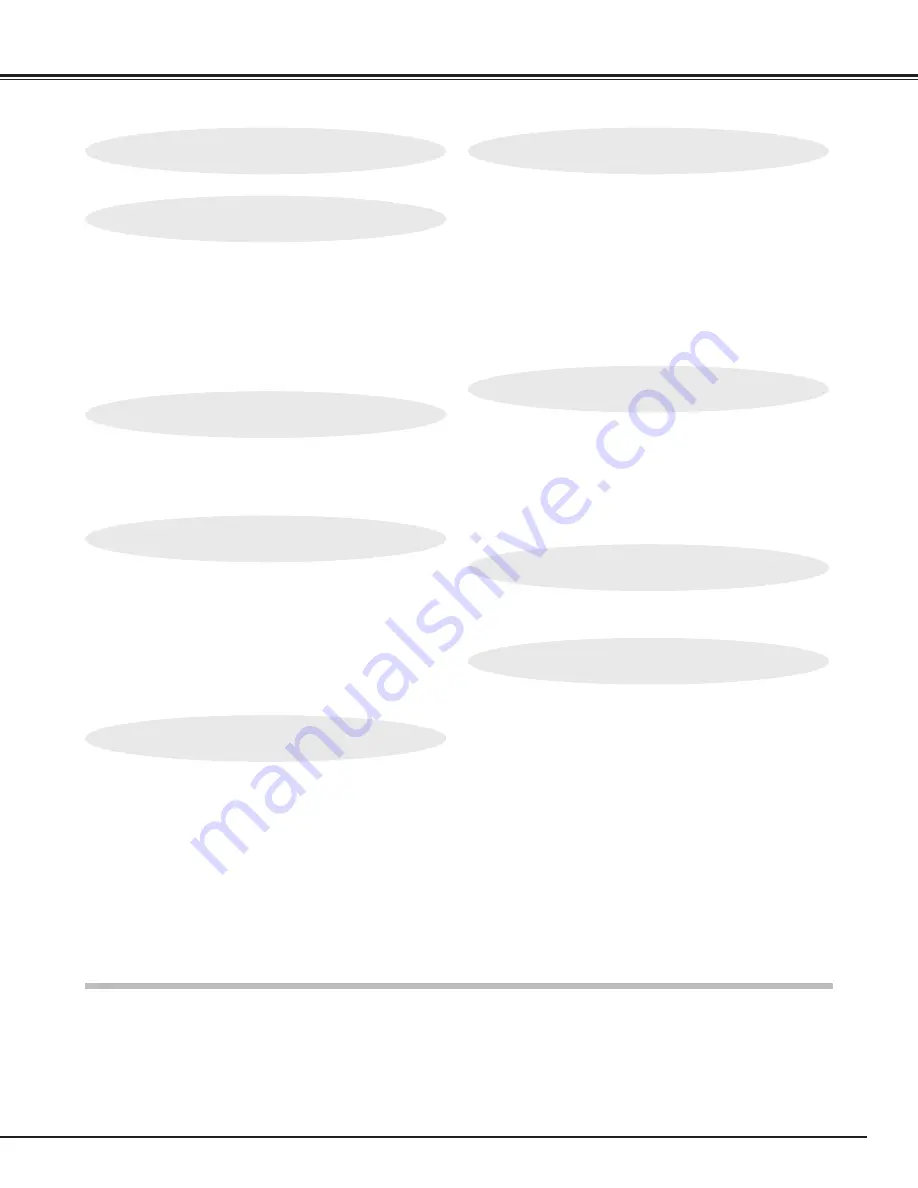
5
TABLE OF CONTENTS
FEATURES AND DESIGN
6
BEFORE OPERATION
16
COMPUTER MODE
25
VIDEO MODE
34
SETTING
39
APPENDIX
42
PREPARATION
7
NAME OF EACH PART OF PROJECTOR
7
SETTING-UP PROJECTOR
8
CONNECTING AC POWER CORD
8
LENS INSTALLATION
9
POSITIONING PROJECTOR
9
LENS SHIFT ADJUSTMENT
9
PICTURE LEVEL AND TILT ADJUSTMENT
10
MOVING PROJECTOR
10
CONNECTING PROJECTOR
11
TERMINALS OF PROJECTOR
11
CONNECTING TO COMPUTER
14
CONNECTING TO VIDEO EQUIPMENT
15
TOP CONTROLS AND INDICATORS
16
OPERATION OF REMOTE CONTROL
17
LASER POINTER FUNCTION
17
REMOTE CONTROL BATTERIES INSTALLATION
18
OPERATING ON-SCREEN MENU
19
HOW TO OPERATE ON-SCREEN MENU
19
FLOW OF ON-SCREEN MENU OPERATION
19
MENU BAR
20
SELECTING INPUT SOURCE
25
SELECTING COMPUTER SYSTEM
25
COMPATIBLE COMPUTER SPECIFICATIONS
27
PC ADJUSTMENT
28
AUTO PC ADJUSTMENT
28
MANUAL PC ADJUSTMENT
29
PICTURE IMAGE ADJUSTMENT
31
IMAGE LEVEL SELECT
31
IMAGE LEVEL ADJUSTMENT
32
PICTURE SCREEN ADJUSTMENT
33
SELECTING INPUT SOURCE
34
SELECTING VIDEO SYSTEM
35
PICTURE IMAGE ADJUSTMENT
36
IMAGE LEVEL SELECT
36
IMAGE LEVEL ADJUSTMENT
37
PICTURE SCREEN ADJUSTMENT
38
SETTING MENU
39
OPERATING WIRELESS MOUSE
42
MAINTENANCE
42
WARNING TEMP. INDICATOR
42
AIR FILTER CARE AND CLEANING
43
CLEANING PROJECTION LENS
43
LAMP MANAGEMENT
44
LAMP REPLACEMENT
45
TROUBLESHOOTING
47
TECHNICAL SPECIFICATIONS
49
BASIC OPERATION
21
TURNING ON / OFF PROJECTOR
21
ADJUSTING SCREEN
22
ZOOM ADJUSTMENT
22
FOCUS ADJUSTMENT
22
LENS SHIFT ADJUSTMENT
22
KEYSTONE ADJUSTMENT
22
PICTURE FREEZE FUNCTION
23
NO SHOW FUNCTION
23
P-TIMER FUNCTION
23
SOUND ADJUSTMENT
24
TRADEMARKS
●
Apple, Macintosh, and PowerBook are trademarks or registered trademarks of Apple Computer,Inc.
●
IBM and PS/2 are trademarks or registered trademarks of International Business Machines, Inc.
●
Windows and PowerPoint are registered trademarks of Microsoft Corporation.
●
Each name of corporations or products in the owner's manual is a trademark or a registered trademark of its
respective corporation.






































