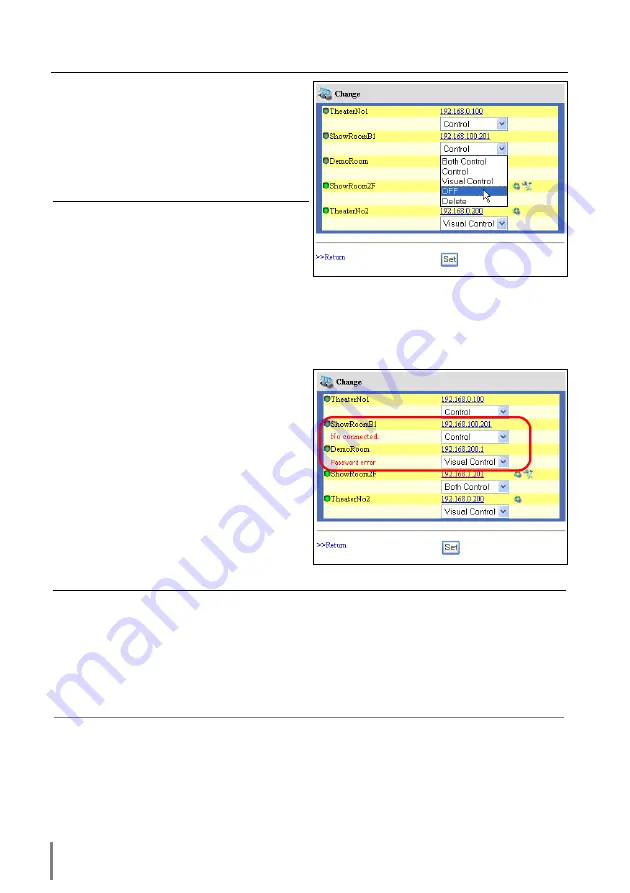
82
Chapter 6 Controlling the Multi-Projectors
Exclude/Add/Delete a projector
To change the mode of the registered pro-
jectors, select a mode with the pull-down
menu button under the IP address of the
target projector and then click
Set
button.
Status
If some of the registered projectors are
deactivated by some means (such as dis-
connecting the power source, disconnect-
ing the LAN cable, disconnecting from the
network), control changes will continue to
be effective for the projectors that are still
activated. At the same time, the deactivat-
ed projectors are excluded from the multi-
control. The status of the registered pro-
jectors are indicated under the projector
name. See the table below for status indi-
cations.
Mode
Operation
Control
................ Controlling the projector
Visual Control
........ Displaying the images
Both Control
.......... Controlling and displaying images
OFF
.................... Excluding from the multi-control
Delete
.................. Deleting from the multi-control
Status
Description
(blank)
................The projector is connected to the network correctly
No connection
........The projector may not connect to the network. Please check the connection and net-
work configuration of this projector.
Password error
......The login password is incorrect. The password for the multi-controlled projectors
must be the same. Change password of this projector to the common password.
File Error
.............. Not displaying the images. Check if this projector is using the Network Capture func-
tion or Network Viewer function individually, or in the stand by mode.
✐
If the multi-controlled projector is in the standby mode, any change is not effective except
timer setting.
✐
It is recommended that a specified projector should be chosen for setting as a master when
you use this multi-control function. The control for the multi-controlled projectors will become
too complicated operation if this function is used for each projector.
✐
If the registered projector is not connected to the network, it will take some time to complete
the multi-control operation because of waiting for the response from each registered projec-
tor.
Summary of Contents for PJ-Net
Page 5: ...Chapter 1 Preparation 5 Network Unit OWNER S MANUAL ENGLISH 1 ...
Page 13: ...Chapter 2 Installation 13 Network Unit OWNER S MANUAL ENGLISH 2 ...
Page 25: ...3 25 Network Unit OWNER S MANUAL ENGLISH Chapter 3 Basic Setting and Operation ...
Page 37: ...Chapter 4 Controlling the Projector 4 37 Network Unit OWNER S MANUAL ENGLISH ...
Page 59: ...Chapter 5 Network Viewer Capture 5 59 Network Unit OWNER S MANUAL ENGLISH ...
Page 78: ...78 Chapter 5 Network Viewer Capture ...
Page 79: ...Chapter 6 Controlling the Multi Projectors 79 Network Unit OWNER S MANUAL ENGLISH 6 ...
Page 85: ...Chapter 7 Use of Serial Port 85 Network Unit OWNER S MANUAL ENGLISH 7 ...
Page 103: ...Appendix B FAQ 103 Network Unit OWNER S MANUAL ENGLISH ...
Page 113: ...113 Network Unit OWNER S MANUAL ENGLISH FAQ ...
Page 114: ...Printed in Japan 1AA6P1P3994 IDJW SANYO Electric Co Ltd ...


































