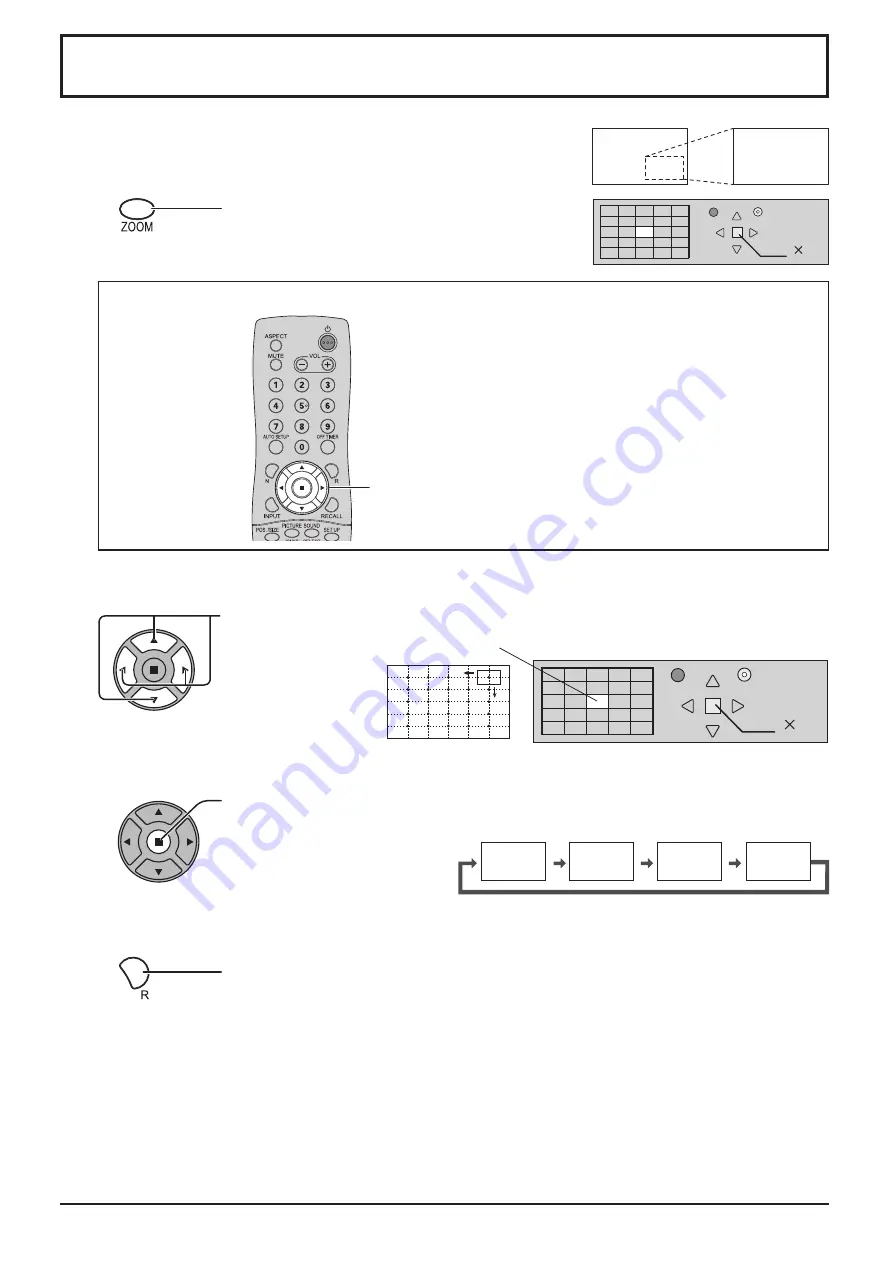
×
1
×
2
×
3
×
4
1
Exit
2
Exit
2
19
Digital Zoom
1
3
2
4
This displays an enlargement of the designated part of the displayed image.
Display the operation guide.
Press to access Digital Zoom.
The operation guide will be displayed.
Select the area of the image to be enlarged.
Press on the enlargement location to select.
Select the magnification required for the enlarged display.
Each time this is pressed, the magnification factor changes.
This is shown in the image being displayed.
Return to normal display (quit Digital Zoom).
Press to exit from the Digital Zoom.
The cursor will move.
Notes:
• When power goes OFF (including “Off Timer” operation), Digital Zoom terminates.
• The Digital Zoom function cannot be selected while in the following operation state:
When MULTI DISPLAY Setup is On (see page 34).
When Screensaver is running (see page 29)
• While Digital Zoom is in operation, “Adjusting Pos. / Size” cannot be used.
[Remote control]
POSITION /
ACTION button
During Digital Zoom, only the following buttons can be operated.
















































