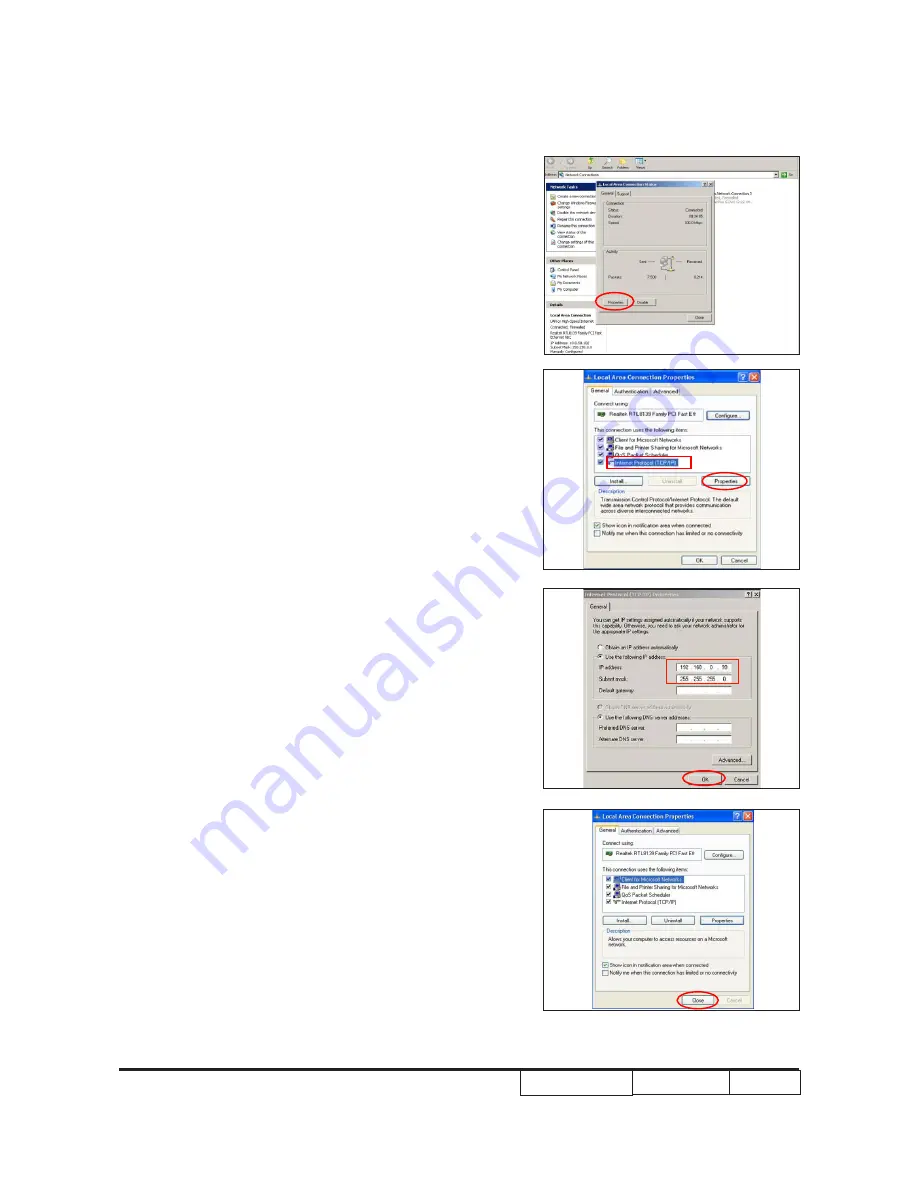
Confidential
4-13
PDG-DWL100
2. Net�ork Setting
(1) Open the “Local area connection”,
(1) Open the “Local area connection”,
“Local area connection”,
Local area connection”,”,,
choose “properties”.
“properties”.
properties”.”..
(2) Select “Internet protocol (TCP/IP)”, then
click “Properties”.
(3) Modify the IP address to 192.168.0.99, and modify
Subnet mask to 255.255.255.0.
Note: - The HOST ID (192.168.0.
XXX
) of PC
IP address must be different from the
projector IP address written down in step 1
of 4-11-1.
(4) Click “OK”.






























