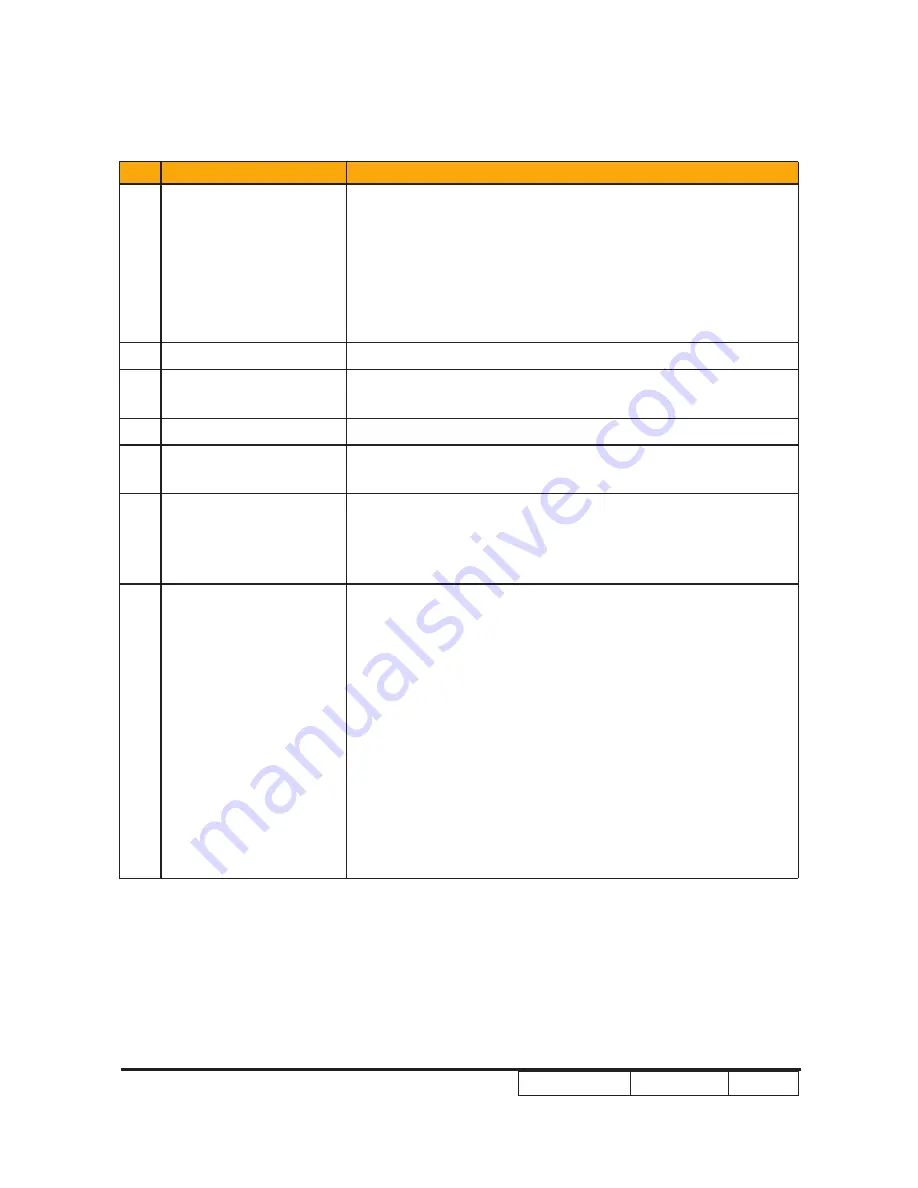
Confidential
1-2
PDG-DSU30
No
Item
Description
15
Terminals
● One D-Sub 15-pin female connector for VGA input
and component video input
● One Mini DIN 4-pin for S-Video Input
● One RCA �ack for Composite Video Input
● One Min-pin RS232 port for FW update
● One D-Sub 15-pin female connector for VGA output
● One Audio in 3.5mm dia. mono mini-jack
16
System Controller
● TI DDP2431
17
Color Wheel
● 40mm diameter, 6 segments (R81Y41G84C31W52B71) &
7200 rpm
18
Lamp
● 180W Lamp (Osram E20.8)
19
Temperature
● Operating: 5 ~ 35°C
● Storage: -20 ~ 60°C
20
Altitude
● Operating: 0~2,500 ft, for 5°C~35°C
2,500~5,000 ft, for 5°C~30°C
5,000~10,000 ft, for 5°C~25°C
● Storage 40,000 ft
21
Input Signal
● Computer analog input
● Video
● Analog RGB 0.7Vp-p, 75ohm
● Sync
• Hsync Freq. 31.35~91.1kHz
• Vsync Freq. 56~85Hz
● Separate Sync :(H V) TTL level (bi-polarity)
● Composite Sync: TTL level (bi-polarity)
● Sync-on-green: negative sync. 0.3Vp-p
● Analog Video
• Composite video 75ohm
• S-video (Y/C) 75ohm
• Component video (Y/Pb/Pr) 75ohm
Summary of Contents for PDG-DSU30 - 2500
Page 28: ...PDG DSU30 Confidential 3 3 3 Electronic Function Block Diagram AC110 220V ...
Page 29: ...PDG DSU30 Confidential 3 3 4 Pin Assignment ...
Page 59: ...PDG DSU30 Confidential IV ASSY ENGINE MODULE 2 1 4 3 ...
Page 63: ...PDG DSU30 Confidential VIII ASSY PACKING DRAWING 7 4 5 3 8 6 9 2 1 ...
Page 67: ...PRODUCT CODE 1 682 348 39 SANYO Electric Co Ltd Printed In Japan ...






































