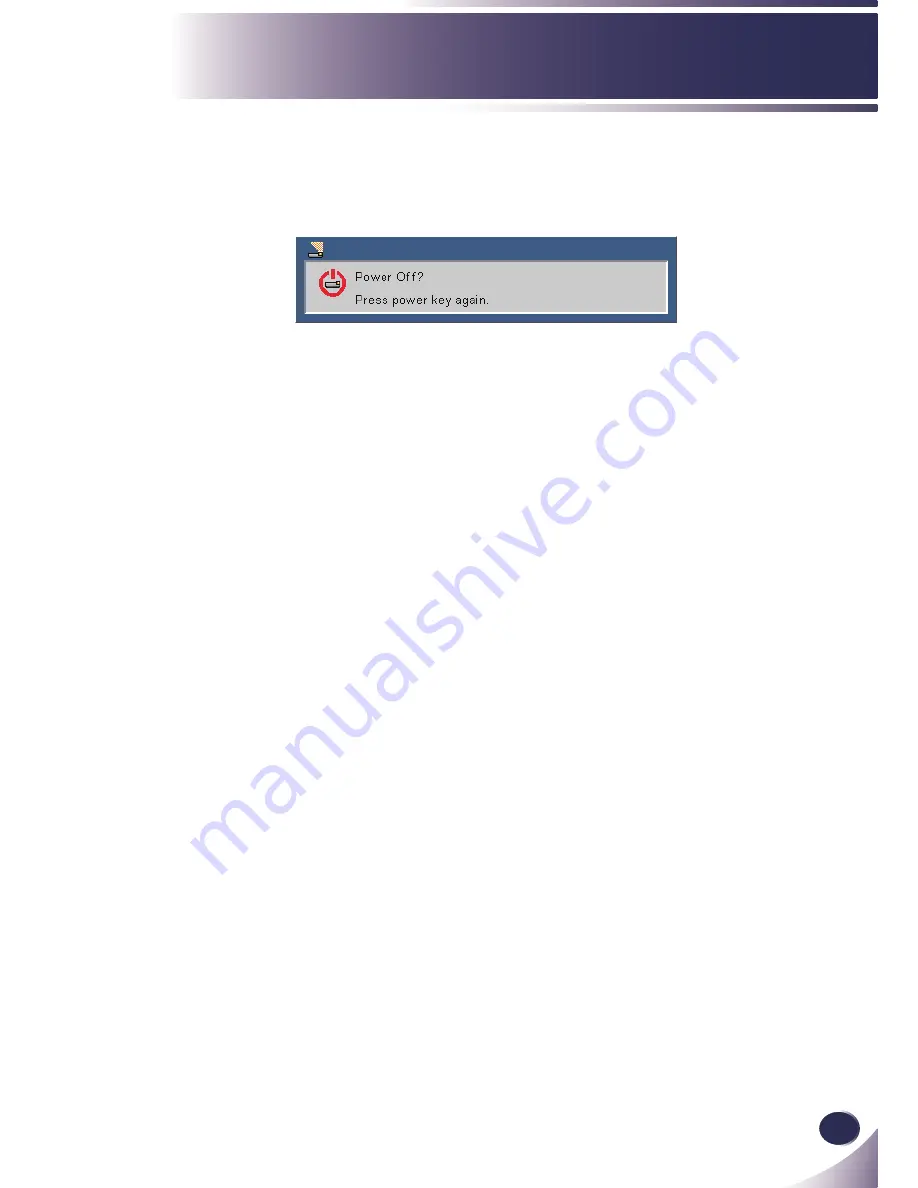
English
15
English
Installation
Powering Off the Projector
1. Press the “ON/STAND-BY” to turn off the projector lamp,
you will see a message as below on the on-screen display.
2.
Press the “ON/STAND-BY” again to confirm.
3. The cooling fan continues to operate for about 120 seconds
for cooling cycle and the POWER LED will flash blue. When
the light stop flashing and turn red, the projector has entered
standby mode.
If you wish to turn the projector back on, you must wait
until the projector has completed the cooling cycle and has
entered standby mode. Once in standby mode, simply press
“ON/STAND-BY” to restart the projector.
4. Disconnect the power cable from the electrical outlet and the
projector.
5. Do not turn on the projector immediately following a power
off procedure.
Summary of Contents for PDG-DSU30 - 2500
Page 1: ...Multimedia Projector MODEL PDG DSU30 Owner s Manual ...
Page 51: ...KW5A ...






























