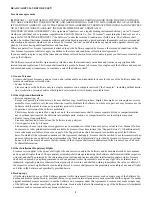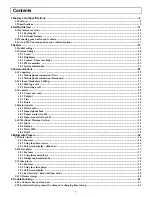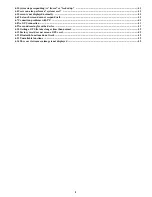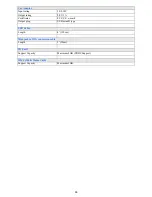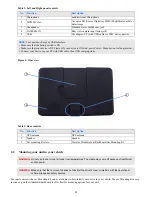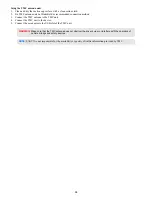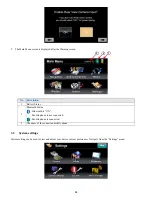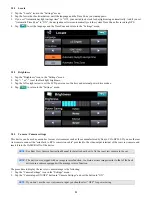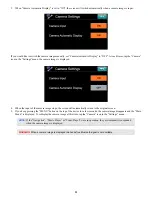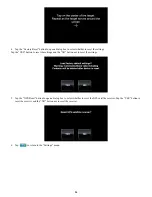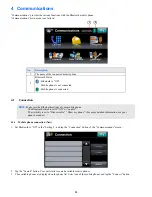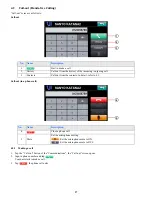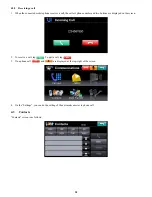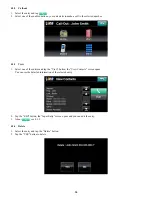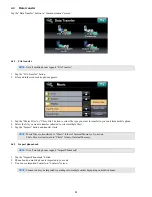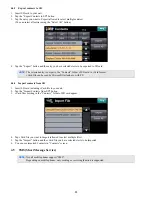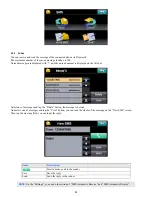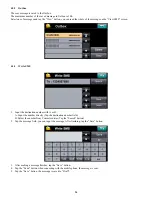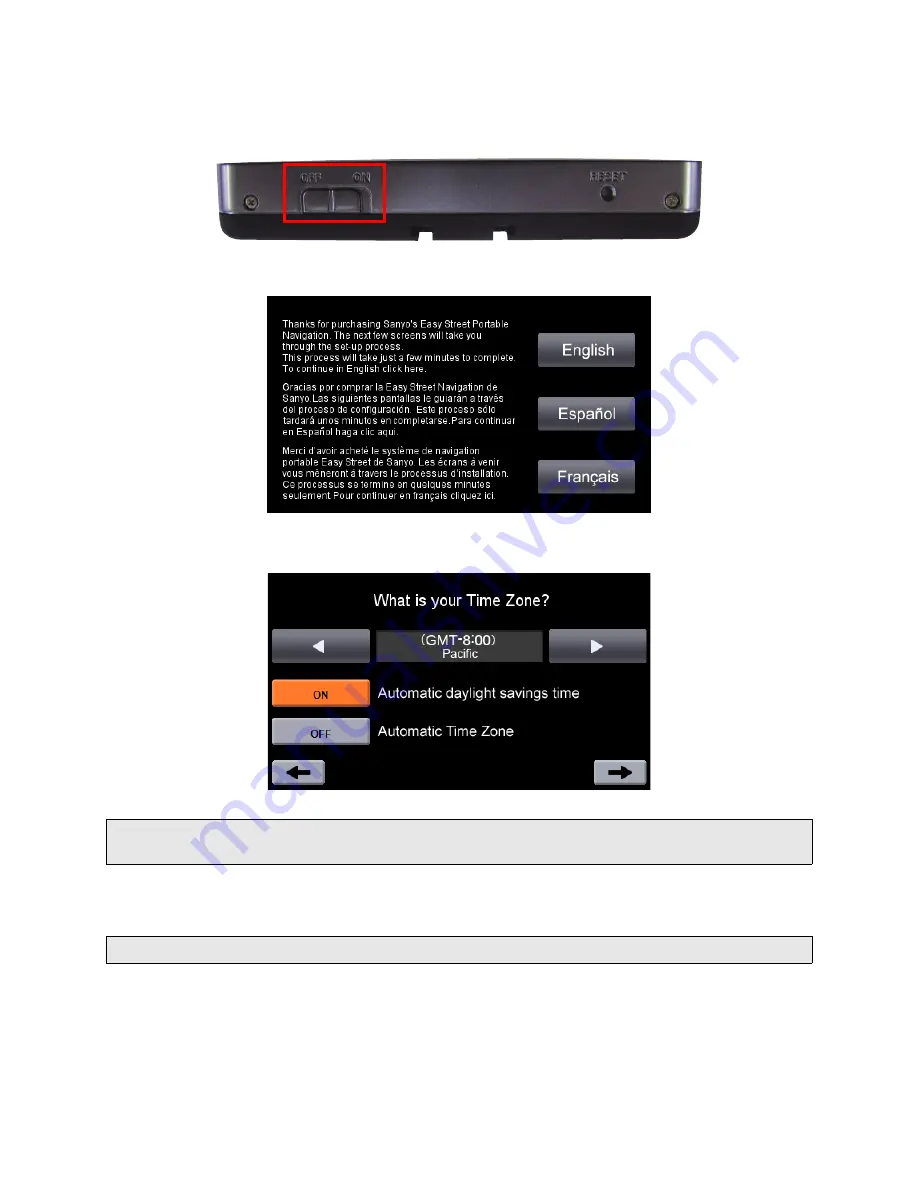
19
3 System
3.1
Initial settings
1. Turn on the Battery ON / OFF switch.
2. Select the desired language English/Español/Français.
3. Set the time zone.
4. Set the rear view camera input. To use the rear view camera select “ON”, if you don't use the rear view camera select “OFF”.
When set to “ON”, the screen will switch automatically when camera images are input.
NOTE:
The time displayed by the navigation software is set automatically when the GPS receives a signal. If you
would also like the time zone to be set automatically, set “Automatic Time Zone” to “ON”.
NOTE:
If you don’t use the rear view camera input you should select “OFF” for power saving.