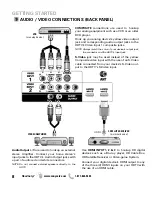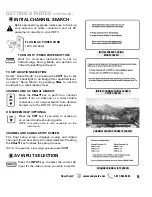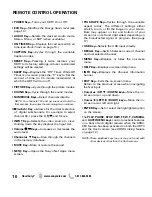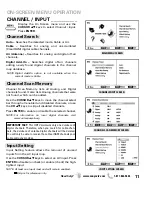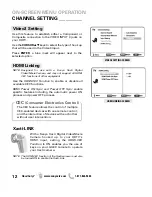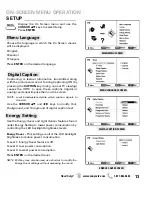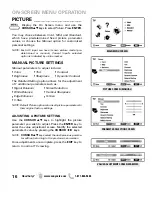22
Need help?
www.sanyoctv.com
1-877-864-9604
This product incorporates the following software:
1. the software developed independently by or for
Sanyo Electric Co.,Ltd.,
2. the software owned by third party and licensed to
Sanyo Electric Co.,Ltd.,
3. the software licensed under the GNU General Public
License, Version 2 (GPL v2),
4. the software licensed under the GNU LESSER General
Public License (LGPL) and/or,
5. sourced software other than the software licensed
under the GPL and/or LGPL
For the software categorized as (3) and (4), please refer
to the terms and conditions of GPL v2 and LGPL, as the
case may be at:
http://www.gnu.org/licenses/old-licenses/gpl-2.0.html
http://www.gnu.org/licenses/old-licenses/lgpl-2.1.html
In addition, the software categorized as (3) and (4) are
copyrighted by several individuals. The copyright notice
of those individuals is written in the media to be provid-
ed upon request.
The GPL/LGPL software is distributed in the hope that it
will be useful, but WITHOUT ANY WARRANTY, without
even the implied warranty of MERCHANTABILITY or
FITNESS FOR A PARTICULAR PURPOSE.
At least three (3) years from delivery of products, Sanyo
Electric Co.,Ltd. will give to any third party who contact
us at the contact information provided below, for a
charge no more than our cost of physically performing
source code distribution, a complete machine-readable
copy of the corresponding source code covered under
GPL v2/LGPL.
Contact Information: [email protected]
GNU GENERAL PUBLIC LICENSE
Version 2, June 1991
Copyright (C) 1989, 1991 Free Software Foundation, Inc., 51
Franklin Street, Fifth Floor, Boston, MA 02110-1301 USA
Everyone is permitted to copy and distribute verbatim
copies of this license document, but changing it is not
allowed.
Preamble
The licenses for most software are designed to takaway
your freedom to share and change it. By contrast, the
GNU General Public License is intended to guarantee
your freedom to share and change free software--to
make sure the software is free for all its users. This
General Public License applies to most of the Free
Software
Foundation's software and to any other program whose
authors commit to using it. (Some other Free Software
Foundation software is covered by the GNU Lesser
General Public License instead.) You can apply it to your
programs, too.
When we speak of free software, we are referring to
freedom, not price. Our General Public Licenses are
designed to make sure that you have the freedom to dis-
tribute copies of free software (and charge for this ser-
vice if you wish), that you receive source code or can get
it if you want it, that you can change the software or use
pieces of it in new free programs; and that you know you
can do these things.
To protect your rights, we need to make restrictions
that forbid anyone to deny you these rights or to ask you
to surrender the rights. These restrictions translate to
certain responsibilities for you if you distribute copies of
the software, or if you modify it.
For example, if you distribute copies of such a program,
whether free or for a fee, you must give the recipients all
the rights that you have. You must make sure that they,
too, receive or can get the source code. And you must
show them these terms so they know their rights.
We protect your rights with two steps: (1) copyright the
software, and (2) offer you this license which gives you
legal permission to copy, distribute and/or modify the
software.
Also, for each author's protection and ours, we want to
make certain that everyone understands that there is no
warranty for this free software. If the software is modi-
fied by someone else and passed on, we want its recipi-
ents to know that what they have is not the original, so
that any problems introduced by others will not reflect
on the original authors' reputations.
Finally, any free program is threatened constantly by
software patents. We wish to avoid the danger that
redistributors of a free program will individually obtain
patent licenses, in effect making the program propri-
etary. To prevent this, we have made it clear that any
patent must be licensed for everyone's free use or not
licensed at all.
The precise terms and conditions for copying, distribu-
tion and modification follow.
Summary of Contents for NET@ DP47460
Page 1: ......
Page 46: ...46 NOTES ANOTACIONES ...
Page 47: ...47 NOTES ANOTACIONES ...
Page 48: ......