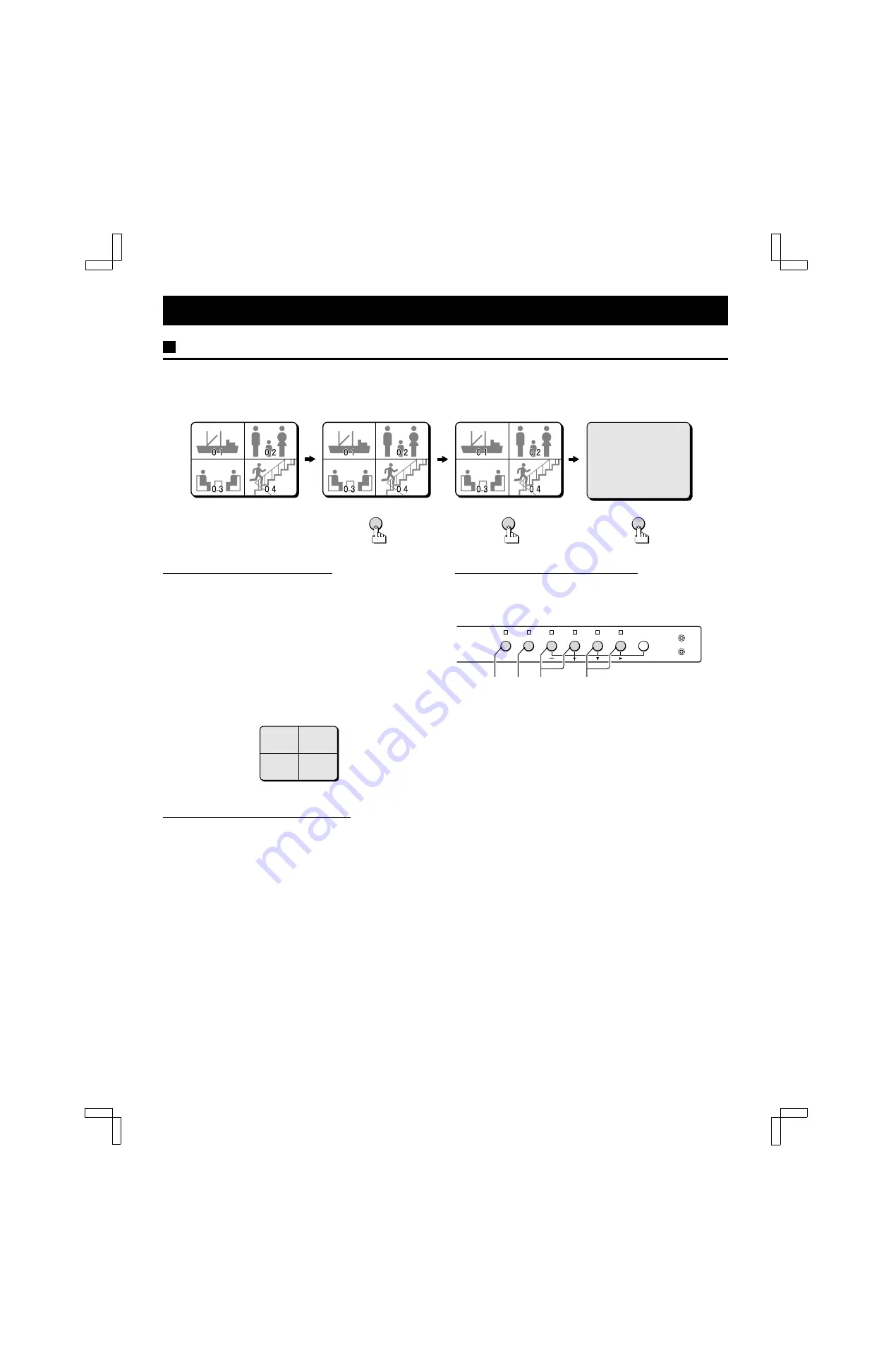
BASIC OPERATIONS
MODE SWITCHING
When the unit is connected to a power source, the default display mode will be: live picture from the four cameras 1 – 4 in a
quad screen. You can use the VCR, LIVE and MENU buttons to switch to the desired mode (see below for further information).
LIVE picture mode
VCR playback mode
LIVE picture mode
Menu mode
Power on
Live Picture Mode (see page 9)
When the LIVE button is pressed, the live (direct) picture from
cameras 1 – 4 connected to the camera input terminals on the
unit rear panel, will be displayed. While in live picture mode you
can use the still and zoom functions.
NOTE:
•
The unit will automatically start in the live picture or VCR
playback display mode (quad screen or full screen display)
last selected. Therefore, when a mode is selected, the
display mode will remain the same.
•
In quad screen mode, if a camera is not connected at one of
the input terminals, “NO VIDEO” will be displayed on the
monitor screen.
VCR Playback Mode (see page 14)
Start playback on the VCR. If the video signal is correctly
recorded, the VCR playback image will be displayed when the
VCR button is pressed.
Menu Setting Mode (see page 15)
Press the MENU button to display the menu. The buttons used
for menu control are indicated below.
Menu control buttons
1
EXIT (STILL) button
To exit the menu mode.
2
NEXT (ZOOM) button
To select a sub-menu in order to set the title position, etc. Press
the NEXT button to switch between the menu and the sub-menu.
3
+, – (QUAD, SEQUENCE) buttons … Press repeatedly
Use these buttons to select numbers, letters, symbols.
•
+ button: for forward selection
•
– button: for backward selection
4
c
,
l
(VCR, LIVE) button … Press repeatedly
Use these buttons to move the cursor to the right or down.
•
c
button: will move the cursor towards the right.
•
l
button: will move the cursor down.
VCR
(LANGUAGE/LANG./IDIO.)
ENGLISH
FRANCAIS
ESPANOL
MENU
LIVE
NO VIDEO
NO VIDEO
NO VIDEO
NO VIDEO
STILL
ZOOM
EXIT
NEXT
SEQUENCE
QUAD
LIVE
VCR
MENU
MENU RESET
ALL RESET
1
2
3
4
L8QR5/US (MVP-85 GB) 1999. 8. 27
English
7









































