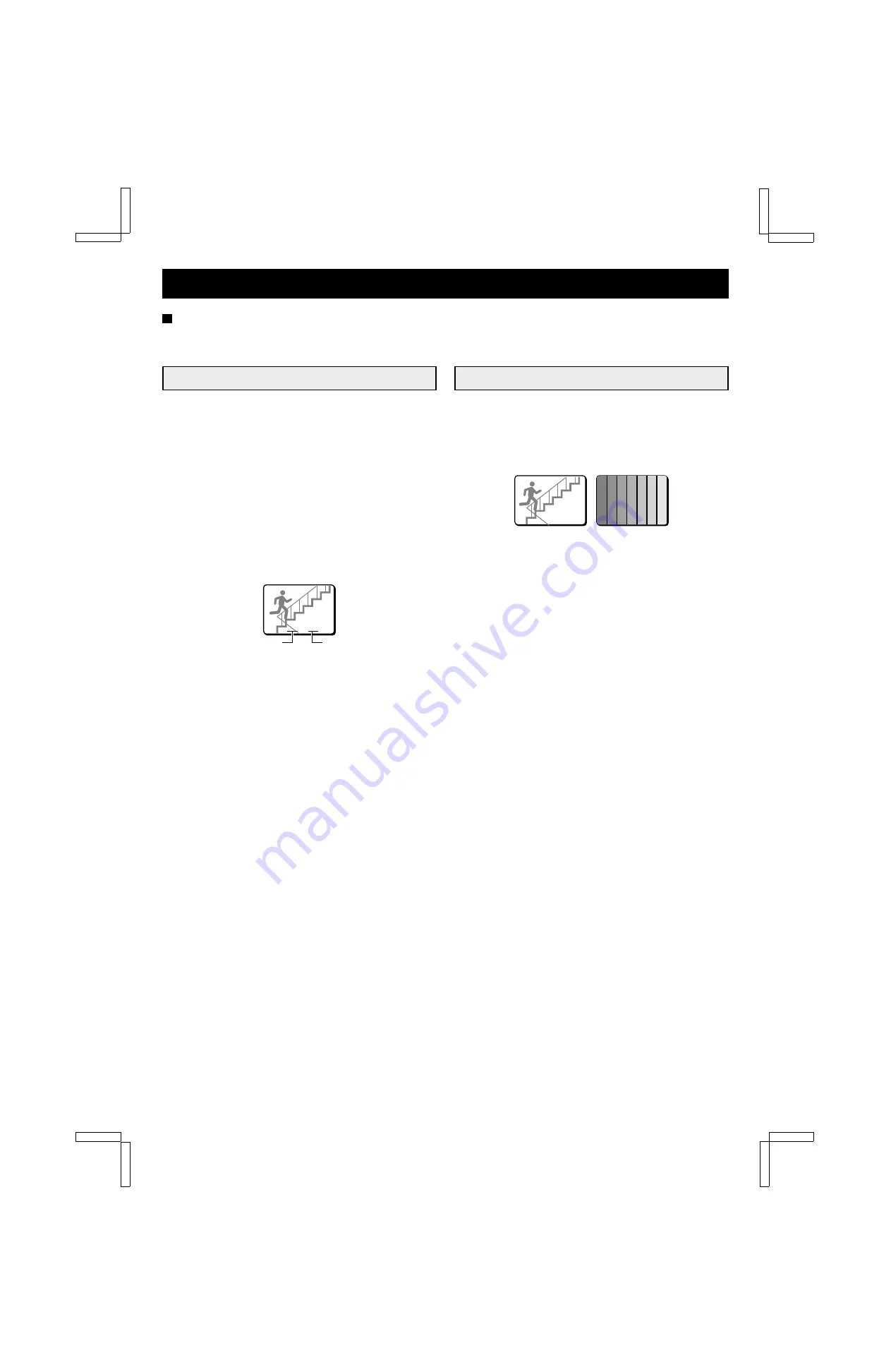
ALARMS OPERATIONS
LIVE PICTURES MODE ALARM
There are three types of live pictures alarms; the alarms set by an external alarm trigger, the alarms set by a loss of the video signal
and the alarms set by the video sensors.
EXTERNAL ALARMS
Connect external inputs such as a door bell, an interphone, etc.,
to the ALARM IN terminals (1 – 9). These external switches will
send triggers to the alarm inputs and the alarm display will be
shown in live pictures mode.
Example:
If an alarm trigger is received for camera 4
(in multi-display screen)
1
The buzzer is heard and the camera 4 indicator light.
The alarm output changes from HI (5V) to LOW (0V).
2
The image from camera 4 and the camera number (04)
will be displayed on monitor 1, EA (External Alarm) will
flash at the left of the camera number.
The action taken here will depend on the settings entered in
the (ALARM SET) menu (see page 31).
NOTE:
•
When the alarm operation is over, the display will return to
the mode preceding the alarm trigger.
•
An alarm trigger can also be received at a terminal for which
a camera is not connected to. In such a case, a grey screen
will be displayed and EA (External Alarm) and the
corresponding number will be displayed.
Resetting the Alarm
•
For an alarm in full screen display mode, press the
corresponding SELECT button.
•
For an alarm in multi-display screen mode, press the
corresponding SELECT button to switch to full screen display
mode, then press the same SELECT button one more time.
NOTE:
•
The alarm display mode on monitor 1 is selected according to
the settings entered in the (ALARM SET) menu.
•
During normal monitoring operations the camera select
indicator lights according to the displayed camera. If there is
an alarm trigger for another camera, the indicator will flash.
VIDEO LOSS ALARM
If there is an interruption of the video signal, the buzzer is heard,
and the image just previous to the interruption is frozen
on-screen or test chart are displayed and “VIDEO LOSS” will
flash on-screen.
The action taken will depend on the settings entered in the
(VIDEO LOSS SET) menu (see page 33).
NOTE:
•
If a video signal is not present from the beginning, then “NO
VIDEO” will be displayed on a gray screen. This will not
trigger a video loss alarm.
•
During video loss alarm a frozen image or test chart are
displayed on-screen. However, on the video tape, test chart
are recorded until the alarm is reset or the video signal is
restored.
•
Even if the video loss is set to a frozen image, test chart will
be displayed when the screen display is switched, or during
sequential display.
Resetting the Alarm
•
For an alarm in full screen display mode, press the
corresponding SELECT button, “NO VIDEO” will be displayed
on a grey screen.
•
For an alarm in multi-display screen mode, press the
corresponding SELECT button to switch to full screen display
mode. Then, press the same SELECT button one more time
and “NO VIDEO” will be displayed, on a grey screen, on the
monitor screen.
NOTE:
•
The alarm display mode on monitor 1 is selected according to
the settings entered in the (ALARM SET) menu.
•
During normal monitoring operations the camera select
indicator lights according to the displayed camera. If there is
an alarm trigger for another camera, the indicator will flash.
•
If the alarm is not reset, “VIDEO LOSS” will be displayed until
normal live picture signals are restored. If the display mode is
changed it will switch from a frozen picture to test chart.
EA 04
External alarm
Camera number
VIDEO LOSS
VIDEO LOSS
VIDEO LOSS
VIDEO LOSS
VIDEO LOSS
VIDEO LOSS
(Test chart)
L8FL5/XE (MPX-CD92P GB) 2000. 8. 31
46
English























