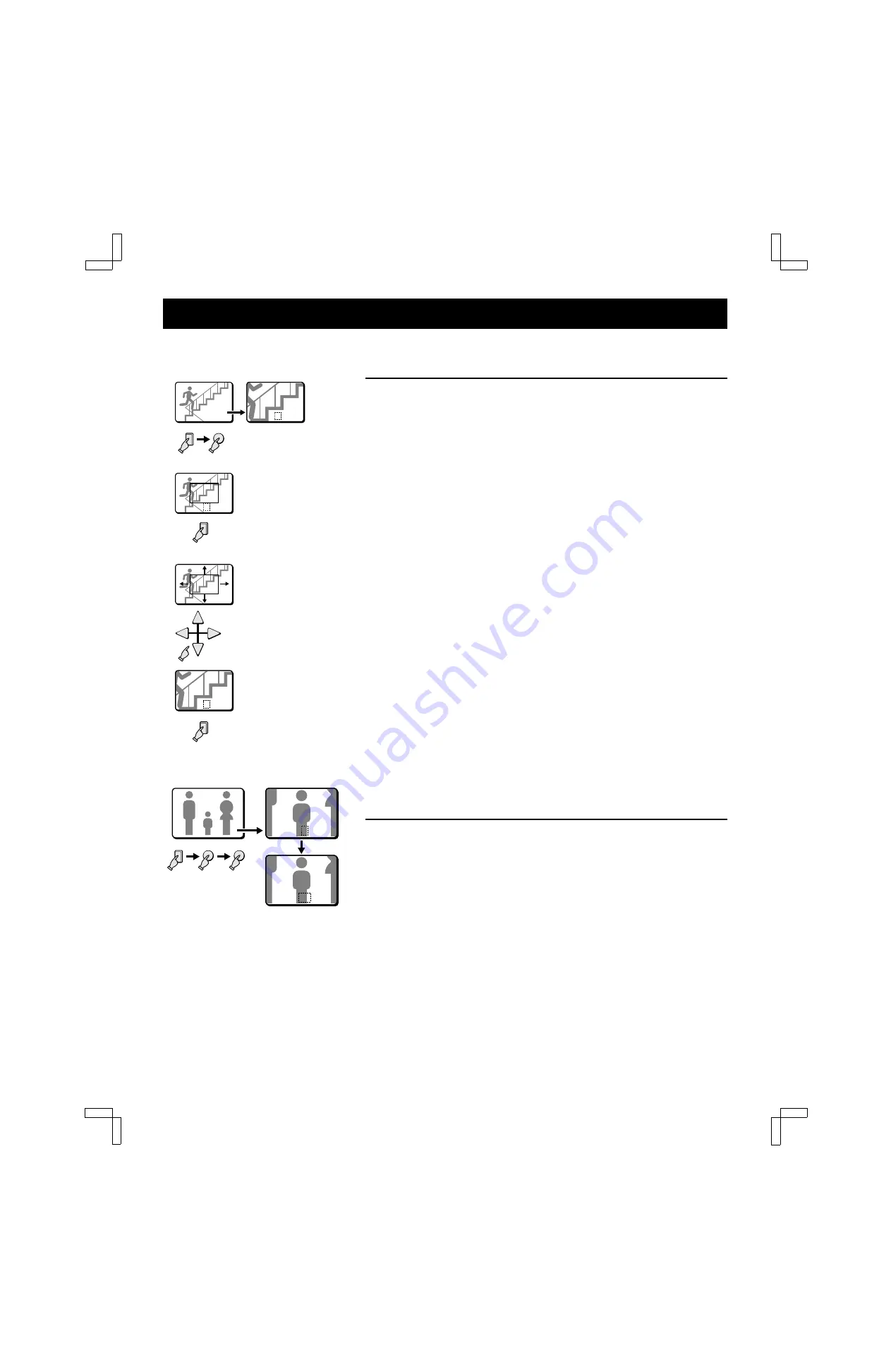
FULL SCREEN OPERATIONS
VCR playback mode
Example: To zoom in the recorded image from camera 4
and set the zoom range
You can select the portion of the image to zoom in. The default zoomed in area is the
centre of the image, but if a different zoom range is selected it will be memorized until
changed or cancelled.
1
Press the SELECT 4 button.
The camera 4 indicator lights, the recorded image from camera 4 is displayed full
screen.
2
Press the ZOOM button.
The ZOOM indicator flashes and “Z” flashes on-screen.
3
Press the SELECT 4 button for about 2 seconds.
The zoomed in image will switch to the normal display mode, and the zoom
range frame is displayed.
NOTE: If the zoom range frame is not moved for about 10 seconds, the display
will automatically return to zoomed in mode.
To display the zoom range frame again, press the SELECT 4 button for
about 2 seconds.
4
Press the
j
,
l
,
d
or
c
button repeatedly to move the zoom range frame
to the desired area of the image.
5
Press the SELECT 4 button.
The area selected by the zoom range frame is now zoomed in. If necessary,
follow the same procedure to set the zoom range for the other cameras.
☞
To cancel the zoomed in image display mode
Press the ZOOM button.
If another mode button is pressed, the selected mode starts.
Example: To freeze the zoomed in recorded image from
camera 2
1
Press the SELECT 2 button.
The camera 2 indicator lights, the recorded image from camera 2 is displayed full
screen.
2
Press the ZOOM button.
The recorded image from camera 2 is zoomed in, and “Z” flashes on-screen.
3
Press the STILL button.
The STILL indicator flashes and the ZOOM indicator lights. The camera 2
zoomed in image is frozen, and “SZ” flashes on-screen.
☞
To cancel the still and zoomed in image display modes
Press the STILL button, then press the ZOOM button.
If another mode button is pressed, the selected mode starts.
04
04
1
2
3
4
5
Z 04
Z 04
Z 04
Z 04
Z 04
Z 04
Z 04
Z 04
4
ZOOM
4
4
02
02
Z 02
Z 02
SZ 02
SZ 02
2
ZOOM
STILL
L8FL5/US (MPX-CD92, MD92 GB) 2000. 8. 31
English
21






























