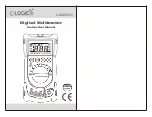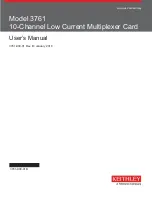INSTRUCTION MANUAL
MANUEL D’INSTRUCTIONS
MANUAL DE INSTRUCCIONES
MPX-CD92
MPX-MD92
About this manual
•
Before installing and using this unit, please read this manual
carefully. Be sure to keep it handy for later reference.
•
This manual gives basic connections and operating
instructions for 2 models (Color MPX-CD92, B/W
MPX-MD92).
À propos de ce manuel
•
Avant d’installer et d’utiliser cet appareil, veuillez lire ce
manuel attentivement. Assurez-vous de le garder à portée
de la main pour référence ultérieure.
•
Ce manuel couvre les instructions de branchement et
d’utilisation de base pour deux modèles (couleur
MPX-CD92, noir et blanc MPX-MD92).
Acerca de este manual
•
Antes de instalar y usar este aparato, lea detenidamente
este manual. Asegúrese de guardarlo a mano para futuras
referencias.
•
Este manual le indica las conexiones básicas y las
instrucciones de funcionamiento de dos modelos (Color
MPX-CD92, Blanco y negro MPX-MD92).
Multiplexer
English
GB
Multiplexeur
Français
F
Multiplexor
Español
E
L8FL5/US (MPX-CD92, MD92 GB) 2000. 8. 31