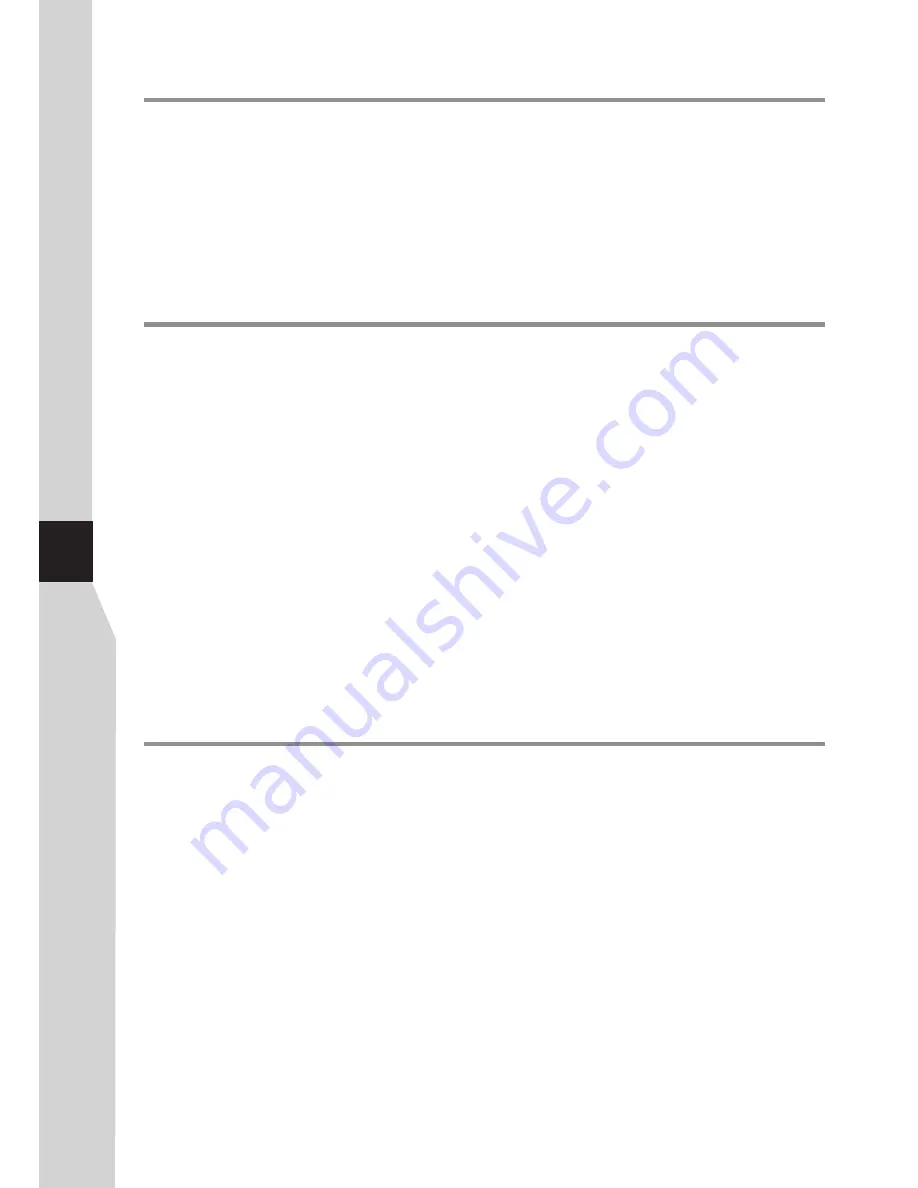
Important Notice
About Temperature
About After-Image
Cleaning and
Maintenance
Do not use in hot and cold rooms (locations)
!
When the unit is used in rooms (locations) with low temperature, the picture may
leave trails or appear slightly delayed. This is not a malfunction, and the unit will
recover when the temperature returns to normal.
!
Do not leave the unit in a hot or cold location. Also, do not leave the unit in a
location exposed to direct sunlight or near a heater, as this may cause the cabinet
to deform and the
to malfunction.
!
Storage temperature: 0°C to 50°C
!
Working temperature: 5°C to 40°C
The extended use of fixed image programme material can cause a permanent
on the screen.
This background image is viewable on normal programs in the form of a stationary
fixed image. This type of irreversible screen deterioration can be limited by
observing the following steps:
A. Reduce the brightness/contrast setting to a minimum viewing level.
B. Do not display the fixed image for extended periods of time.
C. Turn the power off when not in actual use.
Important Information Regarding Use of Video Games,
Computers, Captions or Other Fixed Image Displays.
To clean this unit, wipe with a soft, dry cloth.
If the surfaces are extremely dirty, use a soft cloth dipped in a soap and water solution
or a weak detergent solution.
Use eyeglass cleaner to remove stubborn dirt from the screen.
Never use alcohol, paint thinner or benzine to clean this unit.
Before using a chemically treated cloth, read the instructions that came with the
cloth carefully.
screen
after-
image
!
Do not allow a still picture to be displayed for an extended period, as this can cause
a permanent after-image to remain on the screen.
Examples of still pictures include logos, video games, computer images, teletext
and images displayed in 4:3 mode.
CAUTIONS:
!
The permanent after-image on the screen resulting from fixed image use is not an
operating defect and as such is not covered by the warranty.
!
This product is not designed to display fixed images for extended periods of time.
!
!
!
6
Summary of Contents for LED-46XR10FH
Page 38: ...5944037630 Ver 1 0 ...







































