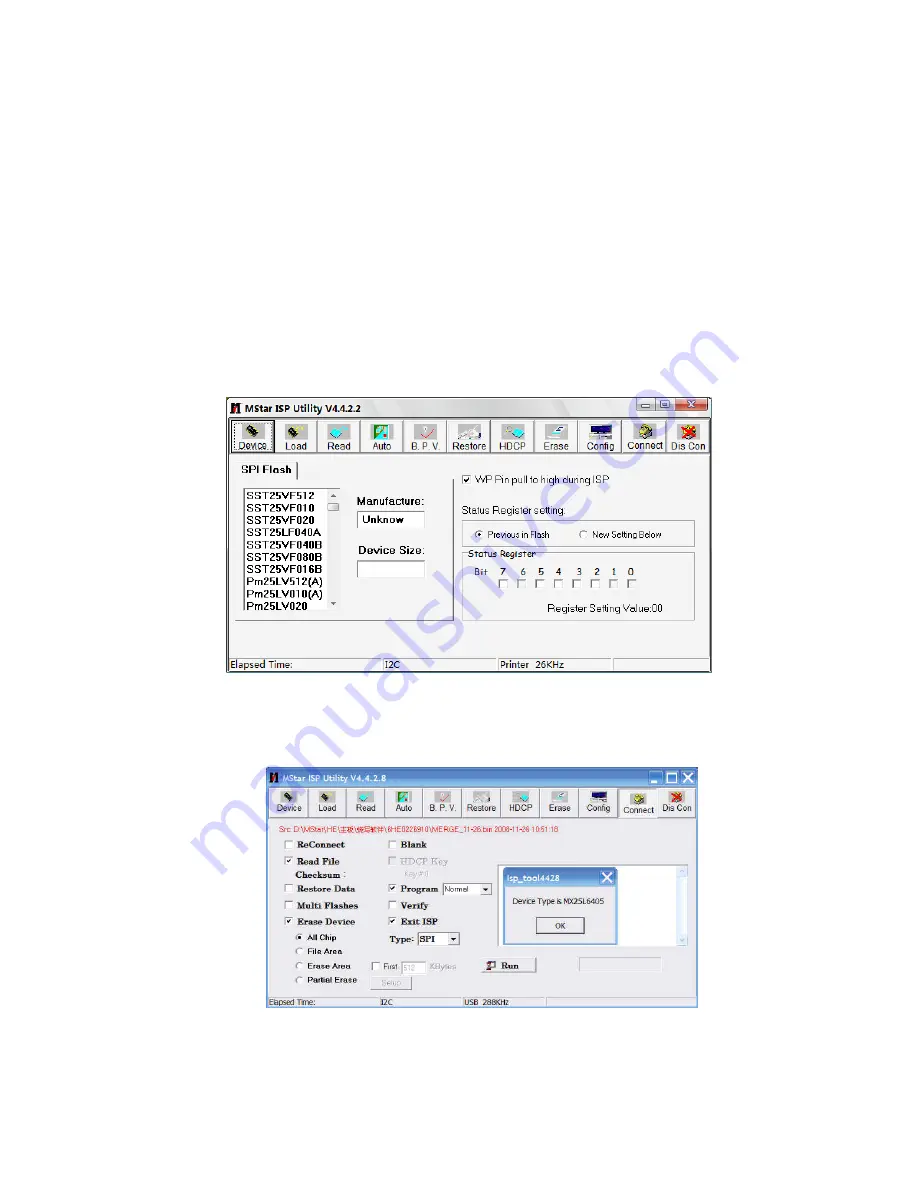
Note 1
Write protection setting methods: enter into ALL-100 upgrading interface “AUTO”, tick off
“Config”, press “config Setting”, set option “Protect” as “All Protect” and “SRWD” as “Enable”,
then press “OK” to complete write protection setting;
Please make sure option “Config” is ticked off during software upgrading and reset write
protection after ALL-100 upgrading software is opened each time;
Note 2
Upgrading method with ISP upgrading instrument:
1
)
Main board upgrading: connect 4-core line of ISP to Debug port (X107) on main board;
The Unit upgrading: connect both VGA ports of ISP and main board, enter into factory menu and
set “ISP Mode” as “ON”;
2
)
Use Mstar upgrading instrument (V4.4.2.0 or higher version), enter into menu “Device”, tick off
“WP Pin pull to high during ISP” to make sure Flash hardware write protection is removed and
erasing process is normal; please refer to Fig.2;
Fig. 2 Write protection setting
3
)
Press menu “Connect”, dialog box “Device Type is MX25L64” (device type depending on parts
used on board actually) will display to show successful connection; please refer to Fig. 3;
Fig. 3 Device MX25L64 successful connection
If connection is failed, press the first menu “Device” and choose “MX25L64” manually, then press
“Connect”;
。
Summary of Contents for LED-24XR113D
Page 34: ......
Page 35: ...Wiring Diagram ...
Page 39: ......
Page 40: ......
Page 41: ......
Page 42: ......
Page 43: ......
Page 44: ...Power board ...
Page 45: ...Backlight ...
Page 47: ...APPENDIX B Exploded view LED 24XR113D ...
Page 52: ...August 2011 ...














































