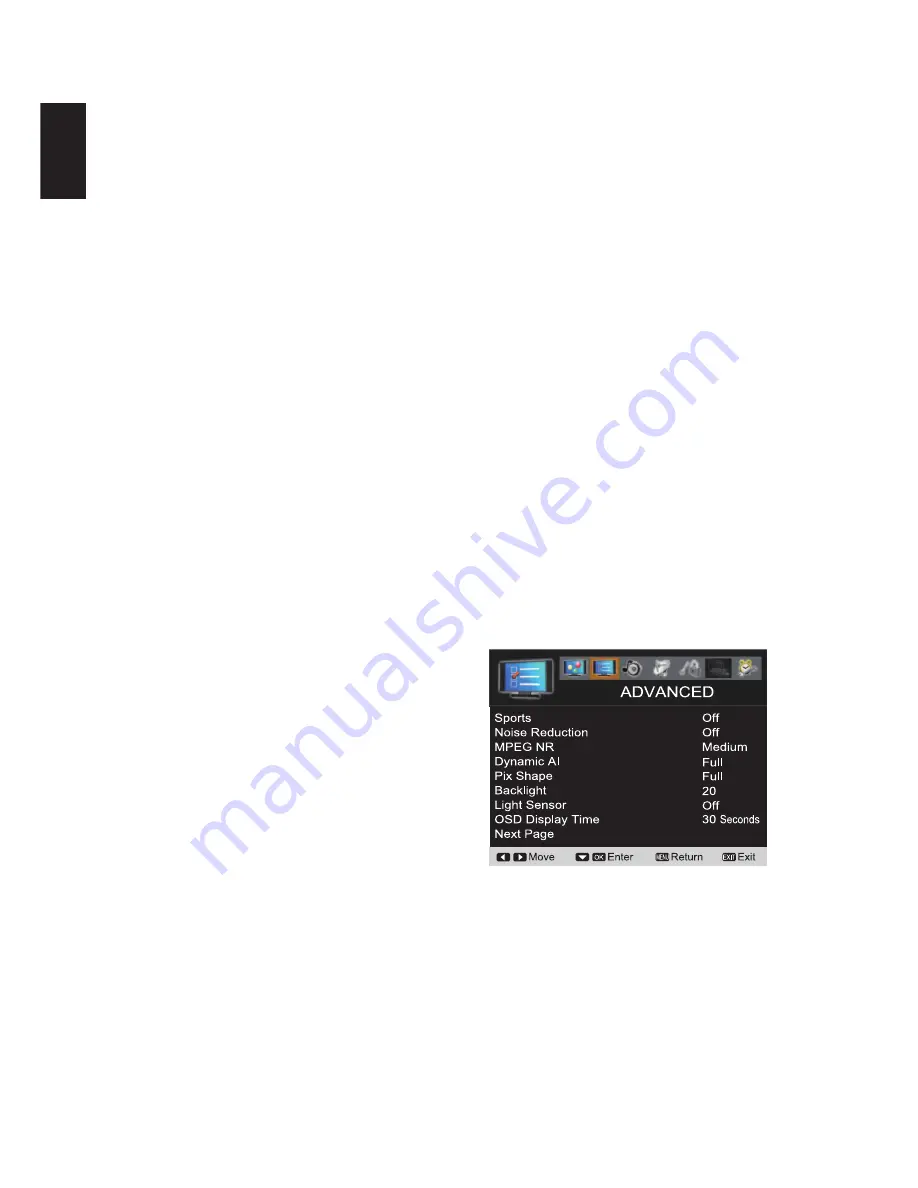
20
English
Use the to
CURSOR
ŻŹEXWWRQVWR
adjust the
frequency setting.
ADJUSTING THE AUDIO LEVELS
TREBLE/ BASS/ BALANCE OPERATION
1
Press the
MENU
button on the remote control to
display the Main menu.
2
Use the
CURSOR
ŻŹEXWWRQVWRKLJKOLJKW
AUDIO
. Press the
OK
button.
3
Use the
CURSOR
Ÿ
(UP) and
ź
(Down) buttons to
select
Treble
,
Bass
or
Balance
. Press the
OK
button.
4
Use the
CURSOR
ŻŹEXWWRQVWRDGMXVWWKH
audio setting.
BASS BOOST OPERATION
1
Press the
MENU
button on the remote control to
display the Main menu.
2
Use the
CURSOR
ŻŹEXWWRQVWRKLJKOLJKW
AUDIO
. Press the
OK
button.
3
Use the
CURSOR
Ÿ
(UP) and
ź
(Down) buttons
to highlight
Bass Boost
. Press the
OK
button.
4
Use the
CURSOR
Ÿ
(UP) and
ź
(Down) buttons
to highlight
Off, Low
or
High
. Press the
OK
button.
SURROUND OPERATION
1
Press the
MENU
button on the remote control to
display the Main menu.
2
Use the
CURSOR
ŻŹEXWWRQVWRKLJKOLJKW
AUDIO
. Press the
OK
button.
3
Use the
CURSOR
Ÿ
(UP) and
ź
(Down) buttons
to highlight
Surround
. Press the
OK
button.
4
Use the
CURSOR
Ÿ
(UP) and
ź
(Down) buttons
to highlight
Off, Low
or
High
. Press the
OK
button.
HDMI AUDIO OPERATION
HDMI AUDIO SETTINGS
HDMI1 includes three categories, Auto, Digital and
Analog for choosing. (Default setting is Auto)
For the other HDMI port, the HDMI Audio setting will be
gray out and fixed in Digital.
Auto-
During this setting, the system will
base on
HDMI1 signal type to detect this input
source which is
pure HDMI or DVI signal, then select
the audio input
signal is from HDMI port or from PC
AUDIO INPUT port
automatically. (refer page 13)
Digital-
During this setting, the audio input signal will be
fixed to the HDMI1 port.
NOTE : If the HDMI is a DVI signal type, there will be no
sound output.
Analog-
During this setting, the audio input signal will
be fixed to PC AUDIO INPUT port.
NOTE : Even though the HDMI is pure HDMI type, the audio
still is selected from the PC AUDIO INPUT port.
1
Press the
MENU
button on the remote control to
display the Main menu.
2
Use the
CURSOR
ŻŹEXWWRQVWRKLJKOLJKW
AUDIO
. Press the
OK
button.
3
Use the
CURSOR
Ÿ
(UP) and
ź
(Down) buttons
to highlight
HDMI Audio
. Press the
OK
button.
4
Use the
CURSOR
Ÿ
(UP) and
ź
(Down) buttons
to select
Auto
,
Digital
or
Analog
option. Press
the
OK
button. (A red hook will appear in the white
blank space).
RESET AUDIO OPERATION
Reset Audio-
It can reset previous adjusting settings during
the AUDIO mode to the factory default value.
1
Use the
CURSOR
ŻŹEXWWRQVWRKLJKOLJKW
AUDIO
. Press the
OK
button.
2
Use the
CURSOR
Ÿ
(UP) and
ź
(Down) buttons
to highlight the
Reset Audio
. Press the
OK
button.
3
Use the
CURSOR
Ÿ
(UP) and
ź
(Down) buttons
to select
Reset
or
Cancel
. Press the
OK
button.
NOTE : Press the
MENU
button to return to the
AUDIO
menu.
ADVANCED
SPORTS OPERATION
(See PAGE 14)
1
Press the
MENU
button on the remote control to
display the Main menu.
2
Use the
CURSOR
ŻŹEXWWRQVWRKLJKOLJKW
ADVANCED
. Press the
OK
button.
3
Use the
CURSOR
Ÿ
(UP) and
ź
(Down) buttons
to select
Sports
. Press the
OK
button.
4
Use the
CURSOR
Ÿ
(UP) and
ź
(Down) buttons
to select
Off, Football, Winter Sports, Marine
Sports
or
Indoor Sports
. Press the
OK
button.
















































