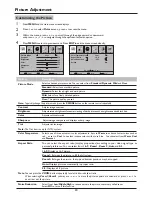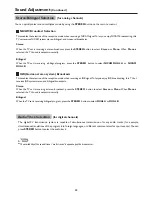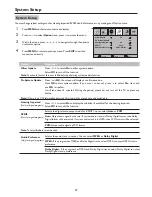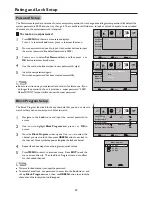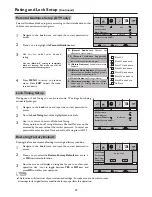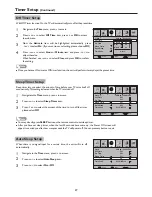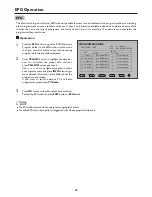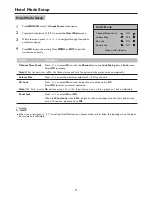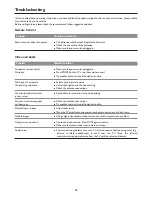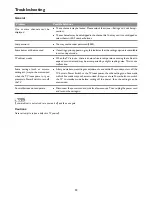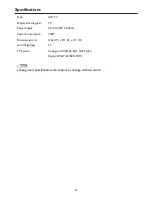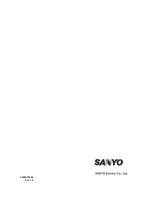Type: LCD TV
Display Size diagonal:
47”
Power Supply: AC100-240V 50/60Hz
Power Consumption:
300W
Dimensions(mm):
1362 (W) x 791 (H) x 271 (D)
Unit Weight(kg):
35
Specifications
!
Design and specifications are subject to change without notice.
Note
34
TV System:
Analogue: CCIR(PAL-B/G, NTSC(AV))
Digital: DVB-T(2K/8K OFDM)
Summary of Contents for LCD-47XR8DA
Page 37: ...5944033680 Ver 1 0 ...