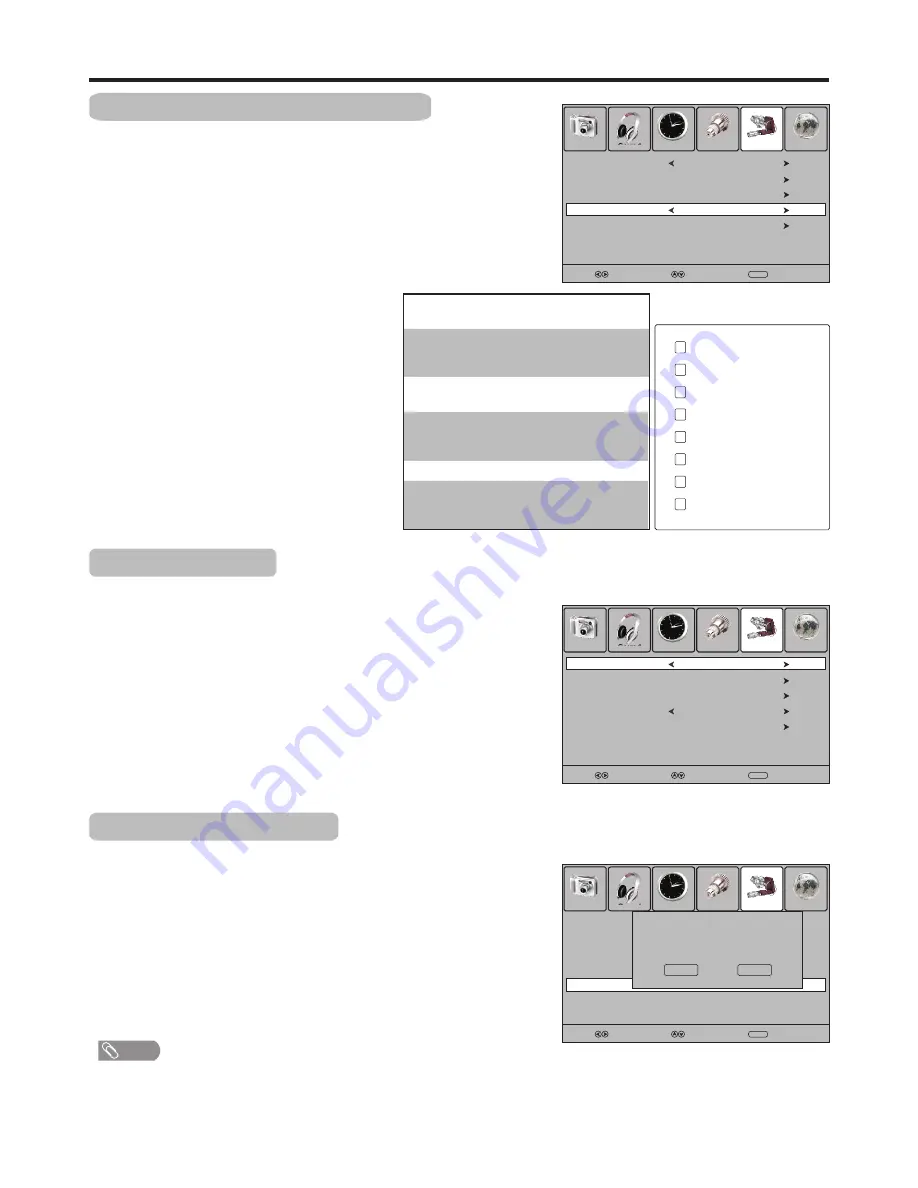
Rating and Lock Setup
(Continued)
Lock Tuning Setup
Making use of Lock Tuning you can protect some TV settings from being
accidentally changed.
1
Navigate to the
Lock
menu and input the correct password to
access.
Now the
Lock Tuning
item will be highlighted automatically.
3
Use
3
or
4
to turn on or turn off the Lock Tuning.
Once you turn on Lock Tuning, all items in Channel Menu can not be
accessed by the user without the correct password. To cancel, use
password to enter into Lock Menu and set Lock Tuning item to OFF.
2
26
Parental Guidance Setup (DTV only)
1
Navigate to the
Lock
menu and input the correct password to
access.
Parental Guidance blocks programs according to their classification so that
children can not view certain programs.
2
Press
5
or
6
to highlight the
Parental Guidance
item.
3
Use
3
or
4
to select your desired
rating.
Use the “Block All” setting to completely
block all viewing. The menu can still be
accessed to unblock all programs.
4
Press
MENU
to return to previous
menu. Press
EXIT
to exit the menu
screen directly.
Block All
Block G and above
Block PG and above
Block M and above
Block MA and above
Block AV and above
Block R and above
No Block
G (General Audiences):
Content not
offensive to most viewers.
PG (Parental Guidance Suggested)
:
Content is such that parents may not want
their children to view the program.
M (Mature Audience)
: Suitable for mature
audience.
MA(Mature Adult Audience)
: May contain
mature themes, profane language, graphic
violence, and sexual situations.
AV (Adult Audience)
: Strong violence.
R (Restricted viewing)
: Not for children
under age 17. Strong elements of sex
and/or violence.
Picture
Sound
Time
Option
Lock
Channel
Select
Move
Menu
Return
Lock Tuning
Off
Restore Factory Default
Parental Guidance
No Block
Block Program
Set Password
Picture
Sound
Time
Option
Lock
Channel
Select
Move
Menu
Return
Restore Factory Default
Lock Tuning
Off
Parental Guidance
No Block
Block Program
Set Password
Restoring Factory Default
Running this function to reset all settings to its original factory condition.
1
Navigate to the
Lock
menu and input the correct password to
access.
Press
5
or
6
to
select the
Restore Factory Default
item, press
4
or
OK
to activate the function.
3
Now the screen will display a dialog box for you to confirm your
operation. Use
3
or
4
to toggle between
YES
or
NO
item, and
press
OK
to confirm your operation.
2
Picture
Sound
Time
Option
Lock
Channel
Select
Note
!
This function will clear most of your customized settings. So make sure you do want to reset
all settings to its original factory condition before you perform this operation.
Move
Menu
Return
Restore Factory Default
Lock Tuning
Off
Parental Guidance
No Block
Block Program
Set Password
Off
English
Are you sure?
No
Yes
Summary of Contents for LCD-42XR9DA
Page 41: ...5944035780 Ver 1 0 ...



























