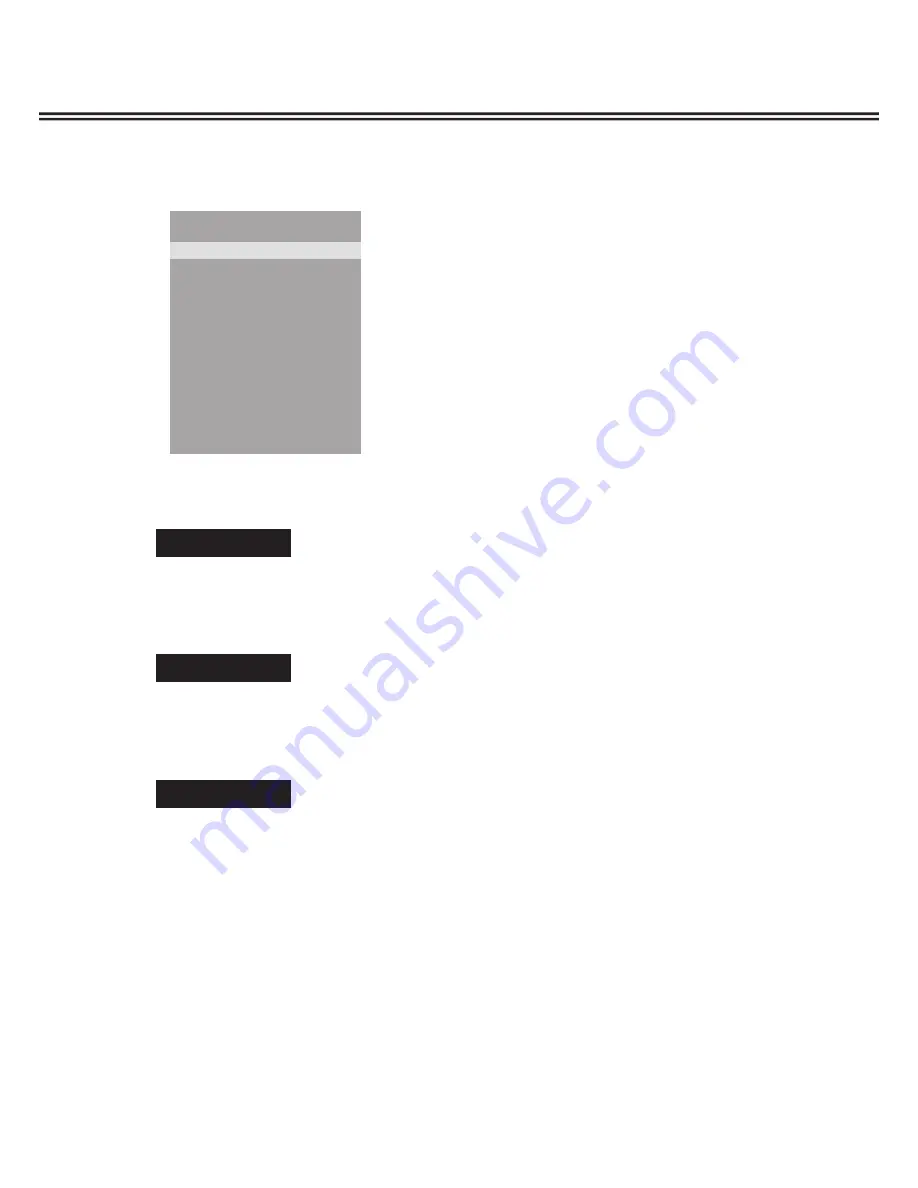
1
Service Adjustments
r
ADC ADJUST
1.
Enter the Service Mode.
2.
Select "
ADC ADJUST
" by pressing
▲ or ▼
button, then press OK button to enter ADC ADJUST menu.
3.
Press
▲ or ▼
button to select "SOURCE" item, press
◄
or
►
button to select
RGB
,
YPbPr(SD)
or
YPbPr(HD)
.
(1).
Receive signal from PC input. And set ANSI pattern contrast in PC mode.
Receive signal from PC input. And set ANSI pattern contrast in PC mode.
(2).
Enter the ADC ADJUST menu. Press
Enter the ADC ADJUST menu. Press
Press
▲ or ▼
button to select "SOURCE" item
(3).
Press
◄
or
►
button to select
RGB.
(4).
Press
▲ or ▼
button to select AUTO ADC item, then press OK button.
(1).
�eceive 100% Colour �ar from 480p and 57�p singal in ��b�r input.
�eceive 100% Colour �ar from 480p and 57�p singal in ��b�r input.
(2).
Enter the ADC ADJUST menu. Press
Enter the ADC ADJUST menu. Press
Press
▲ or ▼
button to select "SOURCE" item.
(3).
Press
◄
or
►
button to select
YPbPr (SD)
.
(4).
Press
▲ or ▼
button to select AUTO ADC item, then press OK button.
(1).
�eceive 100% Colour �ar from 1080p, 1080i and 720p singal in ��b�r input.
�eceive 100% Colour �ar from 1080p, 1080i and 720p singal in ��b�r input.
(2).
Enter the ADC ADJUST menu. Press
Enter the ADC ADJUST menu. Press
Press
▲ or ▼
button to select "SOURCE" item.
(3).
Press
◄
or
►
button to select
YPbPr (HD).
(4).
Press
▲ or ▼
button to select AUTO ADC item, then press OK button.
4.
Exit the Service Mode.
Wait for about several seconds until AUTO ADC adjust completed. Then press MENU button to exit.
Note: If you want to adjust any item, please consult
qualified service personnel.
RGB
YPbPr (SD)
YPbPr (HD)
ADC ADJUST
SOURCE : RGB
R-GAIN : 117
G-GAIN : 121
B-GAIN : 123
R-OFFSET : 131
G-OFFSET : 145
B-OFFSET : 123
AUTO ADC FAIL
SOURCE : RGB
Summary of Contents for LCD-42K40TD
Page 5: ... CPU Block Diagrams MSD109CL H ...
Page 7: ... IC Block Diagrams CE6353 INTEL ...
Page 33: ...33 PCB ASSEMBLE ...
Page 34: ...34 PCB ASSEMBLE ...













































