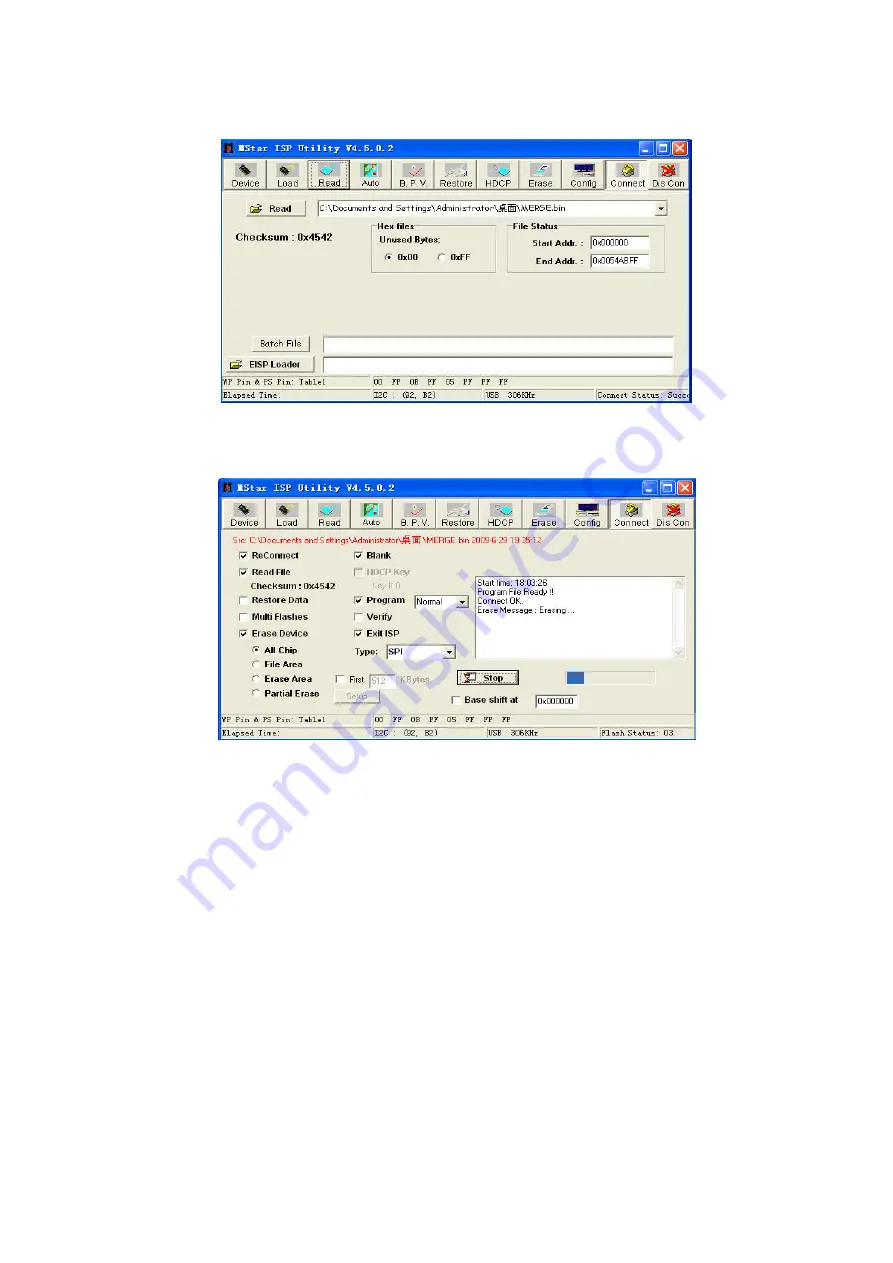
4) Press key “
Read
”
,
select burning file (for example
MERGE.bin
) as
Fig. 4.
Fig. 4
Burning file
5)
Select menu “
Auto
”, then select items “
All chip
”, “
program
” and other configuration as
Fig. 5
Fig. 5
Burning Configuration
6) Press key “
Run
” as
Fig. 4
to begin burning software, there are two steps for the process:
Erase
and
Program
normal burning steps are as follows:
the first step “
Erasing…
,
Flash Status: 03
” will be lasting for a moment, otherwise skipping over
means unsuccessful erasing; please confirm process
(
2
)
and then burn software again;
the following step “
Programming…
,
Flash Status:00
” will be done until a prompt “
Pass
” is
displayed.
Summary of Contents for LCD-40XZ10F
Page 36: ...Power Board ...
Page 38: ...APPENDIX B Exploded view LCD 40XZ10F ...
Page 43: ...Apr 2010 ...




























