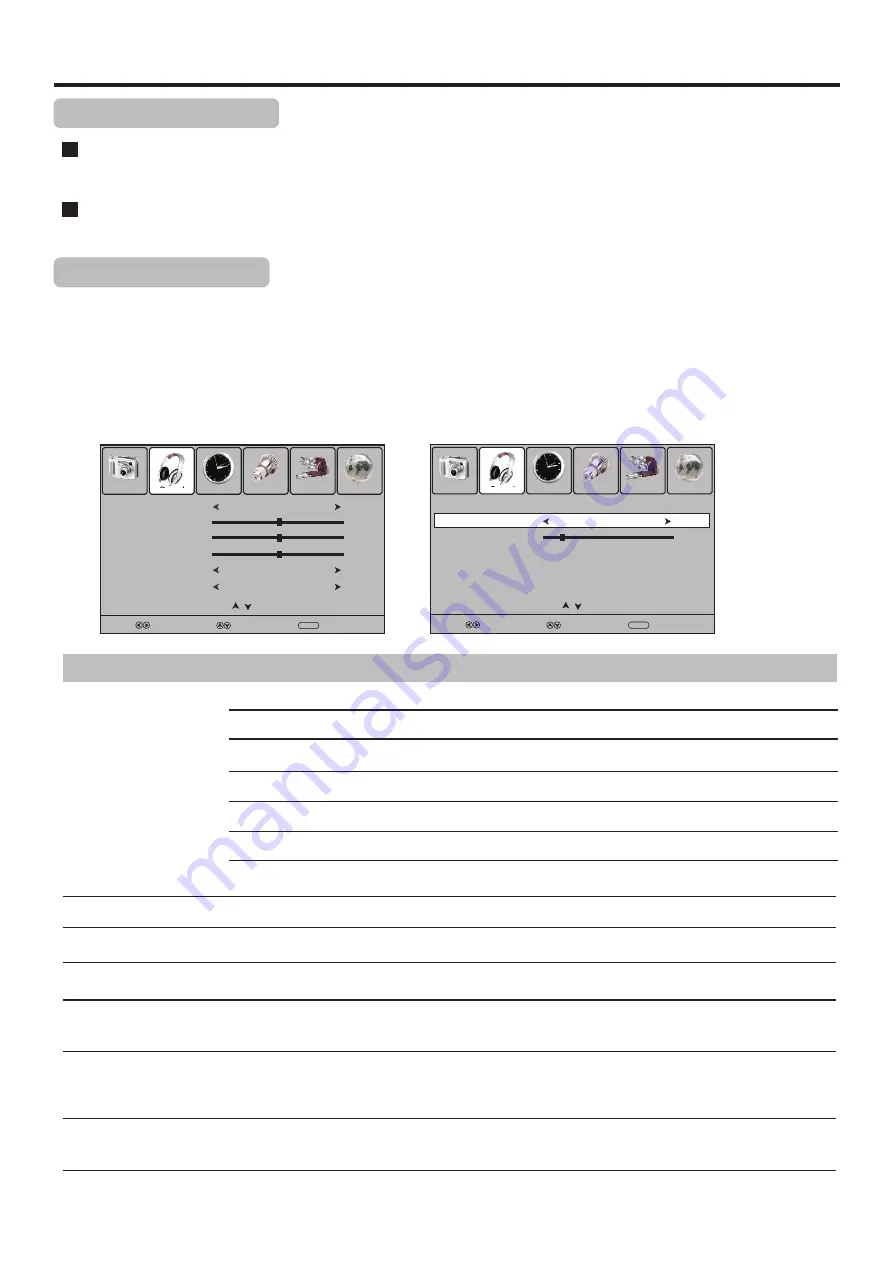
Sound Adjustment
23
Press the
VOL +
or
VOL-
to increase or decrease the volume.
Press the
MUTE
button to temporarily turn off all sound.
To
restore the sound, press the
VOL +/-
or
MUTE
button again.
Adjusting the Sound
1
3
Press
MENU
and the main menu screen displays.
Within the menu, press
5
or
6
to navigate through the options, press
3
or
4
to adjust an option.
Press
3
or
4
to select
Sound
menu, press
6
to access the menu
.
2
Adjusting the Volume
Using the volume buttons (VOL+ and VOL – )
Using the Mute
Press
MENU
to return to previous menu. Press
EXIT
to exit the menu screen directly.
4
Option
Description
Sound Mode
Selects a desired sound mode. You can select from
Standard
,
Music
,
Movie
,
Sports
and
User
.
Standard:
Select for normal programs.
Note:
To quickly change the sound mode, press the
S.MODE
button repeatedly.
Movie:
Select for a movie program.
Sports:
Select for a sports program.
Treble
Bass
Balance
Adjusts Bass (low sounds)
Adjusts Treble (high sounds).
Adjusts volume balance (left and right volumes).
Surround Sound
Select
On
to equalize overall volume levels across all channels.
Select
Off
to turn off the auto volume control.
Music:
Select for a music program.
Auto Volume
Select
Surround
to turn on the surround sound effect. The benefits of surround sound are
enormous. You can be completely enveloped in sound, just as if you were at a concert hall or
cinema. Select
Off
to turn off surround sound.
User:
The sound quality you set.
Picture
Sound
Time
Setup
Lock
Channel
Select
Move
Menu
Return
Sound Mode
User
Treble
50
Bass
50
Auto Volume
Balance
0
Surround Sound
Off
Off
Prev
Page
Next
Page
Picture
Sound
Time
Setup
Lock
Channel
Select
Move
Menu
Return
Visual Impairment:
Volume
10
Prev
Page
Next
Page
Visual Impairment
Using an auxiliary audio channel to help visual impaired. When selecting
Mode
On
, there is an
auxiliary audio channel to comment the current scene. Also you can adjust the volume.
On
Mode
Summary of Contents for LCD-40XZ10F
Page 41: ...Ver 1 0 5944037290 ...
















































