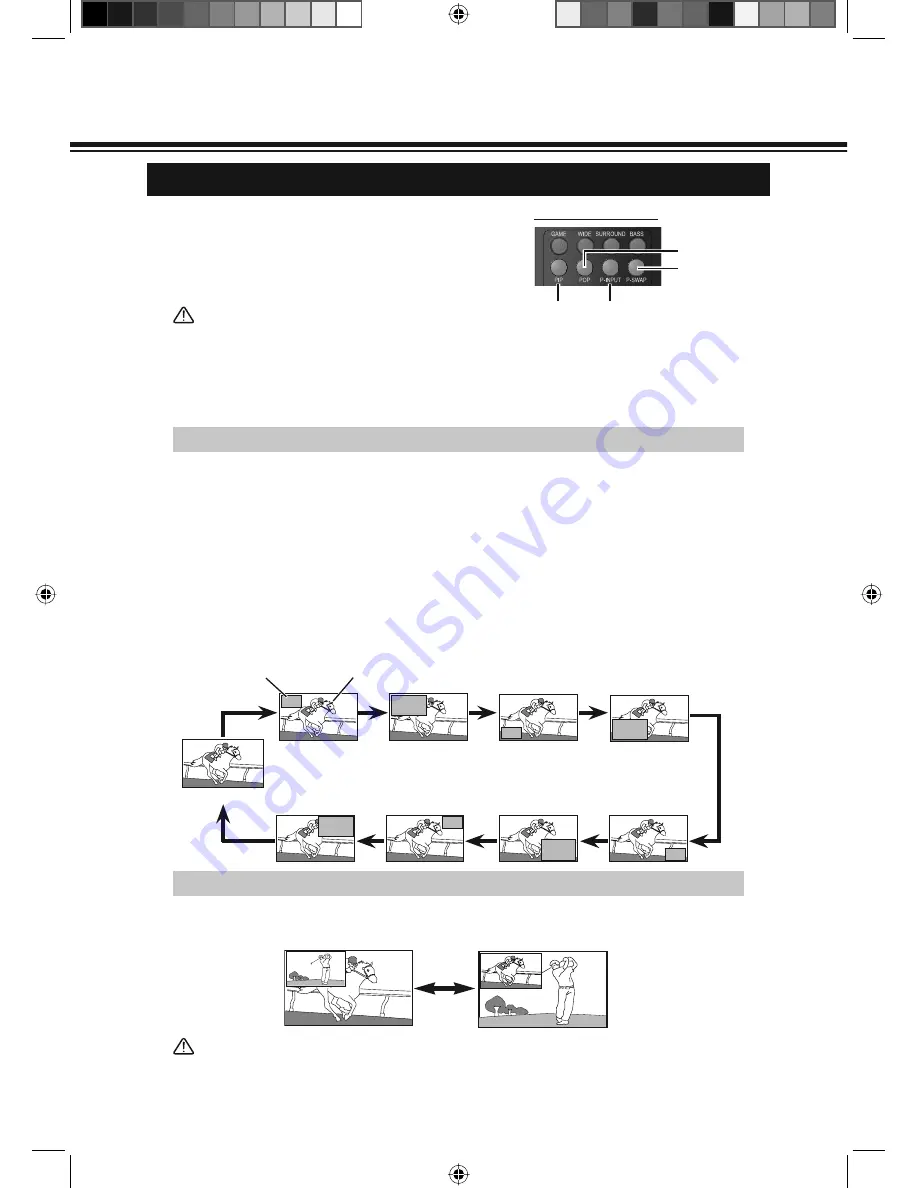
24
Press PIP button to display sub picture.
1
During PIP mode, pressing the P-SWAP button will switch main and sub picture.
The sound on the main picture and the sub picture also changes at the same time.
Each time PIP button is pressed, the location of sub picture is changed as follows.
2
3
PIP/POP OPERATION
Confirm the each screen size (TV, AV1, AV2-S, DVD, HDMI or PC) is “FULL” mode. PIP can be
set only in “Full” mode. For example, set the screen size of HDMI and TV to “Full” mode
respectively when you combine picture of HDMI with the picture of TV.
Press P-INPUT button in PIP mode can switch input source in Sub picture. (Refer to this page
"PIP Combination".)
4
Main Picture
Sub Picture
Using PIP/POP function, you can enjoy a TV program and an
image such as HDMI input from a side terminal at the same
time.
Only the sound on the main picture is heard from the TV
speaker or the headphone jack. The sound on the sub-picture
cannot be heard.
Note:
●
PIP/POP function only work in "FULL" mode.
●
PIP/POP will prohibited during 1080p mode, warning message "OUT OF RANGE" will be displayed.
●
When PIP/POP is ON, MENU has restriction as follows:
- SEARCH can not be selected in CHANNEL menu.
- PICTURE menu for Sub picture is not available.
- PC screen menu for Sub picture can not be selected when Sub picture has PC source.
PIP ON/OFF
Switching of the Main picture and Sub picture
During PIP mode, pressing the P-SWAP button will switch main and sub picture.
The sound on the main picture and the sub picture also changes at the same time.
(PIP OFF)
Note:
PIP mode can be cancelled by BACK button except that On-Screen menu is being operated.
Press BACK or POWER ON/OFF buttons to exit PIP mode.
5
BASIC OPERATION
REMOTE CONTROL
PIP button P-INPUT button
P-SWAP
button
POP button
LCD-K40.indd 24
1/21/2010 10:47:20 AM
















































