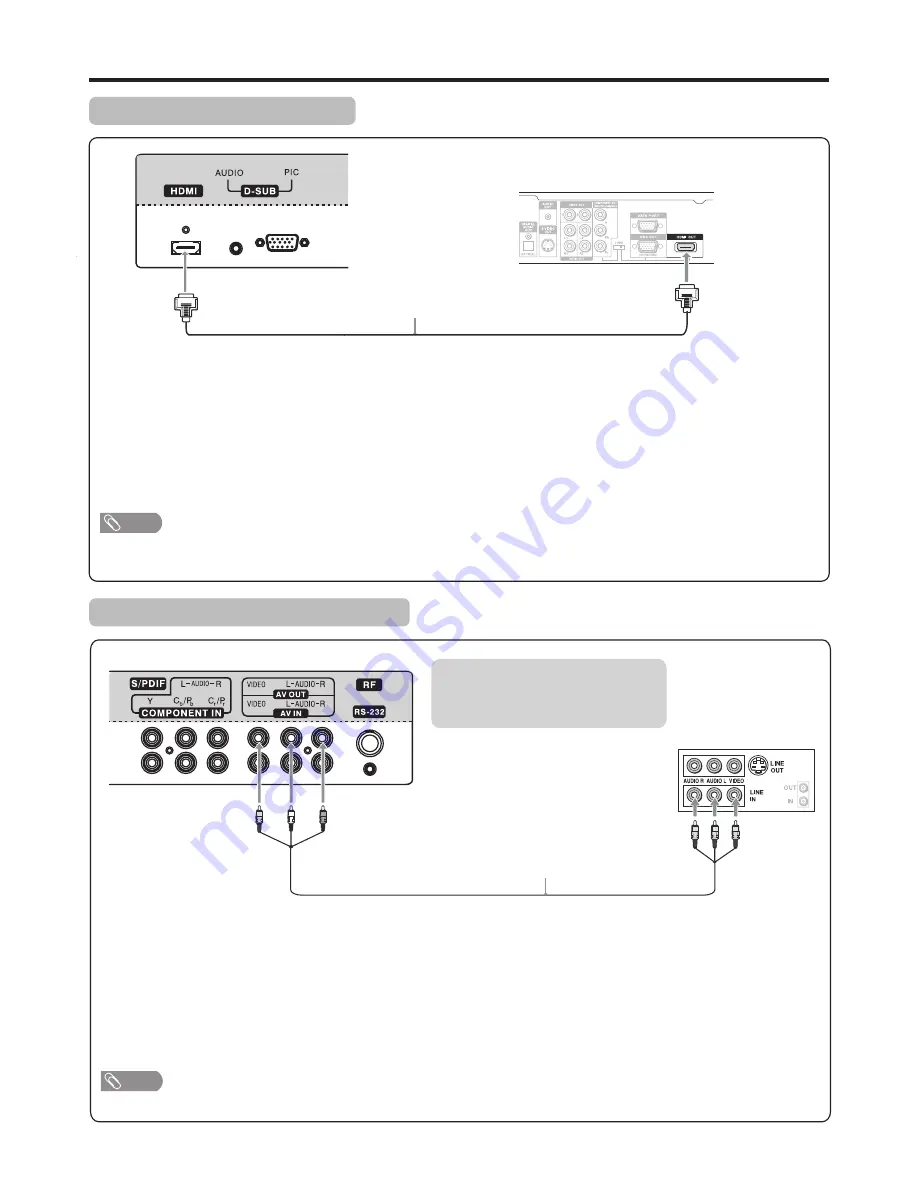
Connections
(Continued)
11
Connecting an HDMI device
Connect the HDMI cable between the HDMI interface on the unit and HDMI output on the device.
To play from the device using HDMI:
How to connect a device using HDMI Connection:
1. Turn on your TV, then press
SOURCE
button. The
Input
Source
menu opens.
2. Press
5
or
6
to select
HDMI
, then press
OK
to confirm.
3. Turn on your device and set it to the correct mode. See the device’s user guide for more information.
If the external device has DVI output only, use a DVI to HDMI adapter cable to connect to the HDMI terminal. Connect the audio
cable to the D-SUB AUDIO IN jack on the TV rear.
Note
Connecting a VCR (for Recording)
Connect the Audio/Video cables between the Audio (L/R)/Video jacks on the unit and VCR.
How to connect:
1. Turn on your TV, select a program you wish to record.
2. Turn on your VCR, insert a videotape for recording.
3. Press the Record button to begin recording.
To record program
!
Only analog TV programs, and AV input sources can be output through the AV output jacks.
Note
HDMI cable
HDMI output
Equipment with
Cables are often color-coded to
connectors. Connect red to red,
white to white, etc.
S-VIDEO
VCR for Recording
AV cable
TV REAR
TV REAR
Summary of Contents for LCD-22XR9DA
Page 40: ...59440 Ver 1 0 ...





























