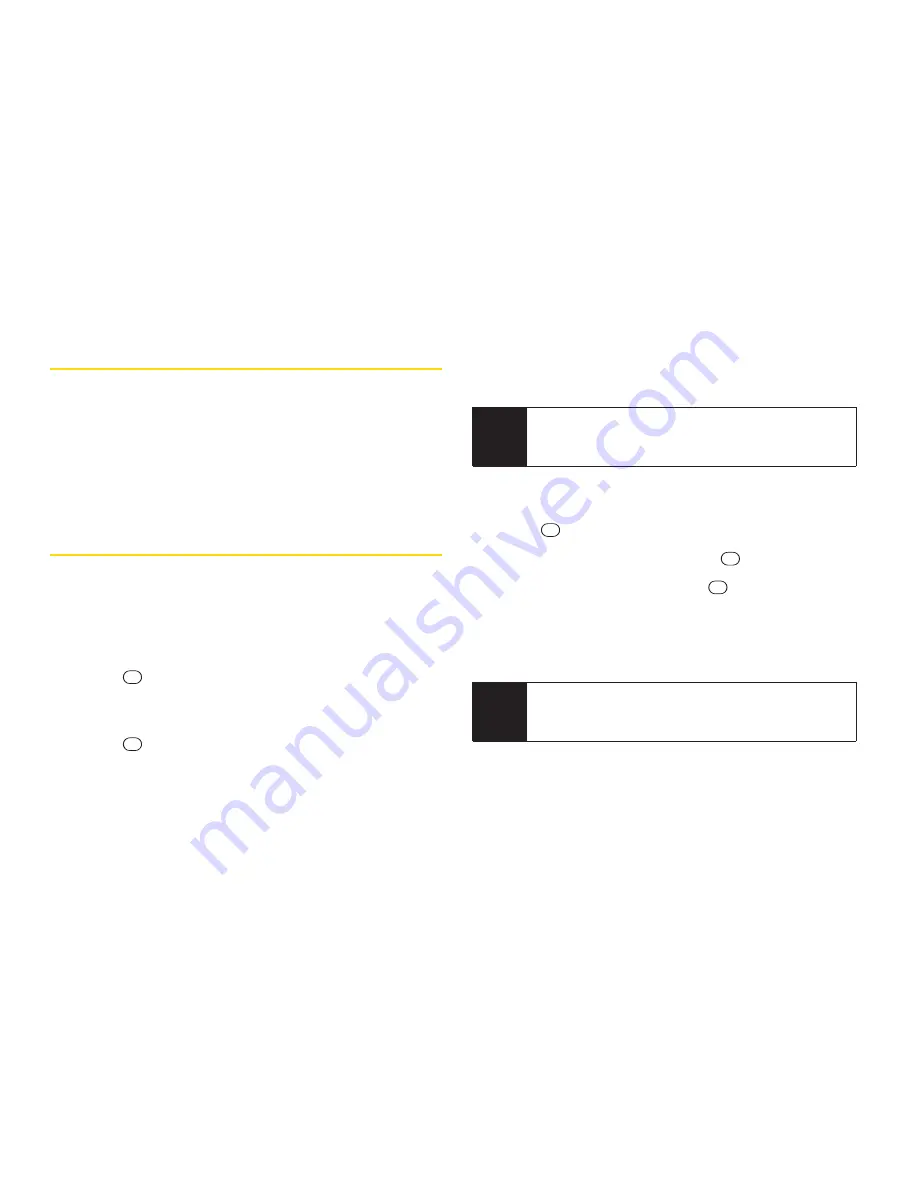
60
2D. Contacts
Viewing History From Contacts
You can view the history of a selected Contacts entry
from the Contacts list.
©
Highlight an entry and press
OPTIONS
(right
softkey)
> Contact History
.
Using Contacts Information in
OtherApplications
You can use saved Contacts entry’s information in other
applications.
To copy information into a message:
1.
From the Contacts list, highlight an entry and
press
. You can copy phone numbers, email
addresses, URLs, street addresses, etc.
2.
Highlight the information you want to copy and
press
.
3.
Select
Share
.
4.
Select
Text Message
or
.
After you select one or more recipients, the text entry
screen for the type of message specified will open, and
the selected text will appear in the body of the message.
To copy address information into a Navigation application:
1.
From the Contacts list, highlight an entry and
press .
2.
Highlight an address and press
.
3.
Highlight an option and press
.
n
Navigate
to get directions to the street address
using your phone’s Navigation application.
n
Map
to display the address on a map.
Note
For more information about your phone’s navigation
features, see section 3C, “GPS Navigation,”on
page 125.
Note
For more information about messaging, see “Text
Messaging (SMS)” on page 103 and “Email” on
page 117.
Summary of Contents for Juno
Page 13: ...Section 1 Getting Started ...
Page 19: ...Section 2 Your Phone ...
Page 111: ...Section 3 Sprint Service ...
Page 140: ......






























