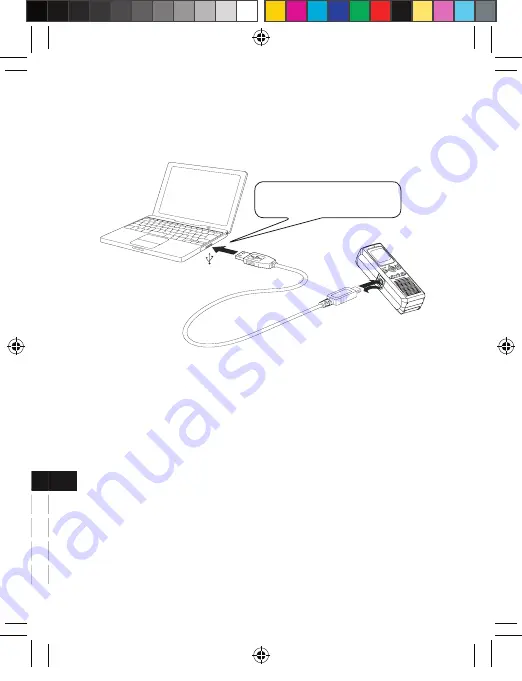
ITALIANO
ESPAÑOL
PORTUGUÊS
99
67
81
ENGLISH
1
25
49
74
DEUTSCH
FRANÇAIS
15
ITALIANO
ESPAÑOL
PORTUGUÊS
99
67
81
ENGLISH
1
25
49
74
DEUTSCH
FRANÇAIS
Connect the unit to your PC
Connect the unit to the USB terminal of the PC by using the original
USB connection cable supplied.
Note:
- Do not use an USB hub or USB extension cable (Operation is
not guaranteed). Use only the supplied USB connection cable.
- When you connect the unit to the PC for the first time, it sometimes
may not be recognized as a Removable Disk. In this case , dis-
connect the unit and reconnect it again.
Pay attention to the direc-
tion of the terminal.
FP500.indd 15
2008.6.19 3:31:07 PM


























