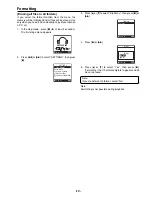-4-
Controls
1. Play/Stop, Top menu, Set button (
m
)
2. Volume, Skip/Search, Menu select button
(
o
,
p
,
d
,
c
)
3. LCD display
4. Necklace connection hole
5. Headphones socket ( )
6. Reset switch (Rear of the unit)
7. Hold switch (
b
HOLD)
8. USB terminal
9. Power, Play/Stop button (
a
/
n
z
)
10. Menu button (MENU)
11. Repeat button (REPEAT)
LCD display
1. Elapsed playing time
2. Play bar
3. File/Bit format
4. Singer name
5. File/Song name
6. Repeat/Random/A-B Repeat/Intro Scan
7. Play/Stop
8. Current file/song number
9. Total file/song number
10. Bass boost
11. Total play time
12. Battery
13. Hold
4
3
2
1
5
6
7
11
10
9
8
a
0001 / 0020
A
V
B F
X
R
Song 0001
Artist-0001
MP3 128kbps
00 : 00 : 12 / 00 : 05 : 46
BASS
7 8
9
12
13
6
10
11
1
2
3
4
5
Recommended PC environment
Supported PCs
IBM PC/AT compatible
Supported OS
Windows XP Professional
Windows XP Home Edition
Windows 2000 Professional
Windows Millennium Edition(Me)
USB port
One required for connection
Sound board
16-bit Windows-compatible sound board supported
Other
Speakers or headphones required
Note:
-
Operation is not guaranteed for Macintosh PCs.
-
Operation is not guaranteed for the following
environments.
Upgraded Windows environments
Windows 95, 98, 98SE, NT
Dual-boot Windows environments
-
Standby, suspend, and other modes may not work
properly with your particular environment. If this is the
case, do not use those modes.