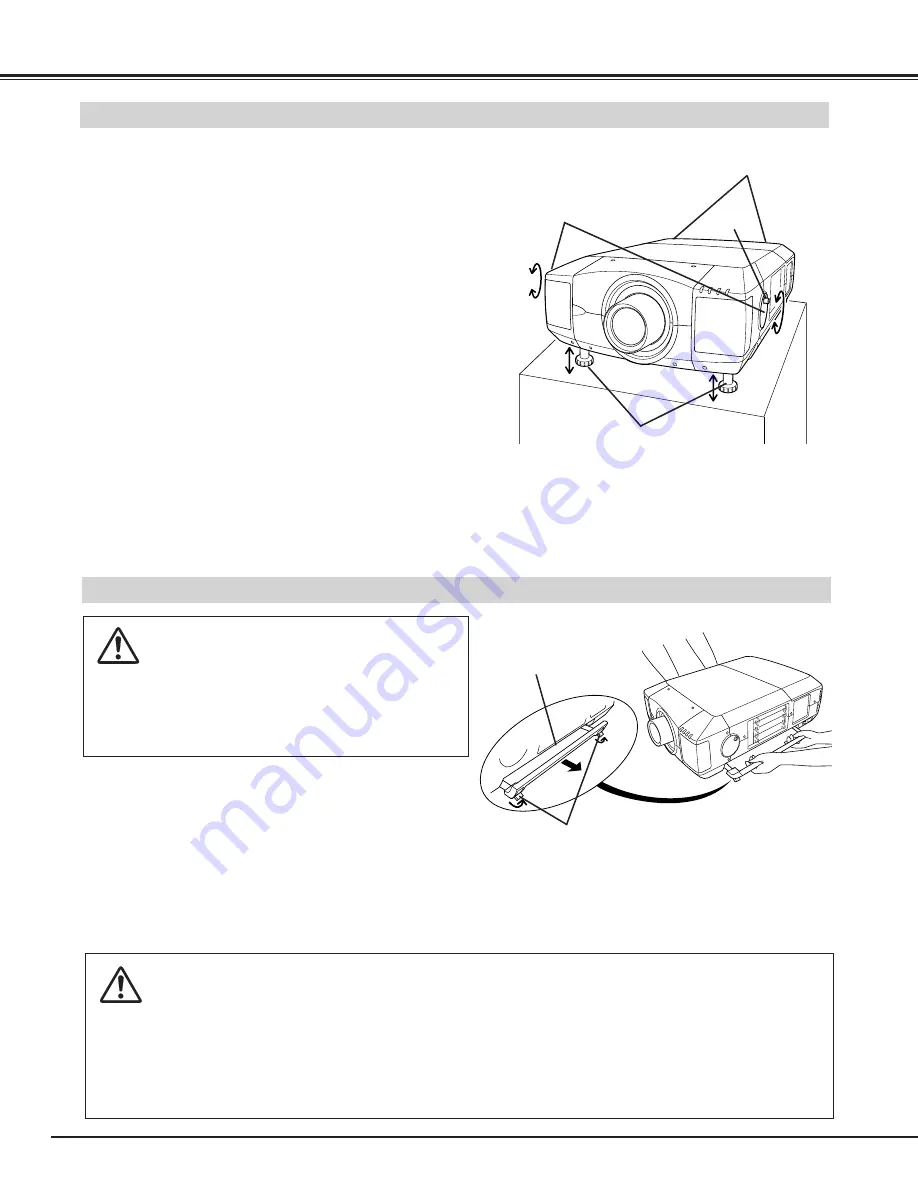
10
PREPARATION
PICTURE LEVEL AND TILT ADJUSTMENT
Picture tilt and projection angle can be adjusted with
handles on both sides of a projector. Projection angle
can be adjusted to 5.7 degrees upper way.
1
2
3
MOVING PROJECTOR
CAUTION IN CARRYING OR TRANSPORTING A PROJECTOR
●
Do not drop or bump a projector, otherwise damages or malfunctions may result.
●
When carrying a projector, use a suitable carrying case.
●
Do not transport a projector by using a courier or transport service in an unsuitable transport case. This
may cause damage to a projector. To transport a projector through a courier or transport service, consult
your dealer and best case should be applied.
For safety, be sure to hold Carrying Handles
on both sides by 2 or more people when
moving a projector. Moving it unproperly may
result in damage of cabinet or person's
injury.
Replace lens cover and retract feet to pre-
vent damage to lens and cabinet.
1
2
3
Pull up lock buttons on each side of carrying handles
and release locks.
CARRYING
HANDLE
LOCK BUTTONS
Pull carrying handles out fully until it's locked (with a
click). Move a projector by holding two handles by 2 or
more people.
To retract carrying handles, pull up lock buttons and
release lock of handles and press handles fully in until
it's locked.
LEVEL AND TILT
ADJUST HANDLE
ADJUSTABLE
FEET
Height of front feet can be adjusted
by turning handles.
KNOB
Press knob on handle. Handle pop out.
Turn handles (right and left) until picture is projected on
proper position. Adjust height of rear adjustable feet by
rotating them until projector properly stabled on table.
Press knob and retract handle.
REAR ADJUSTABLE
FEET. (Refer to P7).
Pull up lock buttons to
release lock.
Summary of Contents for HD10 - NextVision - HDTV Tuner
Page 1: ...Owner s Manual PLV HD10 Multimedia Projector MODEL Projection lens is optional ...
Page 7: ...7 PREPARATION ...
Page 12: ...12 CONNECTING PROJECTOR ...
Page 14: ......
Page 18: ...18 BEFORE OPERATION OPERATION OF REMOTE CONTROL RESET ...
Page 52: ...Printed in Japan Part No 610 306 0620 1AA6P1P3943 M4MA SANYO Electric Co Ltd ...











































