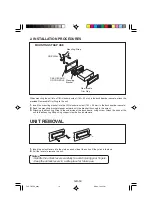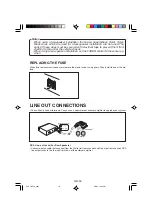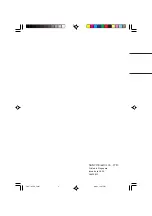GB–6
ADJUSTING THE SOUND
CHARACTERISTICS ...................................................4, 2, 1
1.
Each time you press the AUDIO button 4 until the desired mode is displayed.
2.
Rotate the VOL dial 2 to adjust the selected item. Make the adjustment within 5 seconds after selecting.
After 5 seconds, the display window will revert to display priority.
• EQ disp
Displays the current setting of equalizer curve, if the equalizer has been set.
• The LE (Level Meter) can be selected from Hi(High sensitivity), Lo(Normal sensitivity), and OFF(no
indication).
• MUTE LEVEL controls the volume level used when the sound is muted. You can adjust the level by
which the volume is reduced from the normal volume level.
Adjustment Range
EQ disp
(Equalizer will be displayed if set up)
BASS
BASS –5
BASS +5
TREBLE
TREB –5
TREB +5
BAL
L9 (Full left)
R9 (Full right)
FAD
F9 (Full front)
R9 (Full rear)
LE(Level Meter)
Hi
Lo
OFF
MUTE LEVEL
– 0
~
–40
LOUDNESS EFFECT ......................................................................... 5
When listening to music at low volume levels, this feature will boost the extremes of the bass and treble
ranges to compensate for the negative characteristics of human hearing.
Press the LOUD LO/DX button 5. The “LOUD” indicator appears in the display window.
Pressing the button again will cancel this feature.
LOCAL/DISTANT (LO/DX) SELECTION ........................................... 5
This feature is used to select the strength of the signals at which the radio will stop during Automatic
Tuning. Press the LOUD LO/DX button 5 for more than 2 seconds to select the Local (LO) setting and only
the strongest (local) stations will be received. The “LOC” indicator appears in the display window.
Pressing again for 2 seconds will select the Distant setting and the radio will stop at a wider range of
signals, including weaker more distant stations. The “LOC” indicator will go out on the display window.
SWITCHING THE DISPLAY ........................................3
Each time you press the DISP button 3, the display window will change as shown below ;
• Radio mode
Frequency and Clock
• CD mode
Elapsed track time and Clock
FXD-785GD_body
8/6/03, 10:05 PM
6