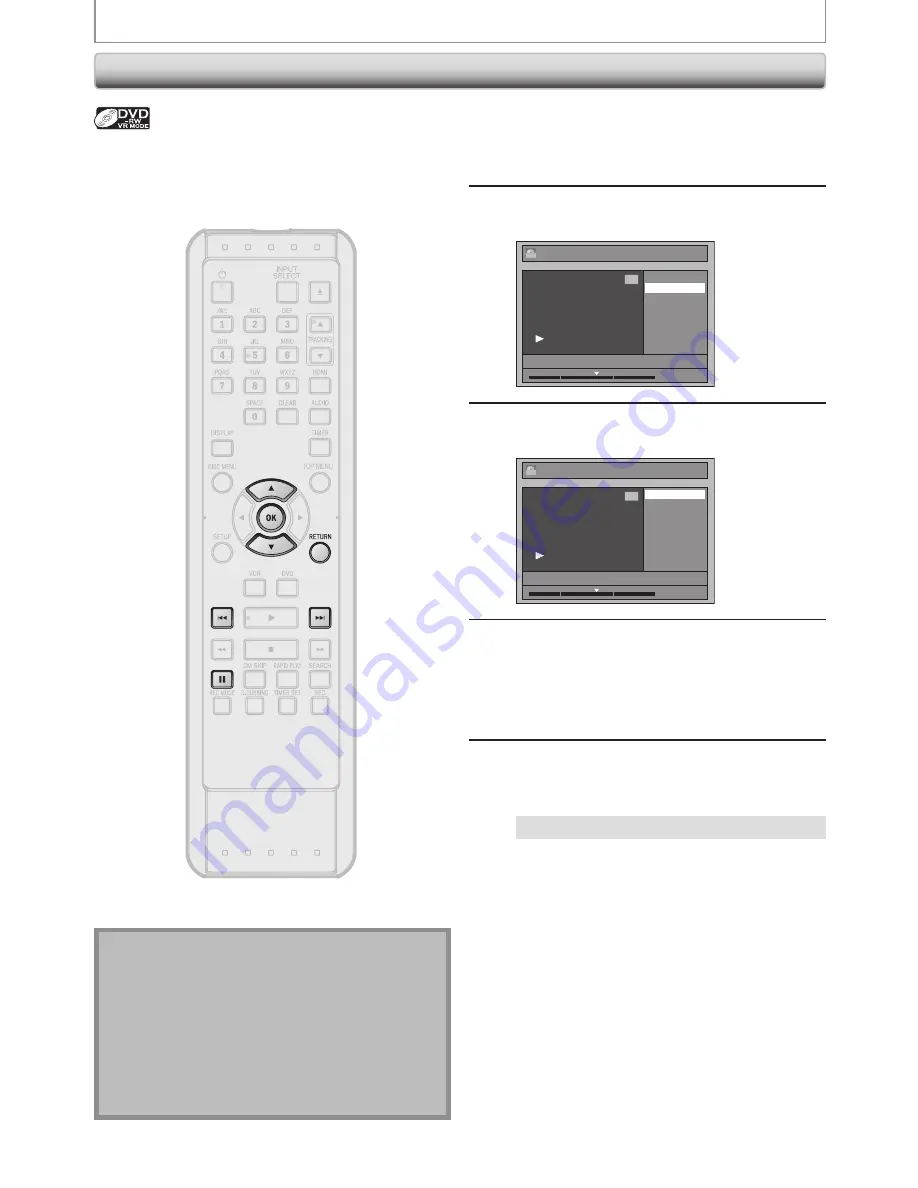
68
EN
68
EN
EDITING DISCS
Setting or Clearing All Chapter Marks at Once
1
Follow steps 1 to 3 in “DELETING
TITLES” on page 63 to display “Edit”
menu.
2
Use [
K
/
L
] to select “Chapter Mark”,
then press [OK].
Edit
Edit Title Name
Chapter Mark
JAN/30/15 1:00AM L1 LP
1
Video
1 : 25 : 47
3
Use [
K
/
L
] to select the desired
interval, then press [OK].
Edit - Chapter Mark
OFF
5 minutes
10 minutes
15 minutes
30 minutes
60 minutes
JAN/30/15 1:00AM L1 LP
1
Video
1 : 25 : 47
4
Use [
K
/
L
] to select “Yes”, then press
[OK].
Chapter marks are added.
If you select “OFF” at step 3, all the chapter
marks are erased.
5
Press [RETURN] and then [RETURN] or
[STOP
C
] to exit.
Data will be written onto the disc momentarily.
This operation may take a while to be completed.
For titles in video mode DVD-RW, you can set or edit
chapters at every time interval. You can clear the chapter
mark too.
You can specify the interval of chapter marks for titles last
more than 5 minutes.
Note
You cannot select a chapter mark interval that exceeds
the length of a title.
The length of chapters may slightly deviate from the one
specified at the step 3.
A chapter mark may be delayed depending on the
recording content.
Maximum number of chapter for video mode DVD is 99
chapters per title.
The interval for auto chapter may be up to two minutes
different from the time option you set.











































