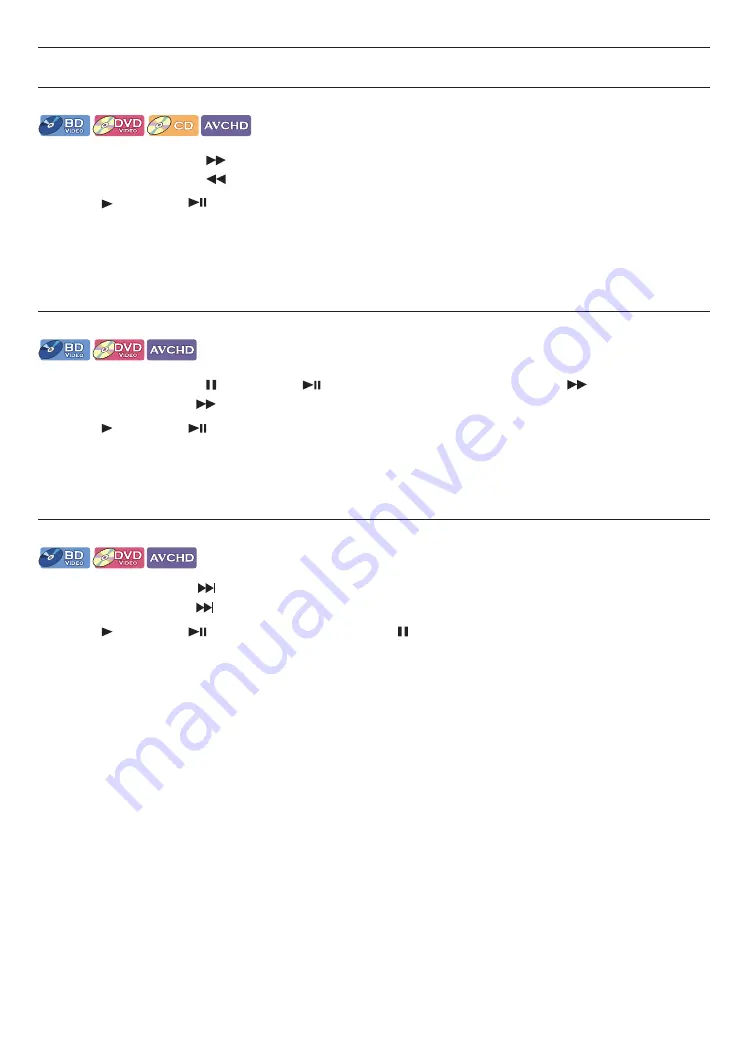
EN
24
8. SPECIAL PLAYBACK
8.1. Fast Forward / Fast Reverse
[BD Video]
[DVD Video]
[CD]
[AVCHD]
1.
During playback, press
[
(FORWARD)]
repeatedly for Fast Forward.
During playback, press
[
(REVERSE)]
repeatedly for Fast Reverse.
2.
Press
[ (PLAY)]
(or
[
(PLAY/PAUSE)]
on the unit) to return to Normal playback.
Note
D
• For Blu-ray Disc™, DVD and AVCHD, speed changes at 5 different levels.
• For audio CD, speed changes at 3 different levels.
• For audio CD, Fast Forward / Fast Reverse search between different fi les are not available.
8.2. Slow Forward Playback
[BD Video]
[DVD Video]
[AVCHD]
1.
During playback, press
[ (PAUSE)]
(or
[
(PLAY/PAUSE)]
on the unit). Then press
[
(FORWARD)]
.
Every time you press
[
(FORWARD)]
, the playback speed changes at 3 different levels.
2.
Press
[ (PLAY)]
(or
[
(PLAY/PAUSE)]
on the unit) to return to Normal
playback.
Note
D
• Slow Reverse is not available.
• Set ˝Still Mode˝ to ˝Field˝ in ˝Video Out˝ menu if pictures in the Slow Forward playback mode are blurred.
8.3. Step by Step Playback
[BD Video]
[DVD Video]
[AVCHD]
1.
In Pause mode, press
[
(SKIP)]
repeatedly.
Every time you press
[
(SKIP)]
, playback will advance one step at a time.
2.
Press
[ (PLAY)]
(or
[
(PLAY/PAUSE)]
on the unit) or
[ (PAUSE)]
to return to Normal playback.
Note
D
• Step by step reverse is not available.
• Set ˝Still Mode˝ to ˝Field˝ in ˝Video Out˝ menu if pictures in the step by step playback mode are blurred.
















































