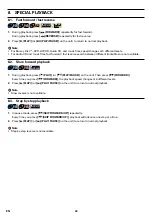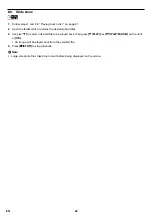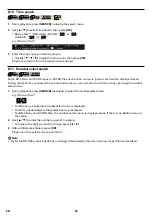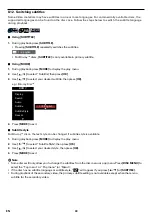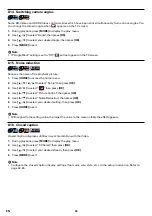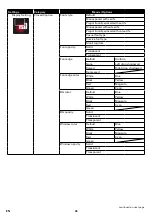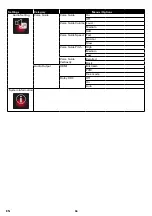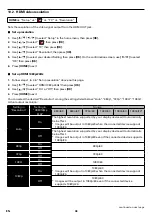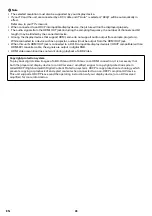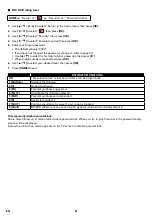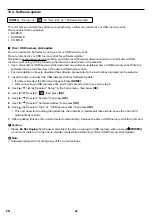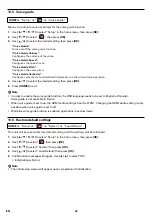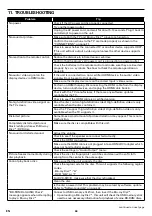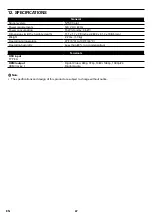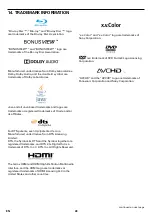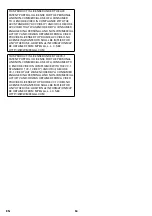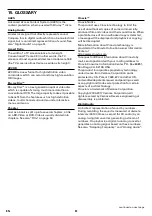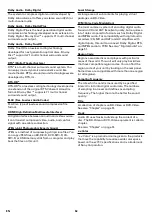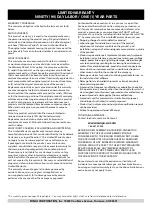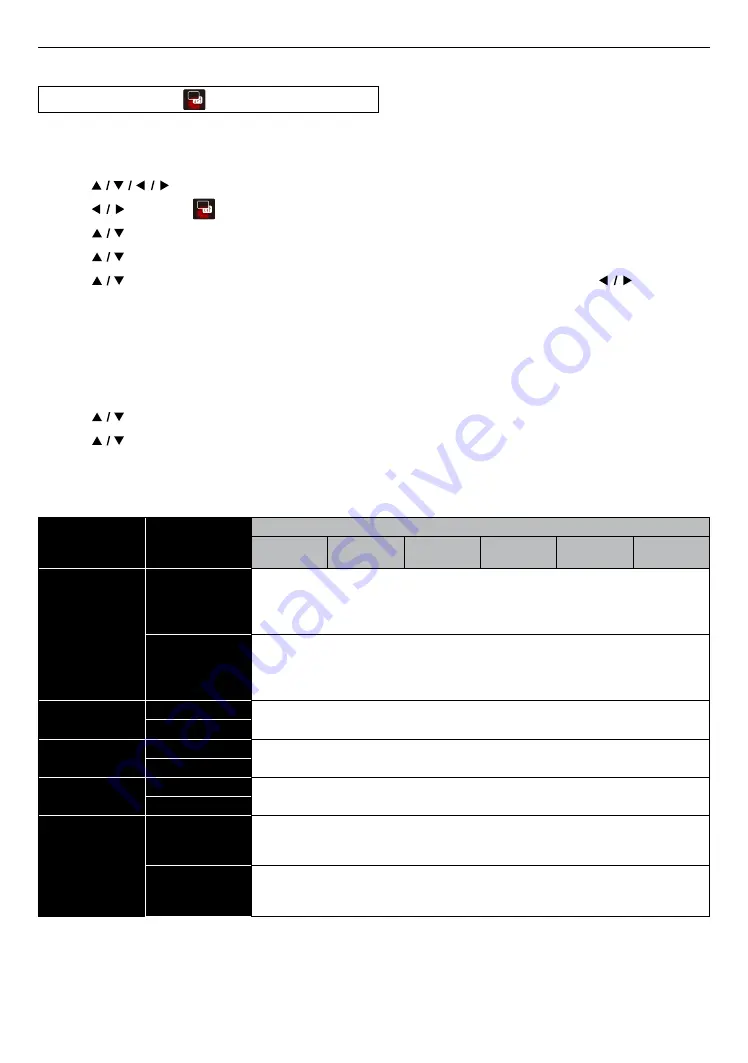
EN
38
10.2. HDMI video resolution
HOME
A
“Setup”
A
“
”
A
“TV”
A
“Resolution”
Sets the resolution of the video signal output from the HDMI OUT jack.
C
Set up resolution
1.
Use
[
]
to select “Setup” in the home menu, then press
[OK]
.
2.
Use
[
]
to select “
”, then press
[OK]
.
3.
Use
[
]
to select “TV”, then press
[OK]
.
4.
Use
[
]
to select “Resolution”, then press
[OK]
.
5.
Use
[
]
to select your desired Setting, then press
[OK]
. On the confirmation screen, use
[
]
to select
“OK”, then press
[OK]
.
6.
Press
[HOME]
to exit.
C
Set up HDMI 1080p/24Hz
1.
Follow steps 1 to 3 in “Set up resolution” above on this page.
2.
Use
[
]
to select “HDMI 1080p 24Hz”, then press
[OK]
.
3.
Use
[
]
to select “On” or “Off”, then press
[OK]
.
4.
Press
[HOME]
to exit.
You can select the desired “Resolution” among the settings listed below: “Auto”, “480p”, “720p”, “1080i”, “1080p”.
Actual output resolution:
Setting in
“Resolution”
Setting in
“HDMI 1080p
24Hz”
Source
480i/60
480p/60
720p/60
1080i/60
1080p/60
1080p/24*
Auto
On
The highest resolution supported by your display device will automatically
be in effect.
* Images will be output in 1080p/24 when the connected device supports
1080p/24.
Off
The highest resolution supported by your display device will automatically
be in effect.
* Images will be output in 1080p/60 even if the connected device supports
1080p/24.
480p
On
480p/60
Off
720p
On
720p/60
Off
1080i
On
1080i/60
Off
1080p
On
1080p/60
* Images will be output in 1080p/24 when the connected device supports
1080p/24.
Off
1080p/60
* Images will be output in 1080p/60 even if the connected device
supports 1080p/24.
continued on next page