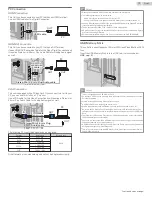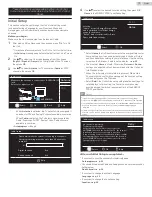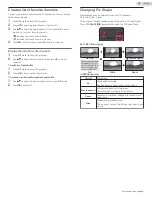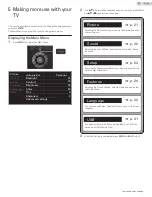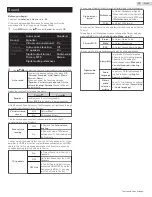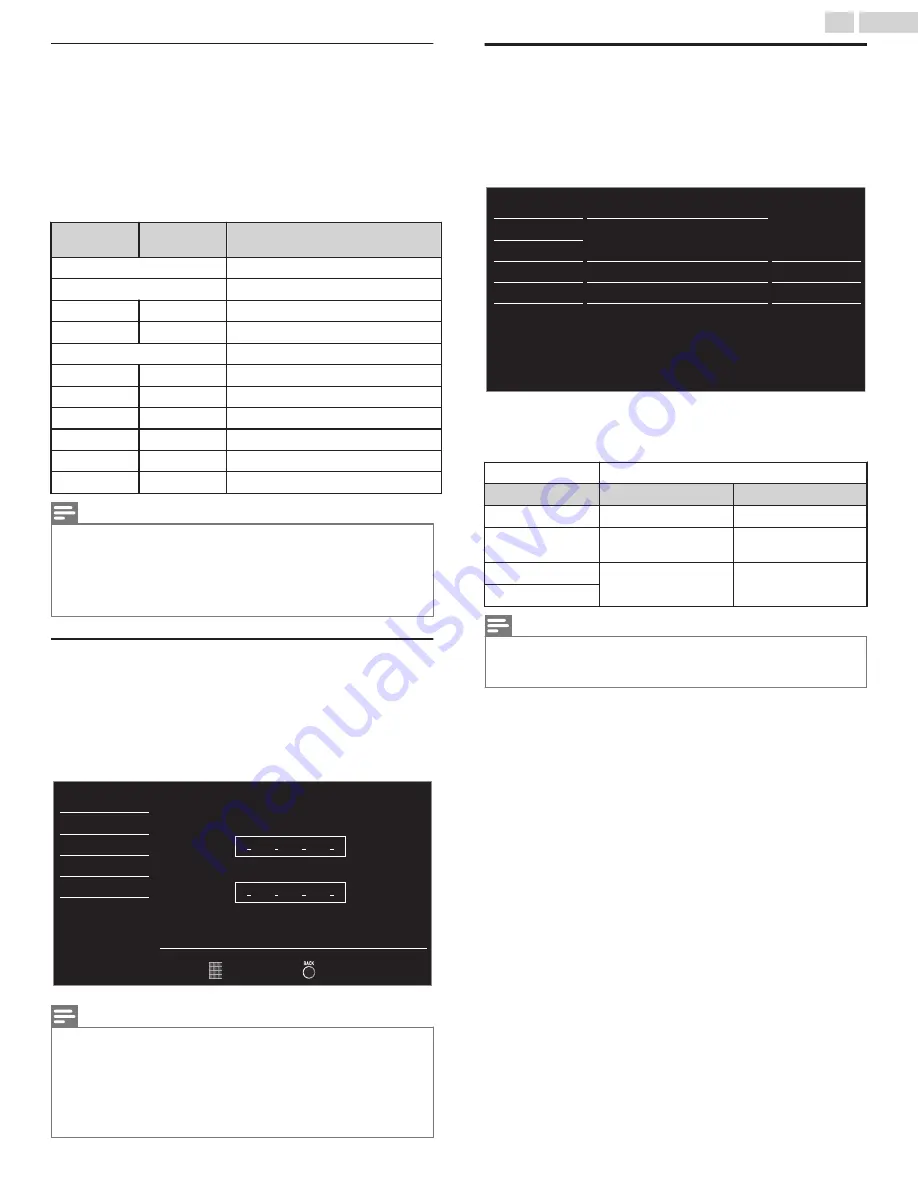
Canadian English or Canadian French Ratings
You can select the Rating for Canadian English or Canadian French
broadcasting.
3
Use
H
I
to Select
Canadian English rating
or
Canadian French
rating
, then press
OK
.
4
Use
H
I
to Select the Desired Rating, then press
OK
Repeatedly
to Switch between Block and View.
●
E
indicates that the Rating is Not Locked (Viewable).
●
G
indicates that the Rating is Locked (Blocked).
Canadian
English rating
Canadian
French rating
Description
All
Locked All Ratings
E
Exempt Program
C
–
For All Children
C8+
–
For All Children 8 and Older
G
General Audience
–
8ans+
Unsuitable for Ages under 8
PG
–
Parental Guidance Suggested
–
13ans+
Unsuitable for Ages under 13
14+
–
Unsuitable for Ages under 14
–
16ans+
Unsuitable for Ages under 16
18+
18ans+
Adult Audience Only
Note(s)
●
The V-Chip can Block Non Rated Programs as per “CEA-608-E sec. L.3”. If the Option to
Block
NR
,
None
or
E
Programs are used in
US movie ratings lock
,
US TV ratings lock
,
Canadian English rating
or
Canadian French rating
accordingly “unusual results may
occur and the Unit may not Receive Emergency Bulletins or other Types of Programming”: /
Emergency Bulletins (Such as EAS messages, Weather Warnings and Others) / Locally
originated Programming / News / Political / Public Service Announcements / Religious /
Sports / Weather.
Change PIN
Although the default PIN code (0000) is supplied with the Unit, you can
set your own PIN code.
3
Use
H
I
to select
Change PIN
, then press
OK
.
4
Press
the NUMBER keys
to enter the New 4-digit PIN code.
●
Enter PIN code again in
Confirm PIN.
entry field.
Back
PIN Code
Confirm PIN.
Enter PIN.
USB
Language
Features
Setup
Sound
Picture
Note(s)
●
Make sure to enter a PIN code and the confirm PIN code must be exactly the same.
If they are different, the space is cleared to reenter the New PIN code.
●
When a Power failure occurs the PIN code will be erased and Unit returns to the default PIN
code (0000).
●
If you forget the PIN code, unplug the AC Power Cord then wait for 10 seconds to plug the
AC Power Cord in again.
The Unit will restore the PIN code to 0000 (factory default). Then repeat the Change PIN
procedure to Setup a New PIN code.
PC settings
This function lets you adjust the PC screen position, clock and phase
during PC Input.
Use
J
K
to adjust
Clock
setting to stabilize the PC screen and
Phase
setting to improve the clarity of the PC screen.
1
Use
H
I
to select
PC settings
, then press
OK
.
0
0
0
0
Phase
Clock
Vertical position
Horizontal position
Auto adjustment
USB
Language
Features
Setup
Sound
Picture
2
Use
H
I
to select the item you want to adjust, then press
OK
.
●
The horizontal/vertical position, clock and phase of the PC screen
are Automatically adjusted.
Auto adjustment
Select if you want to adjust Automatically.
J
Cursor
Cursor
K
Horizontal position
to move PC screen left to move PC screen right
Vertical position
to move PC screen
down
to move PC screen up
Clock
to decrease setting
value
to increase setting
value
Phase
Note(s)
●
You may not obtain an appropriate screen with
Auto adjustment
for some signals. In this
case, please adjust the settings manually.
●
Properly adjust the
Clock
setting and then adjust the
Phase
setting.
28
.
English
Continued on next page.