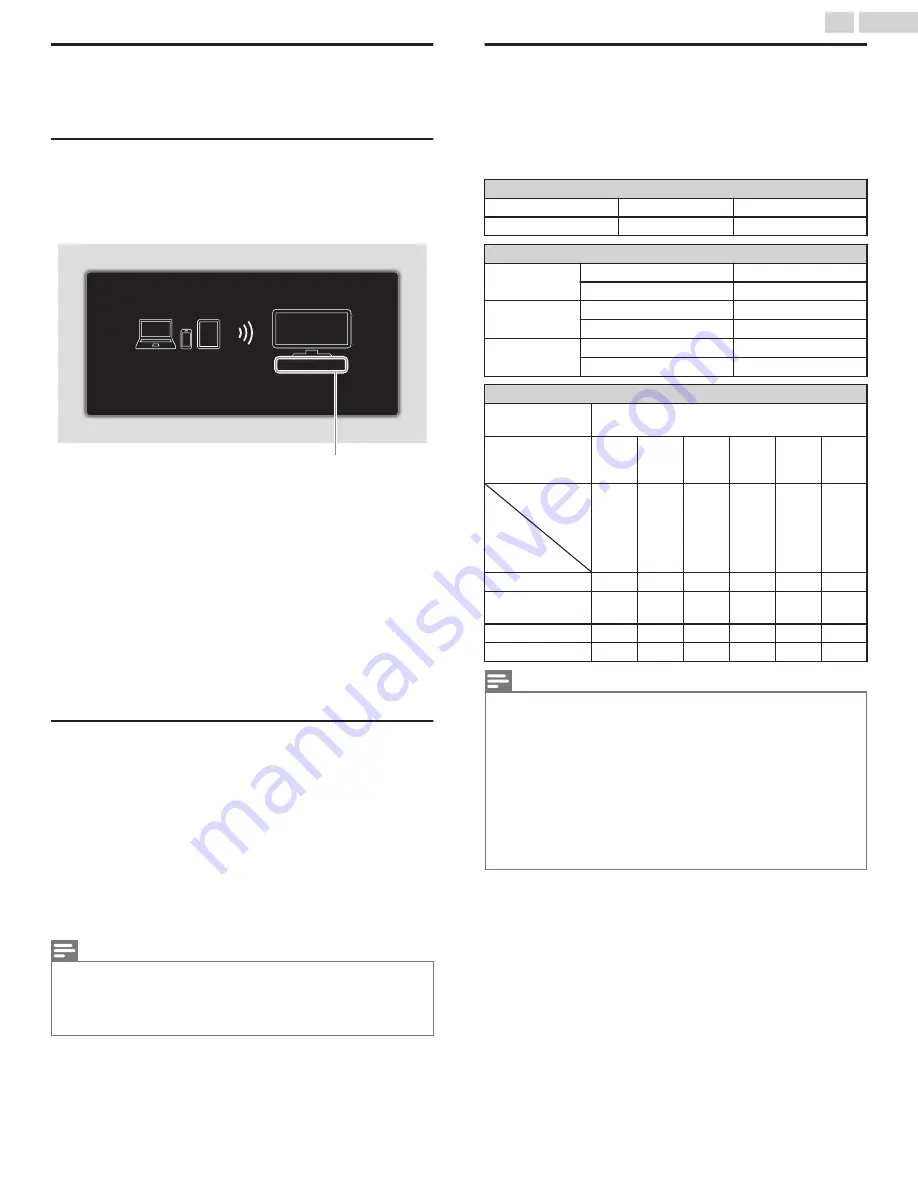
Wireless Screencasting
You can wirelessly cast or mirror the screen of your Smartphone, Tablet
or PC to the TV directly using Wireless Screencasting.
Using Wireless Screencasting
1
Press
Q
and use
J
K
to select
Wireless Screencasting
, then press
OK
.
●
Wireless Screencasting mode screen appears.
SANYO_Smart_TV
If you want to manage connected device history, please press "OPTIONS".
If you want to exit, please press "BACK" key.
Your TV name
The TV is now ready to accept a connection from your source device.
2
Activate Wireless Screencasting feature on your device.
●
For the operation of your device, please check the instruction
manual of the device.
●
Select Your TV name on your device if needed.
●
If PIN code is required on your device, please enter the 8-digit code
appearing in the left-hand side of the TV screen.
3
Once connected, the screen of your device will appear on your TV
screen.
●
Press
INFO
to display your device name at the bottom of TV
screen.
●
Press
t
or
OK
to pause playback. Press
K
or
OK
again to resume
playback.
Using Wireless Screencasting device list
In Wireless Screencasting device list, you can find the connected
devices.
1
Press
OPTIONS
on remote when Wireless Screencasting mode is
on the TV screen.
●
Only the connected device names are listed.
●
It will be sorted from newest connection to oldest connection. A
maximum of 64 connections can be recognized.
●
If you would like to delete a listed connection, press
H
I
to select
the device name, then press
OK
first. Once the confirmation
message appears, please use
J
K
to select
Yes
, then press
OK
.
Note(s)
●
FUNAI CORPORATION, Inc. does not warrant Wireless Screencasting compatibility with all
source devices such as smartphones, tablets, laptops, etc. due to large variability in
hardware, firmware, drivers, software and implementation of wireless casting applications
on these source devices. Although FUNAI CORPORATION, Inc. will strive to enhance
compatibility and performance across a range of source devices, FUNAI CORPORATION,
Inc. does not warrant compatibility with specific source devices.
View photos, play music and watch
videos using home network
On your TV you can play video, music and photo files stored on home
network certified home media servers connected to your home network.
In order to use this feature, you must connect this unit to the internet.
It is recommended that files to be played back in this unit are
recorded under the following specifications:
Picture (JPEG / Progressive JPEG)
JPEG
Upper limit
4000x4000 pixels
Progressive JPEG
Upper limit
1024x768 pixels
Music (MP3 / WAV / AAC)
MP3
Sampling frequency
16 kHz - 48 kHz
Constant bit rate
8 kbps - 320 kbps
WAV
Sampling frequency
8 kHz - 48 kHz
Constant bit rate
64 kbps - 1.5 Mbps
AAC
Sampling frequency
8 kHz - 48 kHz
Constant bit rate
-
Video (MPEG / VOB / AVI / MP4)
Maximum video
H.264, H.265/HEVC: 3840x2160@30fps,
MPEG: 1920x1080@60fps
Extension
.avi
.mpg,
.mpeg
.ts,
.trp,
.tp
.vob
.mp4
.mkv
Video
codec
Audio
codec
MPEG1,
MPEG2,
MPEG4,
H.264
MPEG1,
MPEG2,
MPEG4
MPEG1,
MPEG2,
H.264,
H.265/
HEVC
MPEG1,
MPEG2
MPEG1,
MPEG2,
MPEG4,
H.264,
H.265/
HEVC
MPEG1,
MPEG2,
MPEG4,
H.264,
H.265/
HEVC
Dolby Digital
YES
YES
YES
YES
YES
YES
MPEG1/2 audio
layer1/2/3
YES
YES
YES
YES
NO
YES
LPCM
YES
YES
YES
YES
YES
YES
AAC-LC
YES
YES
YES
YES
YES
YES
Note(s)
●
A maximum of 1,023 folders or files can be recognized.
●
For the home server list, maximum of 16 servers can be displayed.
●
The 10th and deeper hierarchies cannot be displayed.
●
Unplayable files in the home server will not be displayed in the file list.
●
For some files, playback is not available even if displayed in the file list.
●
In order to play back the contents in home servers, the player and the servers must be
connected to the same access point.
●
Compatibility and available playback function may differ depending on the home server.
●
Video files with unsupported audio format will be skipped.
●
The quality of the playback picture or audio differs depending on your network condition
46
.
English
Continued on next page.
Summary of Contents for FW50C87F
Page 58: ...AA7R3UH 55UL AA7U3UH 50UX ...













































