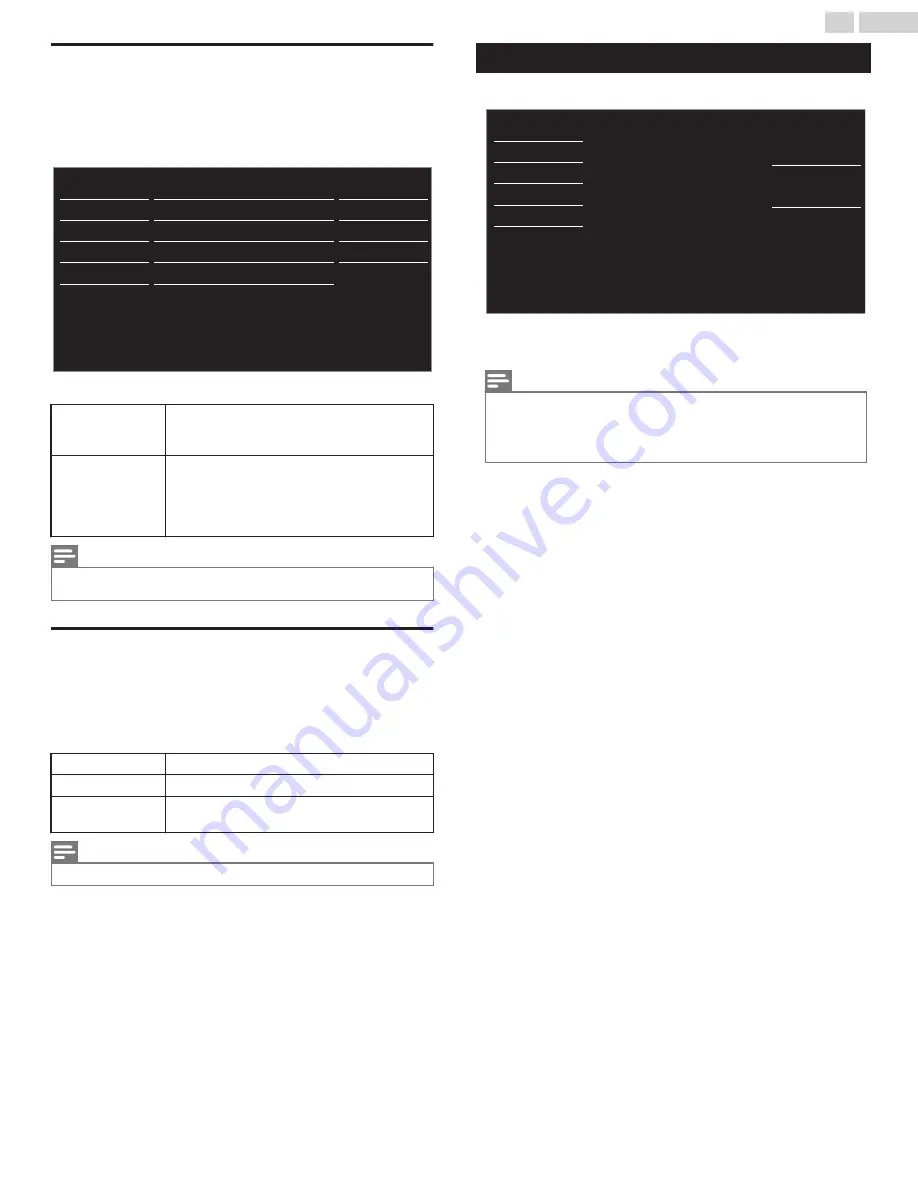
Setting your location to home
You can set the
Location
of your TV to
Home
or
Retail
. Choosing
Home
gives you full flexibility to change predefined settings for
picture and sound.
1
Use
H
I
to select
Location
, then press
OK
.
- -
Home
Software upgrade
E-sticker
Location
fun-Link (HDMI CEC)
Child lock
USB
Language
Features
Setup
Sound
Picture
Accessibility
2
Use
H
I
to select
Home
or
Retail
, then press
OK
.
Retail
The unit will be set up with predefined settings
for retail displays. In this setting, you can set
the backlight brighter.
Home
The unit is set to maximize the energy
efficiency for home setting and it can be
adjusted through a choice of picture and sound
quality selections according to your
preference.
Note(s)
●
You must set
Home
in the menu. Otherwise, personalized picture and sound
settings will not be memorized after the unit goes into standby mode.
E-sticker
When you set
Location
to
Retail
store, E-sticker (Electronic Sticker)
is displayed. E-sticker can be turned off using procedure below.
1
Use
H
I
to select
E-sticker
, then press
OK
.
2
Use
H
I
to select
Off
, then press
OK
.
Off
You can turn off
E-sticker
.
Top
E-sticker
is displayed on top of the TV screen.
Bottom
E-sticker
is displayed on bottom of the TV
screen.
Note(s)
●
If you set
Location
to
Home
, E-sticker will not be displayed.
Language
1
Press
MENU
and use
H
I
to select
Language
, then press
OK
.
Français
Español
English
Sélectionnez la langue du menu.
Seleccione el idioma para el menú.
Select your menu language.
USB
Language
Features
Setup
Sound
Picture
2
Use
H
I
to select
English
,
Español
or
Français
, then press
OK
.
Note(s)
●
If you need the English menu instead of the Spanish or French menu’s, press
MENU
.
Use
H
I
to select
Idioma
or
Langue
, then press
OK
.
Use
H
I
to select
English
then press
OK
.
Press
MENU
to exit the main menu.
30
.
English
Continued on next page.
Summary of Contents for FW40D48F
Page 39: ...ABL20U2 40FX ...










































