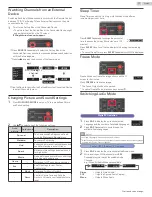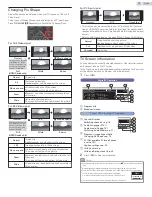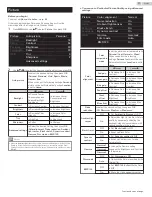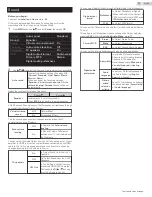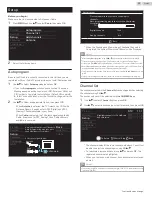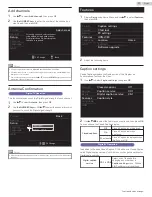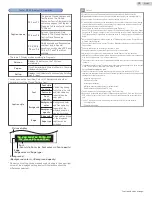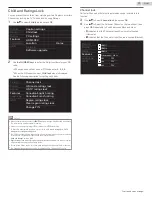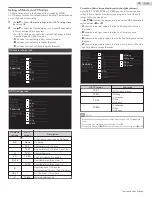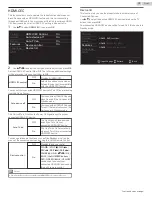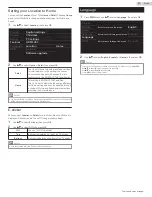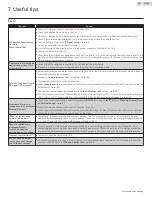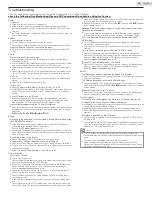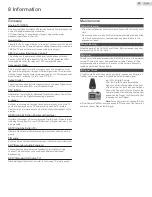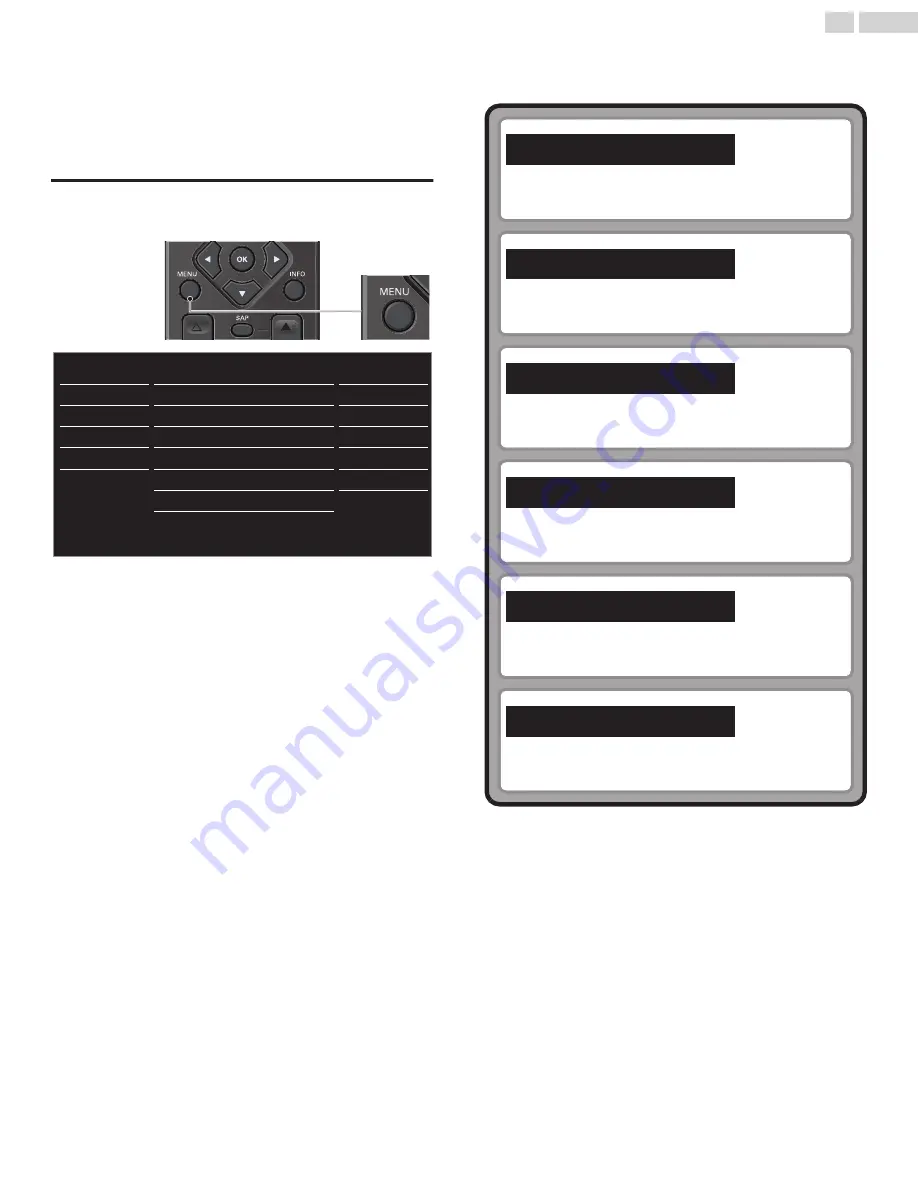
5 Making more use with your TV
This section describes the overview of the Main Menu displayed when
you press
MENU
.
The Main Menu consists of the function setting items below.
Displaying the Main Menu
1
Press
MENU
to display the Main Menu.
18
50
30
30
0
2
USB
Language
Features
Setup
Sound
Picture
Personal
Advanced settings
Sharpness
Tint
Color
Brightness
Contrast
Backlight
Auto picture
2
Use
H
I
to select the desired Menu and an item, then press
OK
or
use
H
I
J
K
to determine the setting.
Adjusting the Picture Mode or customize the Picture quality as
your preference.
Adjusting the Sound Mode, Equalizer and some other Sound
functions.
Scanning the Channels available in your area and see what the
Antenna Signal levels are.
Adjusting the Closed Caption, Parental Guide and some other
useful functions.
You can choose English, Spanish or French as your On-screen
Language.
You can view Picture (JPEG) and Video (Motion JPEG) files
stored on a USB Memory Stick.
3
When the Setting is completed, press
MENU
or
BACK
to Exit.
Picture
L
p. 20
Sound
L
p. 21
Setup
L
p. 22
Features
L
p. 23
Language
L
p. 29
USB
L
p. 30
19
.
English
Continued on next page.
Summary of Contents for FW32D06F
Page 37: ...A5GREUH A5GR0UH ...