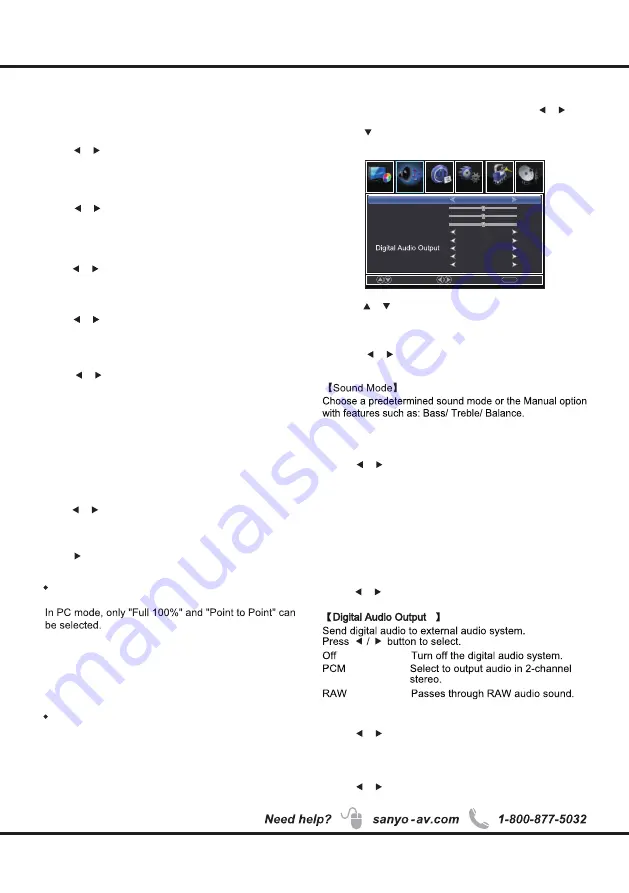
【
Tint
】
Adjust the hue(Red,Green,Blue) of the picture.
Press
button to adjust.
/
【
Sharpness
】
Object edges are enhanced for picture detail.
Press
button to adjust.
/
【
Color Temperature
】
Change the overall color cast of the picture.
Normal
Warm
Cool
Produces a vivid image.
Produces a red-hued image.
Produces a gentle blue-hued image.
【
Backlight
】
【
Detailed Setting
】
Adjust the backlight brightness
Press
button to adjust.
/
Press button to enter.
Menu Operation
Menu Operation
Sound
1.Press
MENU
to enter the main menu, Press /
button to select.
2.Press
to enter.(Press
MENU
again to exit or back to
parent menu.)
3. Press / button to select among Sound Mode
/ Bass / Treble /Balance / MTS / Audio Language
Digital Audio Output/ Surround Sound / Auto Volume
Control
4.Press / button to adjust.
5.Press
MENU
again or back to parent menu.
【
】
Surround sound
Press / button to
select(On / Off).
【
Auto Volume Control
】
Set the auto volume control.
Press / button to
select(On / Off).
【
Color
】
Adjust the color intensity of the picture.
Press
button to adjust.
/
【
Contrast
】
Adjust the white level of the picture.
Press / button to adjust.
15
【
Brightness
】
Adjust darkness of black sections in the picture.
Press / button to adjust.
Pix Shape
Adjust how the picture fills the screen.
Normal
Wide
Zoom
Automatically adjust Aspect Ratio
based on TV size and TV program.
Use to watch wide screen(16:9)
content.
Expands image to fill screen. Top and
button maybe cut off.
Noise Reduction
Set options to reduce video noise.
Off
Select to turn off video noise detection.
Low
Detect and reduce low video noise.
Medium
Detect and reduce moderate video
High
Detect and reduce enhanced video
noise.
noise.
Items below are active while Picture mode
set to Manual. otherwise, they are gray.
Move
Select
MENU
Return
Time
Setup
Lock
Channel
Picture
Picture
Sound
Sound Mode
Bass
Treble
Audio Language
Auto Volume Control
Surround Sound
Standard
50
50
50
English
Off
Off
Off
Balance
MTS
Stereo
【
MTS
】
Configures the multi-track sound.
It is only available in ATV.
Press
button to select(Mono/Stereo/SAP).
/
Mono Sets the sound to mono.
Stereo Sets the sound to stereo when stereo
is not available, the sound is
automatically switched to mono.
SAP Sets the sound to the second audio
program.
【
Audio
Language
】
Select the language supported by the chosen digital
channel
. It is available Only in DTV.
Press
button to select(English /
/
).
/
French Spanish
Summary of Contents for FW24E05T
Page 1: ...1 800 877 5032 1 800 877 5032 1 800 877 5032 FW24E05T ...
Page 3: ...2 ...
Page 6: ...5 Chapter 1 Owner s Manual QUICK N EASY Setup Guide ...
Page 8: ...7 Buttons on the TV Take a certain model for an example 1 2 3 4 5 5 6 7 1 2 3 4 5 6 7 ENTER ...
Page 10: ...9 1080p 60Hz Compatibility WXGA ...
Page 11: ...10 AUDIO VIDEO INPUT AUDIO VIDEO INPUT List Video ...
Page 13: ...12 2 not included ...
Page 23: ...22 Other Information Chapter 3 Show Hide Menu ...
Page 28: ...FW24E05T ...



























