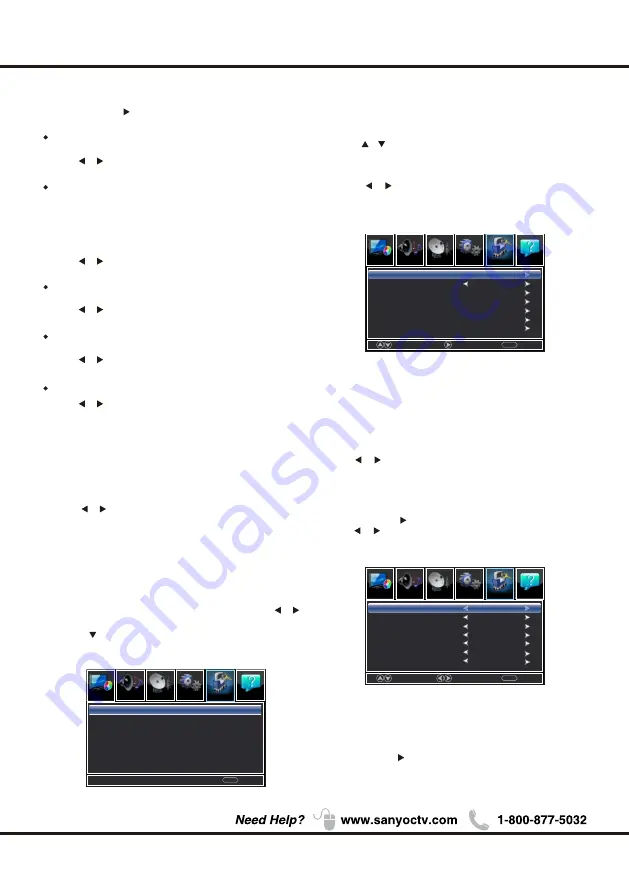
Lock
1.Press
ENU
to enter the main menu, Press
M
/
button to select.
4.Press
/
button to select among Change Password /
System Lock / Input Block / US Rating / Canada Rating /
RRT Setting / Reset RRT.
5.Press
button to adjust.
/
6.Press
ENU
again or back to parent menu.
M
20
2.Press
to enter.(
)
Press
ENU
again to exit or
back to parent menu.
M
3.Enter your 4-digital password. Default password is
0000.
0-9
MENU
Return
Enter Password
-----
Press the code the enter a new 4-digital password
then re-enter it to confirm.
【
Change Password
】
Move
Next
MENU
Return
Input Block
US Rating
Canada Rating
RRT Setting
Reset RRT
System Lock
Change Password
Off
【
Other Settings
】
Press
/
button to enter.
ENTER
Audio Only
Play the audio with the picture turned off. When you
turn the Audio Only on and exit the OSD menu, the
panel will be dark; and then press any key
to exit the Audio Only
status.
(except
Mute key and VOL -/+ key)
Press
button to select(Off / On).
/
Press
button to select(On / Off).
/
Press
button to select(Off / On).
/
Press
button to select(Off / On).
/
Press
button to select.
/
Blue Screen
The setting of Blue Screen on/off
Video Setting
Store Demo
MHL Equipment Control
To relevant settings for video.
About this TV set presentation
.
When "On" is selected, the HDMI2 source will auto-
matically be chosen when MHL equipment is
connected.
When "Off" is selected, the HDMI2 source will need
to be selected manually.
【
System Lock
】
Lock or unlock the buttons on the TV.
Press
button to select(Off / On).
/
Menu Operation
【
US Rating
】
Restrict movie and TV programs by US Ratings.
Only available when "System Lock" is "on".
Move
Select
MENU
Return
Video
HDMI 1
PC
USB
TV
HDMI 2
UnBlock
UnBlock
UnBlock
UnBlock
UnBlock
UnBlock
Press
ENTER
/
button to enter.
【
Input Block
】
Block or unblock the input sources.
Press
ENTER
/
button to enter.
Press
button to select(UnBlock / Block).
/
Channel
Picture
Picture
Sound
Setup
Lock
Help
Channel
Picture
Picture
Sound
Setup
Lock
Help
Channel
Picture
Picture
Sound
Setup
Lock
Help
HDMI 3
UnBlock
【
Sleep Timer
】
Set a timer for the TV to turn off automatically.
Press / button to select(Off / 5min / 10min
/ 15min / 30min / 60min / 90min / 120min / 180min
/240min).
Summary of Contents for FVD3924
Page 1: ...Model FVD3924 FVF5044 1080p HDTV LED BACKLIGHT ...
Page 3: ...2 1 2 3 4 5 6 7 8 9 10 11 12 13 14 15 16 ...
Page 6: ...5 Chapter 1 QUIK N EASY Setup Guide Parts for Stand Base ...
Page 14: ...13 ...
Page 26: ...25 Other Information Chapter 3 ...
Page 28: ...27 Other Information Lock Enter Password System lock System lock ...
Page 30: ...29 ...

























