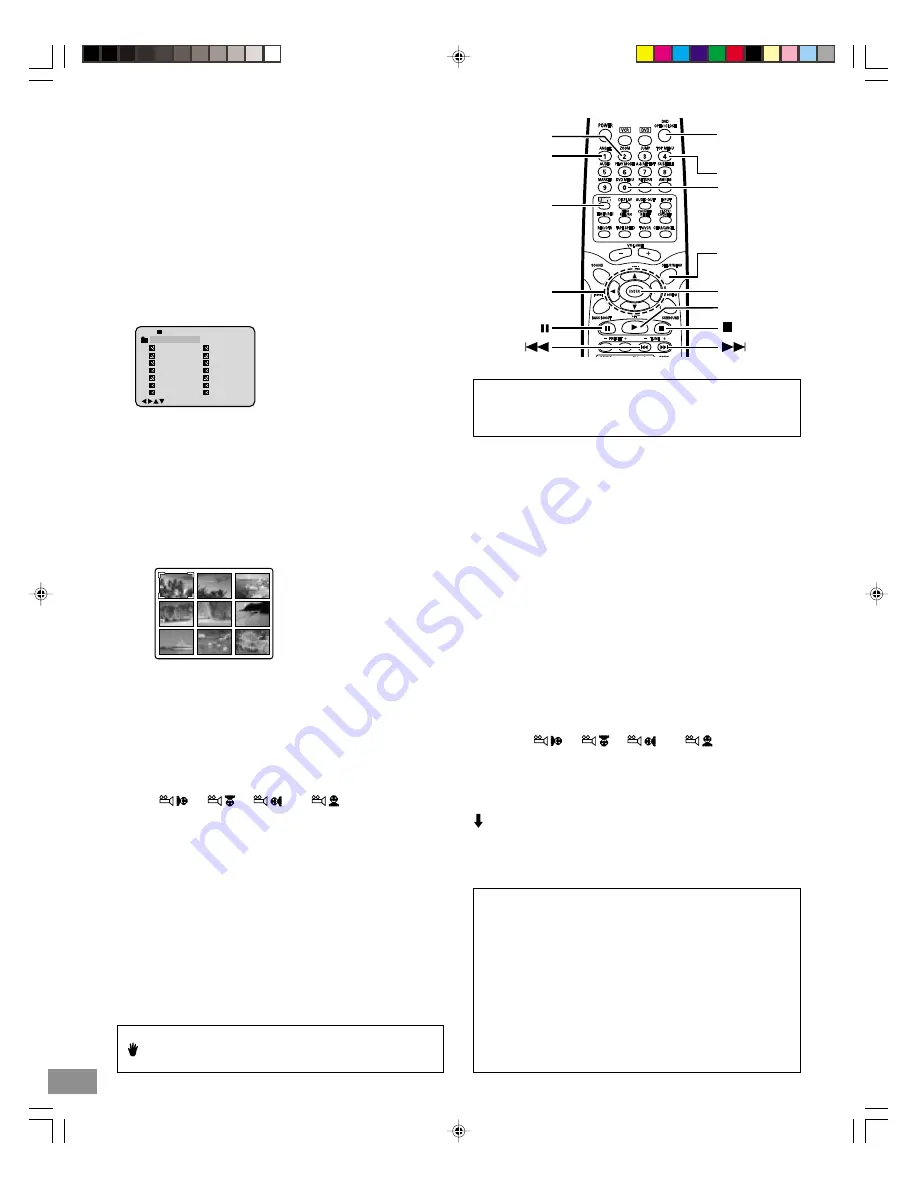
-E53-
JPEG CD Playback
You can also view digital images from JPEG files on disc created
by your computer.
•
It would take 30 seconds or more for this unit to read the
JPEG files depending on its structure.
•
Some JPEG files cannot be played back depending on the
recording conditions.
To play the picture one by one
1. Load the disc with the label facing up on the disc tray.
(Please refer to “MP3/WMA CD OPERATION” on page E50.)
•
The number of all files on the disc appears on the FL
display.
•
The file list appears on the TV screen.
Example:
2. Press [
b
] or [
a
] or [ENTER] to select folder.
3. Press [
4
], [
5
], [
b
], [
a
] or number buttons [0–9] to select your
desired file.
•
In case the folder include more than 15 files, press [
b
] or
[
a
] to display next file list.
4. Press [ENTER] to play the selected picture.
•
Selecting a picture from the thumbnail pictures
1) Press [DVD MENU] while holding [SHIFT] down, the
thumbnail pictures appear.
Example:
2) Press [
4
], [
a
], [
5
] or [
b
] to move the cursor to the
desired picture.
•
To go to the next or previous thumbnail pictures,
press [
e
] or [
f
].
3) Press [ENTER] (or [
a
(Play)]) to play the selected
picture.
•
If the picture appears upside down or sideways...
Press [ANGLE] repeatedly while holding [SHIFT] down
until it’s right side up.
“
”, “
”, “
” or “
” appears briefly on
the TV screen.
•
Press [
e
] or [
f
] to skip to the next or previous
picture.
•
To stop the playback, press [
n
]. The file list appears
.
Note:
If the disc is loaded with the label side downward, or if a badly
scratched disc is loaded, “Err (Error)” appears on the FL display
and “Incorrect Disc” appears on the TV screen. If this occurs,
load the disc correctly or replace the disc.
1
-/36
2
3
4
5
Pic-1
CD-R
Pic-2
Pic-3
Pic-4
Pic-5
8
9
10
11
12
Pic-8
Pic-9
Pic-10
Pic-11
Pic-12
6
Pic-6
13
Pic-13
7
Pic-7
14
Pic-14
Collection
/0-9/Enter/Play Mode/DVD Menu
Picture Zoom
Please see page E45.
ANGLE
ZOOM
SHIFT
4
,
a
,
5
,
b
ENTER
DVD MENU
a
(Play)
(Stop)
SETUP/
MENU
TOP MENU
OPEN/
CLOSE
• If you press [DVD MENU] while
holding [SHIFT] down, the
thumbnail pictures appear.
• If you press [TOP MENU]
while holding [SHIFT] down,
the file list appears.
If the disc is mixed with MP3, WMA and JPEG files…
1. Press [
o
], [
a
], [
p
] or [
b
] to move the highlighted box to the
desired file.
2. Press [ENTER] to start playback (or slide show).
•
If you start from the MP3 or WMA file, the unit plays
both MP3 and WMA files. But the unit skips the JPEG
files automatically.
•
If you start from the JPEG file, the unit plays the JPEG
files. But the unit skips both MP3 and WMA files auto-
matically.
•
If you want to display only MP3/WMA or JPEG file,
you need to set “Select Files” on page E57.
After the last picture has displayed, the file list appears.
•
To stop the slide show, press [
n
]. The file list appears.
•
If [DVD MENU] while holding [SHIFT] down is pressed during
the slide show, the thumbnail pictures appear.
To start the slide show
Preparation:
1. If the disc loaded, remove the disc first.
2. Set “JPEG Interval” setting to “5 Seconds”, “10 Seconds”
or “15 Seconds” (see page E57).
1. Load the disc with the label facing up on the disc tray.
(Please refer to “MP3/WMA CD OPERATION” on page E50.)
•
The file list appears on the TV screen.
2. Press [
b
] or [
a
] or [ENTER] to select folder.
3. Press [
4
], [
5
], [
b
], [
a
] or number buttons [0–9] to select your
desired file.
•
In case the folder include more than 15 files, press [
b
] or
[
a
] to display next file list.
•
You can also select the desired picture from the thumbnail
pictures. See “Selecting a picture from the thumbnail
pictures” as left described.
4. Press [ENTER] to start slide show from the selected file.
•
If you press [
k
] during the slide show, the slide show stops
temporary. “
k
” appears briefly on the picture.
Press [
a
(Play)] (or [
e
]) again to resume the slide
show.
•
If the picture appears upside down or sideways, please
do the following steps.
1) Press [
k
], if necessary.
2) Press [ANGLE] repeatedly while holding [SHIFT]
down until it’s right side up.
“
”, “
”, “
” or “
” appears briefly
on the TV screen.
3) Press [
a
(Play)] (or [
e
]) to skip to the next picture
and continue the slide show.
•
If you press [
e
] or [
f
] during the slide show, it skips to
the next or previous picture.
Important Note:
“
” may appear on the TV screen during operation. This icon
means that the function is not available on the disc now.
2B80201A [E] P50-BACK
24/2/03, 7:15 PM
53





























