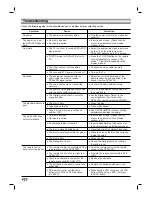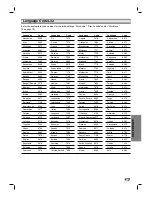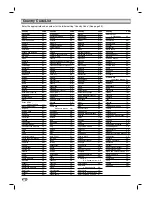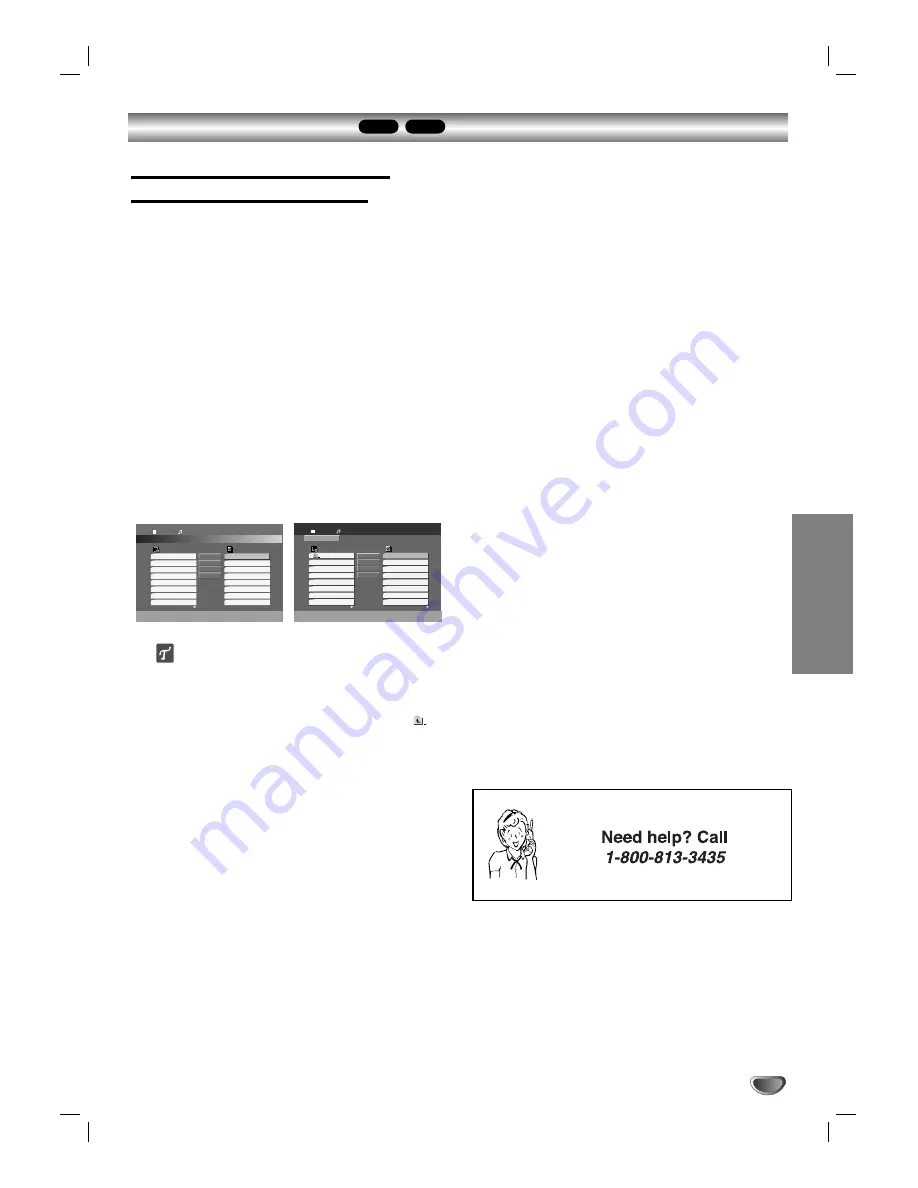
OPERA
TION
33
Programmed Playback
MP3
CD
Programmed Playback with
Audio CD and MP3 Discs
The Program function enables you to store your favorite
tracks from any disc in the player memory.
Program can contain 99 tracks (Audio CD) or 300
tracks (MP3).
11
Insert an Audio CD or MP3 disc.
Audio CD or MP3 menu will appear.
22
Press
v
/
V
/
b
/
B
to select a track on the List.
33
Press PROGRAM. Or, press
v
/
V
/
b
/
B
to high-
light the “Add” icon then press SELECT/ENTER.
The selected track is added to the program list.
44
Repeat steps 2-3 to place additional tracks on
the Program list.
55
Press
v
/
V
/
b
/
B
to move to the Program list.
66
Press
v
/
V
to select the track you want to start
playing.
ips
Press and hold
V
to move to the next page.
Press and hold
v
to move to the previous page.
If you are in a file list on the MP3 menu and want to
return to the Folder list, use the
v
/
V
to highlight
and
press SELECT/ENTER.
77
Press PLAY (
H
H
) or SELECT/ENTER to start.
Playback begins in the order in which you programmed
the tracks.
Playback stops after all of the tracks on the Program list
have played once.
88
To resume normal playback from pro-
grammed playback, select a track on the
List then press SELECT/ENTER.
Repeat Programmed Tracks
To repeat the track currently playing, press REPEAT.
The Repeat icon and “TRACK” appears on the screen.
To repeat all tracks on the program list, press
REPEAT a second time.
The Repeat icon and “ALL” appears on the screen.
To cancel Repeat mode, press REPEAT a third time.
Erasing a Track from Program List
1
Select the track that you wish to erase from the
Program list.
2
Press
v
/
V
/
b
/
B
to highlight the “Delete” icon then
press SELECT/ENTER. Or, press CLEAR.
The selected track is deleted on the program list.
3
Repeat steps 1-2 to delete additional tracks on the
Program list.
Erasing the Complete Program List
Press
v
/
V
/
b
/
B
to highlight the “Delete All” icon then
press SELECT/ENTER.
All tracks on the program list are deleted.
Program
List
TRACK 1
TRACK 2
TRACK 3
TRACK 4
TRACK 5
TRACK 6
TRACK 7
TRACK 8
TRACK 8
TRACK 3
TRACK 12
TRACK 7
TRACK 6
TRACK 9
TRACK 1
TRACK 10
00:52:44
1 / 12
Add All
Delete
All
Delete
Add
Audio CD
Program
List
00:00:00
1 / 104
MP3
Add All
Delete
All
Delete
Add
2-Music2.mp3
1-Music1.mp3
3-Music3.mp3
4-Music4.mp3
5-Music5.mp3
6-Music6.mp3
7-Music7.mp3
7-Music7
2-Music2
4-Music4
1-Music1
3-Music3
6-Music6
11-Music11
15-Music15