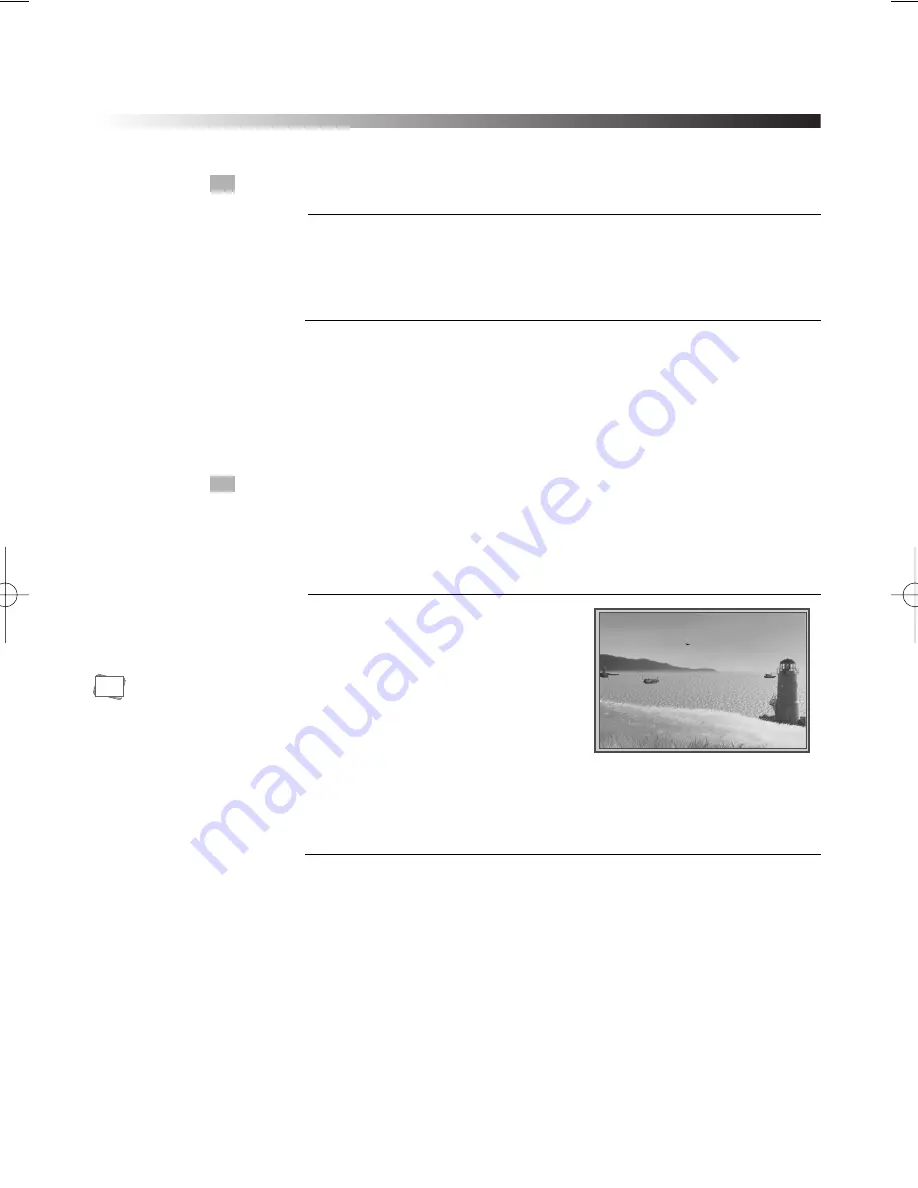
23
PLAYING A DESIRED SCENE
TO SKIP SCENES IN A DISC
Press
√√
■
to move to the next chapter (or track).
The current chapter (or track) moves to the next chapter (or track).
1
Press
■
œœ
to move to previous chapter (or track).
The current chapter (or track) moves to the previous chapter (or track) or
first scene of current chapter (or track).
2
DIRECTLY MOVING TO A DESIRED TITLE (DVD, VCD)
Press the [TITLE/PBC] or [MENU]
button .
A list of the titles on the disc is
displayed.
If using some disc, the menu screen
will appear only when the disc has PBC
function and PBC ON is activated.
1
Press the [PLAY] button after pressing the [
œ √…†
] or number
button to select the desired title.
The selected title now starts playing.
2
Some movie discs may contain multiple titles. If the disc has a movie title menu
recorded on it, the [TITLE/PBC] button can be used to select the movie title. Details of
operation may differ depending on the disc used.
PLAY MOVIE
PLAY MOVIE
SETUP
SCENE SELECTION
SPECIAL FEATURES
You can select
the desired title
directly by using
number button.
* In the case of PBC play, press RETURN to return to the sub-menu, press
it again to return to the home menu.
N
Note:
DVD-DX516(GB)(Australia)
2006.7.14
5:3
PM
˘
`
23






























