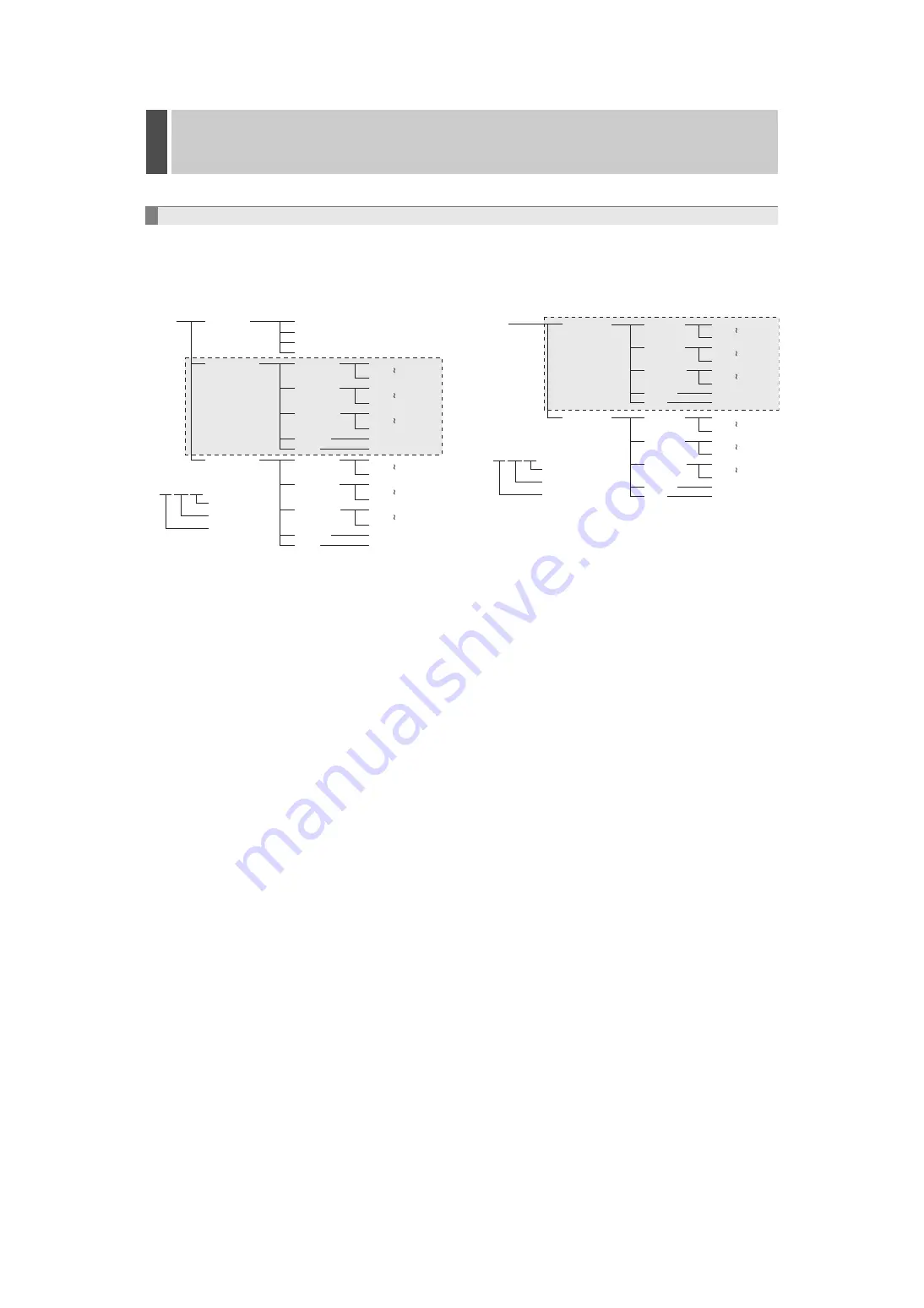
4
English
Additions and Changes to Main Unit Operating Procedures
1
The following changes have been added to the folder hierarchy:
1
Folder hierarchy for data copied onto a
CompactFlash card (P53)
1. The first layer consists of a single folder named
“SANYO”, under which a number of session-specific
folders are created as the second layer.
2. The second layer consists of a number of session-
specific folders that are named in this format: DDMMYY
(the recording date for the first image copied in the copy
session) followed by a two-digit serial number.
3. The third layer consists of a number of image storage
folders that are named in this format: IMG followed by a
5-digit serial number. Each of these folders can contain
up to 200 image files that make up the fourth layer.
4. For image files with sound, the corresponding MP3 files
are stored in the “SOUND” folder.
5. The “INFO” folder is created on a session by session
basis, and it contains configuration information files.
6. As part of the second layer, a folder named “VIEWER” is
created, and it contains viewer-related files including
“IJL15.DLL”, “J2KCOREX.DLL”, “VIEWER2.EXE”, and
“VIEWER2.INI”.
2
Folder hierarchy for data copied onto a CD-R/
RW or DVD+R/RW (P57)
1. The first layer consists of a single folder named
“SANYO”, under which a number of session-specific
folders are created as the second layer.
2. The second layer consists of a number of session-
specific folders that are named in this format: DDMMYY
(the recording date for the first image copied in the copy
session) followed by a two-digit serial number.
3. The third layer consists of a number of image storage
folders that are named in this format: IMG followed by a
5-digit serial number. Each of these folders can contain
up to 200 image files that make up the fourth layer.
4. For image files with sound, the corresponding MP3 files
are stored in the “SOUND” folder.
5. The “INFO” folder is created on a session by session
basis, and it contains configuration information files.
6. Viewer-related files including “AUTRUN.INF”,
“IJL15.DLL”, “J2KCOREX.DLL”, “VIEWER2.EXE”, and
“VIEWER2.INI” are directly placed in the first layer.
Changes to the Folder Hierarchy (P53, 57)
SANYO
_VIEWER
DDMMYY01
DDMMYY02
IJL15.DLL
J2KCOREX.DLL
VIEWER2.EXE
VIEWER2.INI
IMG00001
IMG00002
IMG00200
SOUND
INFO
IMG00001
IMG00002
IMG00200
SOUND
INFO
00000001.JP2
00000200.JP2
00000201.JP2
00000400.JP2
00039801.JP2
00040000.JP2
SOUND.MP3
DDMMYY01.INF
00000001.JP2
00000200.JP2
00000201.JP2
00000400.JP2
00039801.JP2
00040000.JP2
SOUND.MP3
DDMMYY02.INF
D D M M Y Y
1st layer
3rd layer
4th layer
2nd layer
One data
saving
Year
Month
Day
SANYO
DDMMYY01
DDMMYY02
00000001.JP2
00000200.JP2
00000201.JP2
00000400.JP2
00039801.JP2
00040000.JP2
SOUND.MP3
DDMMYY01.INF
00000001.JP2
00000200.JP2
00000201.JP2
00000400.JP2
00039801.JP2
00040000.JP2
SOUND.MP3
DDMMYY02.INF
IMG00001
IMG00002
IMG00200
SOUND
INFO
IMG00001
IMG00002
IMG00200
SOUND
INFO
AUTORUN.INF
IJL15.DLL
J2KCOREX.DLL
VIEWER2.EXE
VIEWER2.INI
D D M M Y Y
1st layer
3rd layer
4th layer
2nd layer
One data
saving
Year
Month
Day






































