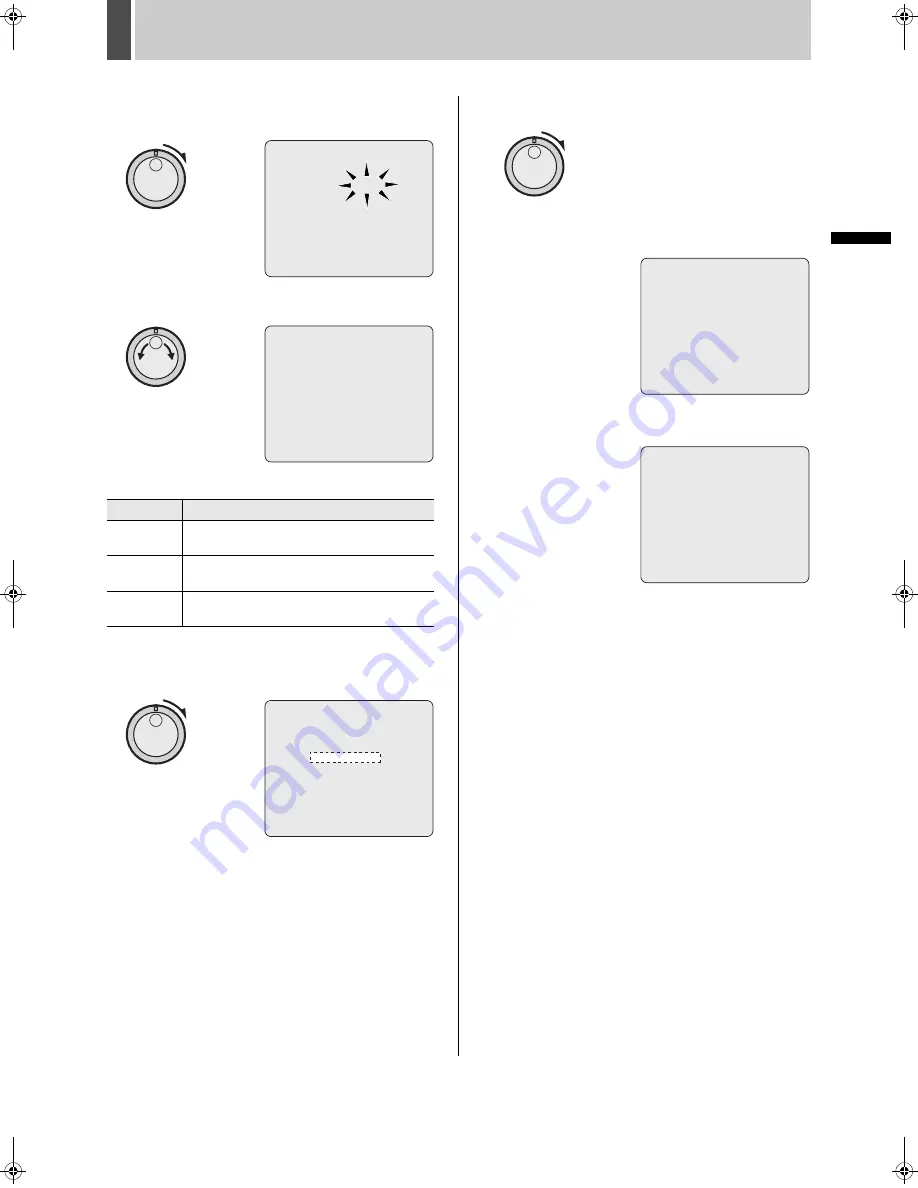
SAVING (COPYING) RECORDED VIDEO
6
40
English
OPE
RATIO
N
7
Turn the shuttle dial clockwise.
“PICTURES” flashes.
8
Turn the jog dial to select “SECONDS”.
[Settings] (
indicates default setting)
9
Turn the shuttle dial clockwise.
The cursor moves to “START”.
10
Turn the shuttle dial clockwise.
(1) Copying to the archive area commences.
The message “COPY TO ARCHIVE AREA !” is
displayed on-screen during the copy procedure.
(2) When this procedure has been completed, “COPY
FINISHED !” is displayed.
To cancel a copy operation
Press the [COPY] button to cancel the current copy.
Setting
Description
PICTURES
The specified number of images after the
specified location will be copied.
SECONDS
The specified duration in seconds after the
specified location will be copied.
MINUTES
The specified duration in minutes after the
specified location will be copied.
COPY TO : ARCHIVE AREA
HOW MANY: 10 PICTURES
START ->
FORMAT : COMPACT FLASH
FORMAT START ->
CHANGE:JOG SET:SHUTTLE
COPY TO : ARCHIVE AREA
HOW MANY: 10 SECONDS
START ->
FORMAT : COMPACT FLASH
FORMAT START ->
CHANGE:JOG SET:SHUTTLE
COPY TO : ARCHIVE AREA
HOW MANY: 10 SECONDS
START ->
FORMAT : COMPACT FLASH
FORMAT START ->
CHANGE:JOG SET:SHUTTLE
COPY TO ARCHIVE AREA ! < 55% >
COPY FINISHED ! < 100% >
e00_l8hbg_xe_7.book Page 40 Friday, November 5, 2004 10:21 AM
Summary of Contents for DSR-3709P
Page 126: ......






























