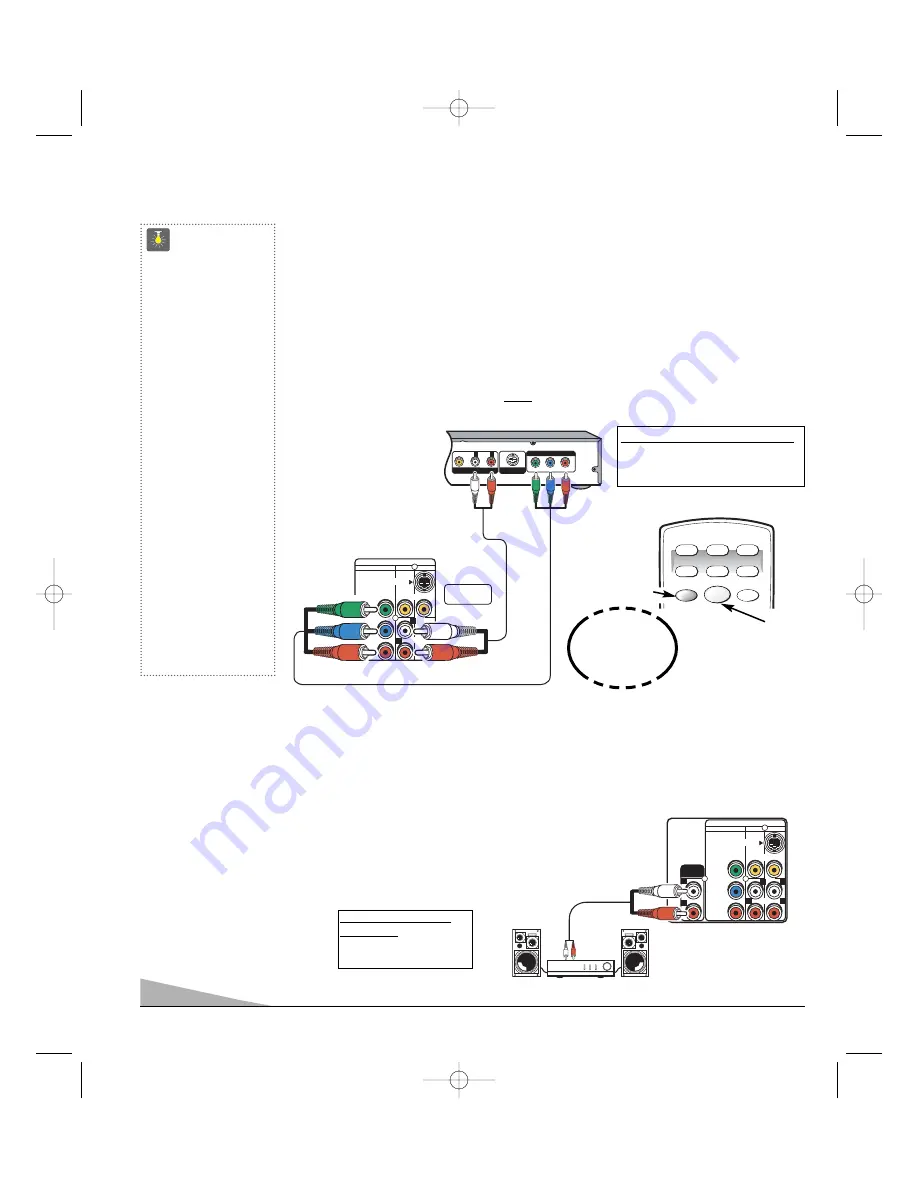
VIDEO AUDIO INPUT
COMPONENT
AV2
AV1
S-VIDEO
VIDEO
(MONO)
AUDIO
R
L
R
R
L
L
Y
P
b
P
r
AUDIO
OUTPUT
6
❶
Back of TV
Stereo Amplifier
CONNECTING A DVD PLAYER OR OTHER DIGITAL EQUIPMENT
Switch off TV and external equipment before connecting cables. (Cables are not supplied.)
❶
Connect a DVD Player or other digital equipment’s interlaced Component Video Out to
the TV Component Video In (Y-Pb-Pr) Jacks.
❷
Connect the DVD Player’s Audio Out to the TV A/V2 Audio In (L/R) Jacks.
❸
Press
POWER
to turn on the TV. Turn on external equipment also.
❹
Press the
INPUT
key to select COMPONENT2.
Note:
DVD Player component output
must
be set to Interlaced (480i).
UHF/VHF/CATV
75
Ω
VIDEO AUDIO INPUT
COMPONENT
AV2
AV1
S-VIDEO
VIDEO
(MONO)
AUDIO
R
L
Y
P
b
P
r
Y
P
B
P
R
R
L
AUDIO
VIDEO
COMPONENT VIDEO OUT
S-VIDEO OUT
A/V OUT
DVD Player
❶
TV BACK
❷
USING THE COMPONENT AUDIO / VIDEO IN
JACKS
INPUT
POWER
RESET
DVD
SAT
AUX
VCR
TV
CABLE
❹
❸
Press
INPUT key after
connecting
cables.
Remote Control
QuickTips
■
You may be able
to use the TV remote
control to operate
your DVD Player. (See
pages 9~11.)
■
A solid Blue screen
with COMPONENT2
displayed means that
the Video mode is
selected, but no signal
is being detected at
the Component jacks.
Check connection,
and turn on external
equipment.
■
Position your TV at
least 2 feet from
stereo speakers. The
magnets in the speak-
ers may affect the
picture quality.
Need help?
Visit our Web site at
www.sanyoctv.com
or Call 1-800-877-5032
USING THE AUDIO OUTPUT JACKS
CONNECTING AUDIO OUT JACKS TO A STEREO AMPLIFIER
Switch off TV and external equipment before connecting cables. (Cables are not supplied.)
❶
Connect the TV Audio Out (R/L) to the Stereo Amplifier In (R/L).
❷
Press
POWER
to turn on the TV. Turn on external equipment also.
Note:
DO NOT connect external speakers directly to the TV.
What you will need for connections:
❶
Component video cable – 1
❷
Audio Cable – 1
What you will need for
connections:
❶
Audio Cable – 1
DS31820_3763-- 8/17/05 12:59 PM Page 6





















