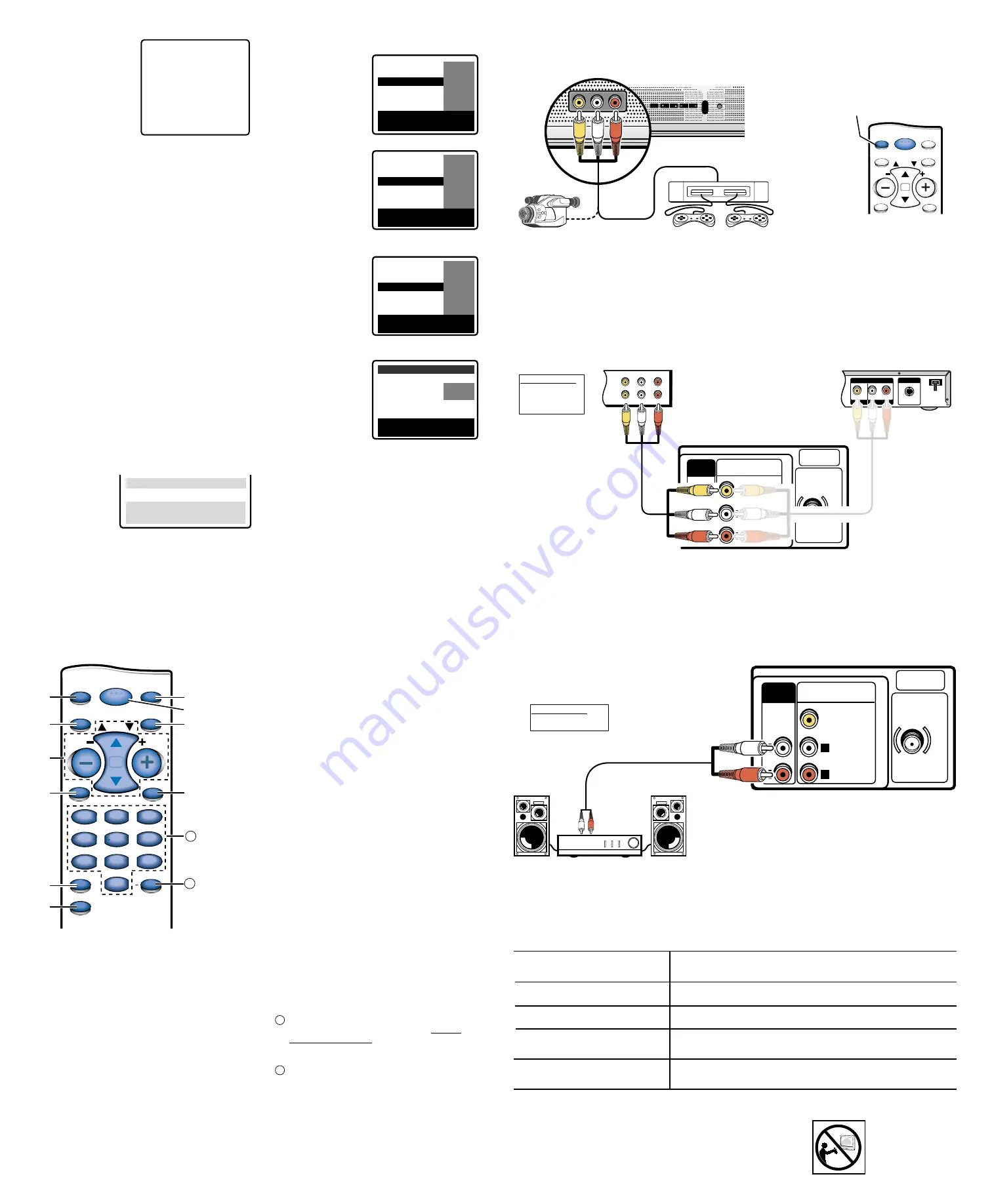
ON-SCREEN MENU OPERATION
1.
Press
MENU
.
2.
Use the
▲
/
▼
keys to
highlight
a feature.
3.
Use the
–
/
+
keys to choose
an option.
(
➧
indicates
selected item.)
4.
Press
MENU
to exit.
Items with submenus requires
additional steps.
Setting Audio Mode
1.
Press
MENU
key to select Stereo, Mono, or SAP (Secondary
audio program).
Note:
Stereo and SAP must be part of the broadcast signal. The TV
will automatically reset to stereo if unplugged or a power
interruption occurs.
Automatic Picture/Sound Adjustment
1.
Choose
Sports, Movie,
or
News
settings.
Manual Picture/Sound Adjustment
1.
Highlight
Manual
.
2.
Press
MENU.
3.
Use the
▲
/
▼
keys to choose
Color
,
Tint, Contrast, Bright,
Sharpness, Color Enhancer,
or
Tone
.
4.
Use the
–
/
+
keys to make adjustment.
Resetting the Antenna Mode or Channel Search
These changes are required
only
if additional channels become
available, such as switching from Antenna to Cable.
1.
Choose
Start
from the Ch. Search menu option.
Adding or Deleting Channels
1.
Press
MENU
key.
2.
Use the
▲▼
keys to highlight
CH. Scan Memory
.
3.
Press the
+
key to highlight the channel number entry area.
4.
Enter the channel number you want to add or delete.
5.
Press the
+
key to change the present setting. Example:
Added will change to Deleted. This takes about three seconds.
During that time, the word “Added” or “Deleted” will become
yellow.
6.
Use the 0~9 or
▲▼
keys to choose other
channels to delete or
add, or press the
MENU
key to exit.
V-GUIDE OPERATION
Setting MPAA Movie Rating
1.
Press
V-GUIDE
.
2.
Press the
+
key to switch
V-Guide
ON (or OFF)
.
3.
Press the
+
key again. Then
use the
▲
/
▼
keys to high-
light rating.
4.
Press the
MENU
key to
change rating (
B
↔
U
)
.
Setting TV Ratings
5.
Highlight
TV Parental
Guidelines
.
6.
Press the
+
key again. Then
use the
▲
/
▼
keys to high-
light rating.
7.
Press the
MENU
key to
change rating (
B
↔
U
).
Setting Content-Based Rating
8.
Follow steps 5 and 6 and
highlight
Content
.
9.
Press the
MENU
key to
display the Content options
menu.
10.
Use the
▲
/
▼
keys to
highlight a category:
D
-Suggestive Dialog,
L
-Adult Language,
S
-Sexual Situation,
V
-Violence, or
FV
-Fantasy Violence
.
11.
Press the
+
key. Then use
the
▲
/
▼
keys to highlight
a rating.
12.
Press the
MENU
key to
change rating (
B
↔
U
).
13.
Use the
▲
/
▼
keys to high-
light another content rating.
Repeat steps 10 through 12
to block or unblock rating.
14.
Press the
V-GUIDE
key to exit.
VIDEO IN L - AUDIO - R
POWER
CH
CH
VOL VOL
MENU
VIDEO IN L - AUDIO - R
Camcorder
Video Game
Notes:
– Only one device at a time can be connected to these jacks.
– Make sure all cable connectors are fully seated on jacks.
– For mono devices, connect audio output to TV Audio (L) input.
USING FRONT A/V (AV1) JACKS
Switch off TV and external equipment before connecting cables. (Cables are not supplied with TV.)
1.
Connect a Video Game, Camcorder, or other external equipment to the TV as shown below.
AUDIO VIDEO INPUT
AV2
(MON0)
L
R
L
R
VIDEO
AUDIO
UHF/VHF/CATV
75
Ω
AUDIO
OUTPUT
USING BACK A/V (AV2) JACKS
Switch off TV and external equipment before connecting cables. (Cables are not supplied.)
1.
Connect a VCR, DVD Player, or other external equipment to the TV as shown below.
USING AUDIO OUT JACKS
Switch off TV and external equipment before connecting cables. (Cables are not supplied.)
1.
Connect the TV Audio Out (R/L) to the Stereo Amplifier In (R/L).
Note:
DO NOT connect external speakers directly to the TV.
AUDIO VIDEO INPUT
AV2
(MON0)
L
R
L
R
VIDEO
AUDIO
UHF/VHF/CATV
75
Ω
AUDIO
OUTPUT
IN
OUT
A/V JACKS
L-
-R
AUDIO
VIDEO
L-
-R
AUDIO
VIDEO
S-VIDEO OUT
R
L
OUTPUT
AUDIO OUT
VIDEO OUT
Back of DVD Player
Back of VCR
Stereo Amplifier
TV Back
CONNECT A
VCR OR DVD
What you will need:
❶
AV Cable - 1
➀
AV Cable - 1
❶
❶
➀
MPAA Movie Ratings
TV Parental Guidelines
Press MENU key to BLOCK
Use
▲▼
, – + keys to select
Press V-GUIDE key to exit
X
B
NC17 B
➡
R
R
B
B
PG13 U
PG
U
G
U
V-GUIDE
MPAA Movie Ratings
TV Parental Guidelines
Press MENU key to BLOCK
Use
▲▼
, – + keys to select
Press V-GUIDE key to exit
TVMA B
TV14 B
TVPG B
➡
T
TV
V--G
G B
B
TVY7 U
TV-Y U
Content
V-GUIDE
MPAA Movie Ratings
TV Parental Guidelines
Press MENU key to set
Use
▲▼
, – + keys to select
Press V-GUIDE key to exit
TVMA B
TV14 B
TVPG B
TV-G
TV-G
B
B
TVY7 U
TV-Y U
➡
Content
Content
V-GUIDE
L-Adult Language
S-Sexual Situations
V-Violence
FV-Fantasy Violence
Press MENU key to Block
Use
▲▼
, – + keys to select
Press V-GUIDE key to exit
➡
TV14 B
TVPG B
D-Suggestive Dialog
CH. Scan Memory C
C
C
C
3
3
3
3
4
4
4
4
Deleted
S
S
S
S
e
e
e
e
ll
ll
e
e
e
e
cc
cc
tt
tt
cc
cc
h
h
h
h
a
a
a
a
n
n
n
n
n
n
n
n
e
e
e
e
ll
ll
u
u
u
u
ss
ss
ii
ii
n
n
n
n
g
g
g
g
▲
▲
▲
▲
▼
▼
▼
▼
,,
,,
0
0
0
0
~
~
~
~
9
9
9
9
kk
kk
e
e
e
e
yy
yy
ss
ss
P
P
P
P
rr
rr
e
e
e
e
ss
ss
ss
ss
M
M
M
M
E
E
E
E
N
N
N
N
U
U
U
U
kk
kk
e
e
e
e
yy
yy
tt
tt
o
o
o
o
e
e
e
e
xx
xx
ii
ii
tt
tt
Menu Language
➀
Input Key—
Press to select the program source to watch: TV
signal or signal from DVD Player or other equipment you
have connected to the A/V jacks.
➁
Menu Key—
Use this key with the
▲
/
▼
and
–
/
+
keys to
navigate and adjust features of the on-screen menu system.
➂
Channel Scanning (
CH
▲
/
▼
) and Volume (
VOL
–
/
+
)
Keys—
Press to scan through the channels in memory and to
adjust the volume.
➃
Mute Key—
Press once to suppress the volume. Press again
to restore volume to previous level.
Note
: When using the audio out jacks this key will not
mute the sound.
➄
Caption Key—
Captioning is text information transmitted
along with the picture and sound so it can be displayed on the
TV screen.
1
. Press
CAPTION
.
2
. Press
0
(zero) to select options: OFF, Caption1, Caption2,
Text1, Text2, or QUIKCAP.
Notes
: Quikcap switches captions on and off with the Mute
function.
If a black box appears on the screen, press the
RESET
key twice.
➅
V-Guide Key—(
See V-Guide Operation.)
Note
: This feature is designed to comply with the United
States of America’s FCC V-Chip regulations.
Therefore, it may not function with broadcasts that
originate in other countries.
Use this feature to supervise the television viewing of young
children. This TV can be set to automatically block programs
with content you deem as inappropriate for your children to
view.
➆
Reset Key—
Press this key
twice
to restore factory settings.
The TV will automatically start Channel Search and clear
all customized settings. These features will automatically
reset:
• Picture Adjustments:Color, Tint, Contrast, Brightness,
Sharpness, Color Enhancer, and Tone
• Channel Memory
• Audio to Stereo
• Caption to OFF
• V-Guide to OFF
• Language to English
• Sleep Timer
• Video mode to TV
If desired, personal settings can be made again using the
menu options.
➇
Power Key—
Press to turn TV ON or OFF.
➈
Recall Key—
Press to switch between the last two
channels you selected.
➉
Display Key—
Press once to display the channel number.
Press twice to display the channel number continuously.
Press again to remove the channel number.
Number Keys—
Press two keys to select a channel.
Example
: Press
0
then
6
to select channel 6. For cable
channels 100 through 125, press and hold the
1
key until
C1– – appears. Then press the other two numbers.
Sleep Key—
Press this key then press the “
0
” key to set
the Sleep Timer. The desired time can be set from 30
minutes up to 3 hours in 30-minute increments. Sleep
Timer will switch off the TV automatically.
Note
: The Sleep Timer cancels when the TV is turned off
or if a power failure occurs.
11
12
REMOTE CONTROL OPERATION
Point towards TV
▲▼
keys
– + keys
Audio
➧
Stereo Mono SAP
Picture/Sound
➧
Sports Movie
News
Manual
Antenna
➧
Cable
VHF/UHF
CH. Search
➧
NO Start
CH. Scan Memory C 34
Added
Espanol
Menu Language
➧
English Francais
Press MENU key to exit
MENU
MUTE
DISPLAY
RECALL
RESET
INPUT
CH
POWER
VOL
VOL
Press
INPUT
after
making connections.
CARE AND CLEANING
1. Unplug the power cord before cleaning the television.
2. Clean the screen and cabinet with a soft dry cloth.
Note : Never spray liquids on the screen because it can run down and drip onto the chassis.
This may cause component failure not covered under Warranty.
What you will need:
❶
Audio Cable - 1
MENU
MUTE
SLEEP
V-GUIDE
DISPLAY
CAPTION
RECALL
RESET
INPUT
CH
POWER
VOL
VOL
1
2
3
4
5
6
7
8
9
0
4
5
6
7
8
9
0
1
2
3
➀
➁
➂
➃
➄
➅
➈
➉
➆
11
12
➠
➇
HELPFUL HINTS (Problems/Solutions)
Before calling for assistance, please check the condition, then try the solutions for that condition. Visit our Web site at www.sanyoctv.com
or call toll free 1-800-877-5032.
Problem:
Try these Solutions:
●
Adjust antenna.
●
Try a different channel.
●
Press RESET key.
●
Switch OFF Captions.
●
Press RESET key twice.
●
Press INPUT key.
●
Switch on external equipment.
●
Try a different channel.
●
Adjust Volume.
●
Press RESET key twice.
●
Select CH. Scan Memory and manually add channels or start CH. (channel) search.
●
Set V-Guide to OFF or press RESET key.
No picture, poor picture, or
wavy lines in picture.
Black box on screen.
Blue Screen with Video displayed.
No sound, poor sound.
No sound on some channels.
Cannot select or scan
some channels.
Back of TV




















