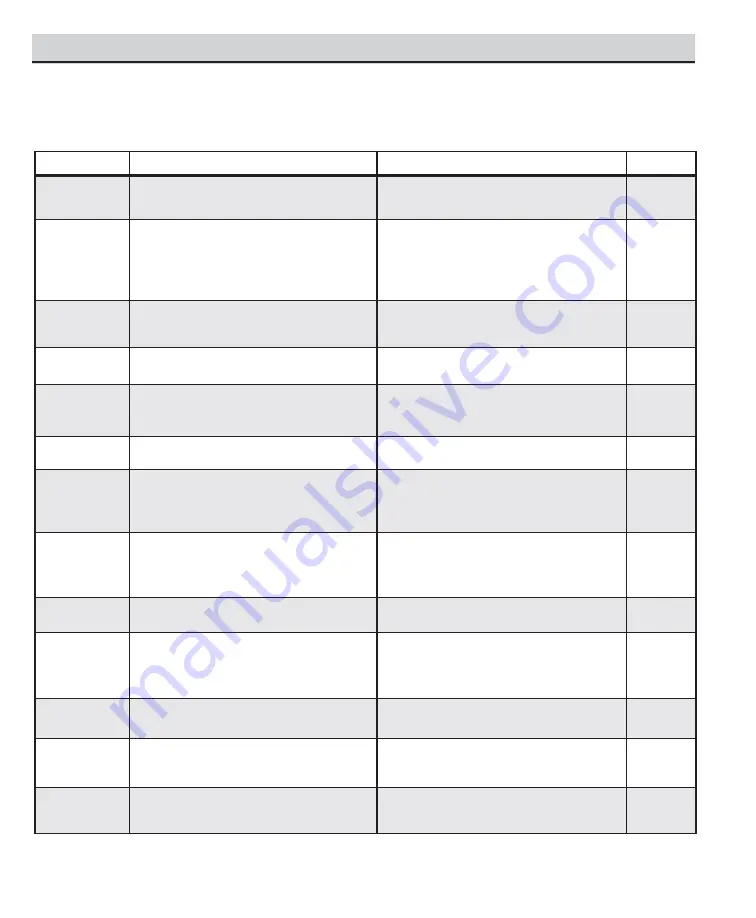
Problem:
Check these Conditions:
Try these Solutions:
Page No.
TV turns off
automatically.
Check signal (Cable/Ant.) connection.
Power surge protection feature.
Press
POWER
key.
The sleep timer may have been set.
Unplug TV momentarily.
4
No picture, poor
picture, or wavy
lines in picture.
Check antenna connections.
May be station trouble.
Brightness or Contrast misadjusted.
Possible interference from household
appliance.
Adjust antenna.
Try a different channel.
Select AUTO from Picture/Sound
on-screen menu or press RESET key.
Turn off Mixer, Drill, Blender, etc.
4, 11
No sound, poor
sound. No sound
on some channels.
May be station trouble.
MUTE function may be on.
Check Audio / Video connections.
Try a different channel.
Adjust Volume.
6 ~ 9
Black box on
screen.
Caption Text Mode without display
information.
Press RESET key twice.
Switch OFF Captions (see page 12).
12
No Cable chan-
nels above
number 13.
Cable Channel Indicator C should appear next
to channel number.
Select CABLE from Antenna on-screen menu;
then start CH. (channel) Search using the menu.
11
No Captioning.
Check if station is broadcasting a Closed-
Caption signal.
Press CAPTION key to select Captioning.
12
Poor color or
no color.
Check if program is in color.
Check antenna connections.
Color or Tint misadjusted.
May be station trouble.
Try a different channel.
Adjust antenna.
Press RESET key to restart channel search.
11
Blue Screen with
Video1, Video2, or
Component2
displayed.
Check Audio / Video connections.
Check external equipment.
Check external equipment setting.
check DVD setting.
Press INPUT key.
Switch on external equipment.
Set external equipment output connections to
match input connections.
6 ~ 8
No TV Stereo or
SAP sound.
Check if station is broadcasting a true MTS
stereo signal or a SAP signal.
Select STEREO or SAP from Audio on-screen
menu.
11
Cannot select or
scan some
channels.
Channel may be removed from memory.
Check antenna connections.
V-Guide is set to block programming.
Select CH. SCAN MEMORY and manually add
channels or start CH. (channel) search.
Set V-GUIDE to OFF or press RESET key to clear
all setting.
11
13 ~ 14
Remote Control
will not work TV.
Check batteries.
Check if TV is plugged in.
Replace batteries.
Aim remote control at front of TV.
9 ~ 10
Menu System
words seem
misspelled.
May be a different language is selected.
Reselect menu language choice using the on-
screen menu.
10
Cabinet makes
popping sound.
This is a normal condition during warm-up and
cool down of the plastic cabinet parts.
Because of the Quality we build into our product, very few problems are actual TV defects.
Most problems only involve
simple hookup or setup changes that can be solved by the customer. Please check the chart below and try the solutions listed
for your problem. If the problem still persists,
before returning your TV
, please visit our website at
www.sanyoctv.com
or
call us toll free at
1.800.877.5032
.
We can Help!
HELPFUL HINTS (Problems/Solutions)
15
Need help?
Visit our Web site at
www.sanyoctv.com
or Call
1-800-877-5032


















