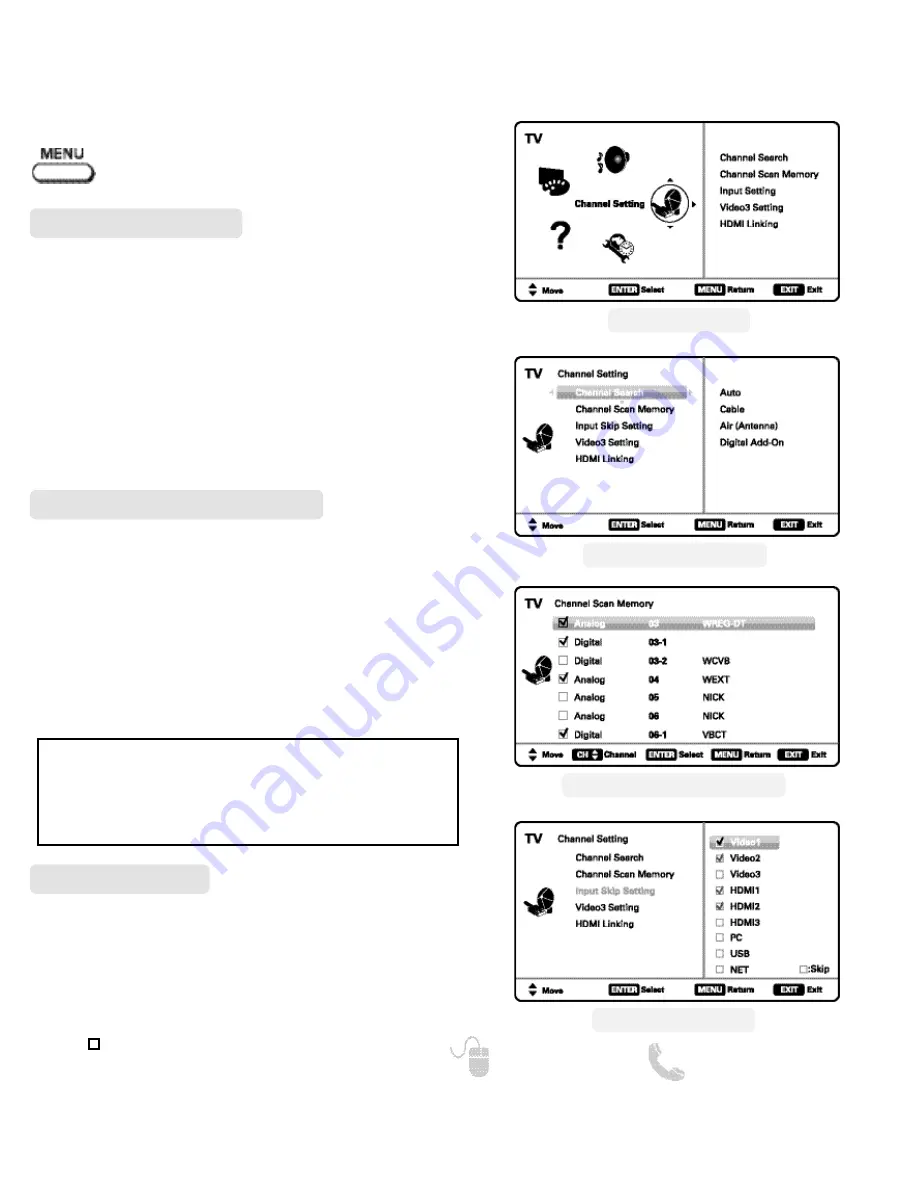
CHANNEL / INPUT _
___________
11
Need help?
www.sanyoctv.com
1-877-864-9604
Auto –
Searches the detected mode, Cable or Air.
Cable –
Searches for analog and unscrambled
(ClearQAM) digital cable channels.
Air (Antenna) –
Searches for analog and digital off-air
channels.
Digital Add-On –
Searches digital off-air channels
adding newly found digital channels to the channel
map database.
Channel Search
Display the On Screen menu and use the
CURSOR
keys to select
Channel / Input.
Press
ENTER
.
NOTE: Digital Add-On option is not available when the
current mode is Cable.
ON-SCREEN MENU OPERATION
Channel Scan Memory lists all Analog and Digital
channels found. It also lists Analog channels that were
not found, which can be added.
Use the
CURSOR
keys to move the channel select
bar throuh all enabled and disabled channels, or use
the
CH
keys to skip all disabled channels.
Press
ENTER
to enable or disable the selected channel.
Channel Scan Memory
NOTE: For information on local digital channels, visit
www.antennaweb.org
IMPORTANT FACT:
This HDTV maintains only one database of
digital channels. Therefore, when you search for cable chan-
nels, the database of antenna digital channels will be deleted.
You will only be able to receive those ClearQAM channels your
cable company provides.
Input Setting
CHANNEL SCAN MEMORY SCREEN
INPUT SETTING SCREEN
MAIN MENU SCREEN
CHANNEL SETTING SCREEN
Input Setting feature allows the removal of unused
inputs from the AV input loop.
Use the
CURSOR
keys to select an AV input. Press
ENTER
to disable (uncheck) or enable (check) the high-
lighted input.
NOTE: At least one input must and will remain enabled.
:Skip is for reference only.











































