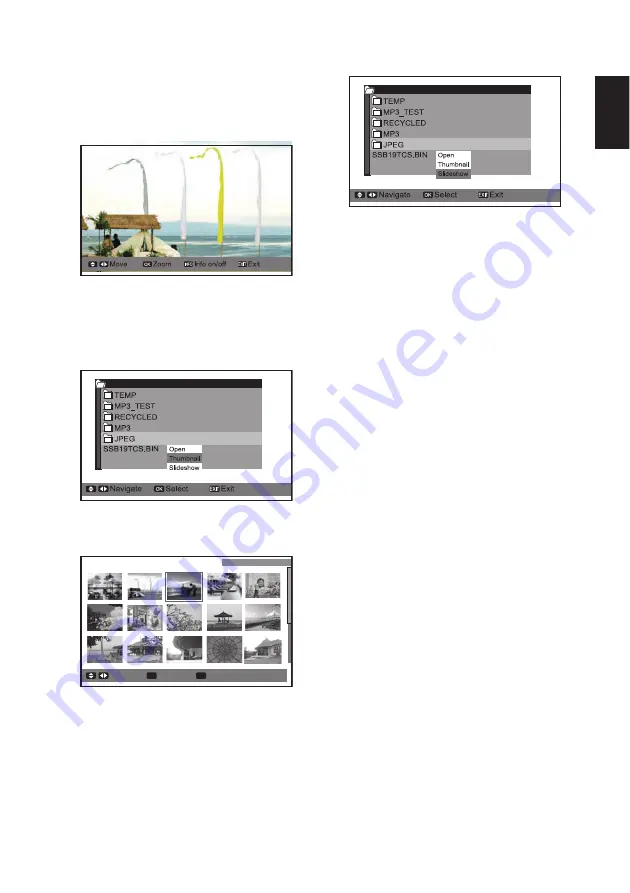
25
English
can minify the image and press exit again can to
original size.
Note:
CURSOR
ŻŹŸ83DQGź'RZQEXWWRQVFDQ
scroll over the screen only in Zoom mode(x2,x4)
5
Use the
EXIT
button to exit this function.
MULTI VIEW (Thumbnail)
1
Use the
CURSOR
Ÿ
(UP) and
ź
(Down) buttons to
select
Thumbnail
. Press the
OK
button.
2
Press the
OK
button then use the
CURSOR
Ż
Ź
Ÿ
(UP) and
ź
(Down) buttons to select JPEG file.
Press the
OK
button.
Page
Select
OK
Exit
EXIT
PAGE
(1/2)
Page
Select
OK
Exit
EXIT
PAGE
(1/2)
3
If the JPEG file more than 15 files. Use the
CURSOR
ŻŹŸ83DQGź'RZQEXWWRQVWRVHOHFWQH[W
page JPEG file. Press the
OK
button.
4
Use the
EXIT
button to exit this function.
SLIDESHOW
1
Use the
CURSOR
Ÿ
(UP) and
ź
(Down) buttons to
select
Slideshow
. Press the
OK
button.
2
Use the
EXIT
button to exit this function.
SETTINGS (for Slideshow function) OPERATION
1
Use the
CURSOR
Ÿ
(UP) and
ź
(Down) buttons to
highlight
Settings
. Press the
OK
button.
2
Use the
CURSOR
Ÿ
(UP) and
ź
(Down) buttons to
highlight
Slideshow Interval
.
Use the
CURSOR
ŻŹ
buttons to select
3sec,
5sec
or
10sec
.
3
Use the
CURSOR
Ÿ
(UP) and
ź
(Down) buttons to
highlight
Slideshow Effect
.
Use the
CURSOR
ŻŹ
buttons to select
Off, Wipe
Right, Wipe Down, Comb Side, Comb UpDown,
Checker, Mosaic, Fade, Blind Left, Blind Down,
Box In
and
Box Out.
4
Use the
CURSOR
Ÿ
(UP) and
ź
(Down) buttons to
highlight
Slideshow Repeat
.
Use the
CURSOR
ŻŹ
buttons to select
On
or
Off
.
NOTES:
The operation bar of JPEG viewer (OSD) will disappear
within three seconds.
Press the INFO button to display the operation bar again.
Use the
CURSOR
ŻŹ
buttons to view Next or Previous
picture .
Use the INFO button to close OSD information
Summary of Contents for DP42410 OM-English
Page 1: ......



















