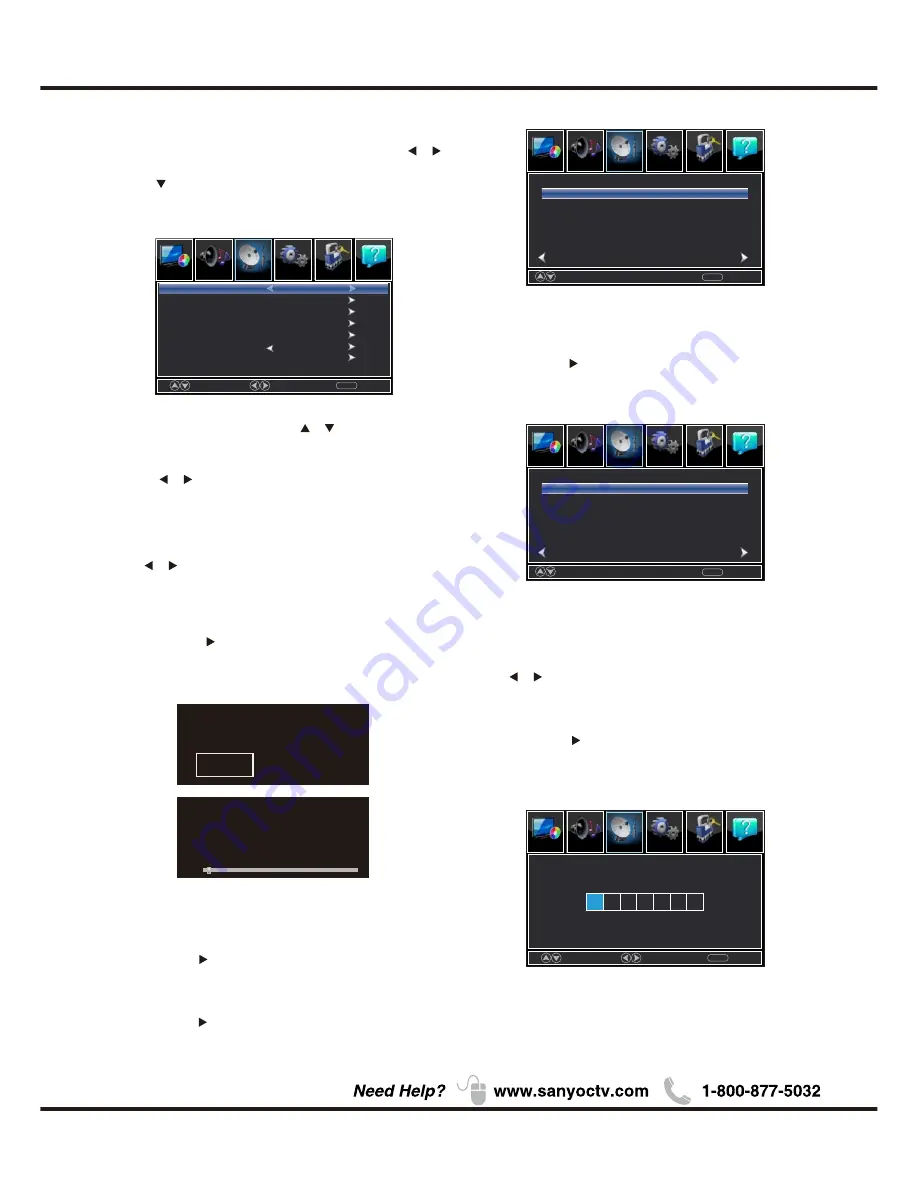
Channel
1.Press
ENU
to enter the main menu, Press
M
/
button to select.
2.Press to enter. (
ENU
again to exit or
back to parent menu.)
M
Press
3.If current source is TV,Press
/
button to select
among Air/Cable / Auto Scan/Favorite / Channel List/
Show/Hide / Channel Number / Channel Label.
4.Press
button to adjust.
/
5.Press
ENU
again or back to parent menu.
M
【
Air/Cable
】
Select signal type
.
Press
button to select (Air/Cable).
/
【
Auto Scan
】
Automatically search for channels.
Press
/
button to enter.
ENTER
Are you sure to
Auto
Scan?
No
Yes
Analog
Digital
RF CH
Total Found
1
0
4
1
:
:
:
:
【
Favorites
】
Add channels to create a favorite list.
Press
ENTER
/
button to enter.
Press
ENTER
/
button to enter.
【
Channel List
】
Create list for channels
.
【
Show/Hide
】
Show or hide the channels in your program list.
Press
/
button to enter.
ENTER
Press
/
button to enter.
ENTER
【
Channel Number
】
Show the channel number
.
Press
button to adjust.
/
【
Channel Label
】
Create labels for channels, up to 7 characters
.
18
Move
Select
Select
Move
MENU
MENU
Return
Return
Sound
Setup
Lock
Picture
Picture
Channel
Favorite
Channel List
Show/Hide
Channel Number
Channel Label
Auto Scan
Air/Cable
Air
Channel
Channel
Channel Label
Channel Label
3-0
3-0
4-0
4-0
5-0
5-0
6-0
6-0
7-0
7-0
Prev
Prev
1/ 1
1/ 1
Next
Next
Press ok’change
‘
Press‘ok’change
Move
Move
Return
Return
MENU
MENU
Hide
Menu Operation
Help
Sound
Setup
Lock
Picture
Picture
Channel
Help
Sound
Setup
Lock
Picture
Picture
Channel
Help
Sound
Setup
Lock
Picture
Picture
Channel
Help
Summary of Contents for DP39D14
Page 1: ...720P HDTV 1080P HDTV DP42D24 DP50E44 DP55D44 DP58D34 DP65E34 Model DP39D14 Model ...
Page 3: ...2 1 2 3 4 5 6 7 8 9 10 11 12 13 14 15 16 ...
Page 6: ...5 Chapter 1 QUIK N EASY Setup Guide Parts for Stand Base ...
Page 14: ...13 ...
Page 26: ...25 Other Information Chapter 3 ...
Page 28: ...27 Other Information Lock Enter Password System lock System lock ...
Page 30: ...29 ...



























