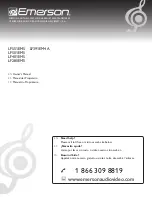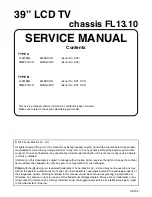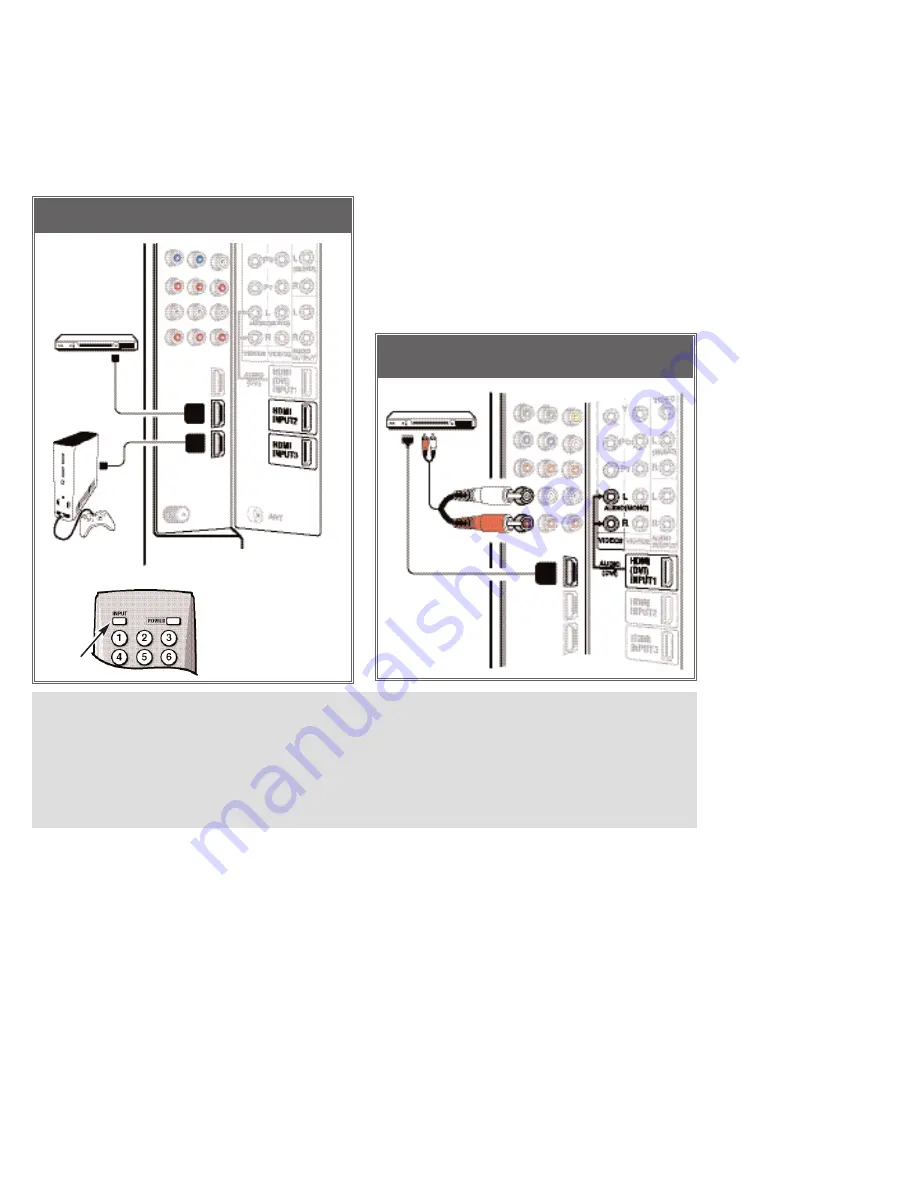
7
Need help?
Visit our Web site at
www.sanyoctv.com
or Call
1-800-877-5032
DVI STB CONNECTED TO HDMI INPUT1
(Can be an HD Satellite Receiver or similar device)
HDMI INPUT2/ INPUT3 JACKS CONNEC-
TIONS (INCLUDES HDCP COPY PROTECTION)
1
Connect the external equipment’s HDMI
Output to a DTV HDMI Input.
2
Press
INPUT
to select
HDMI 2
or
HDMI 3
to
view the digital program.
DIGITAL AV CONNECTIONS—
Receiving the Ultimate Picture
BACK VIEW OF DTV
[HDMI INPUT2 AND
HDMI INPUT3]
HDMI CABLE
[Gently insert
this cable to
HDMI jack for
Audio / Video
input.]
1
1
GAME SYSTEM
OPERATING TIPS:
Press the
INPUT
key after connecting cables to
access the AV Inputs. There is NO need to tune to
a blank channel.
HDMI INPUT2, and HDMI INPUT3 jacks have identi-
cal functions with HDMI INPUT1 having an ad-
ditional feature for DVI connection. Compatible video
devices can be connected to either set of jacks.
Use HDMI (DVI) INPUT1 to connect your DVI
device, make sure you connect Audio out to the
DTV’s VIDEO 3 Audio In.
The VIDEO 3 audio jacks are used to receive the
audio from the DVI device. These video jacks
cannot be used when a DVI device is connected.
1
Connect the Set-top Box (STB) DVI Output to
the DTV’s HDMI INPUT1.
Note: Check with your local electronics store for a
DVI to HDMI Adapter Cable that matches your
equipment and the DTV.
2
Connect the STB Audio out to the DTV’s
VIDEO3 Audio In L / R.
3
Press
INPUT
to select
HDMI 1
to view the
digital program.
IMPORTANT FACT:
Only the HDMI INPUT1 jack
can accept a DVI (digital video interface) signal.
DVI TO HDMI INPUT1 JACK CONNECTIONS
(INCLUDES HDCP COPY PROTECTION)
2
HDMI1 TO
DVI CABLE
AUDIO
CABLE
(CABLES NOT
SUPPLIED.)
DVD PLAYER AND GAME SYSTEM CONNECTED TO
HDMI INPUT2 & INPUT3
REMOTE CONTROL
2
1
DVD PLAYER
or similar
device
SET-TOP BOX
or
similar device